Granular Log Collection Guide for SOBR Capacity/Archive Tier Issues
| KB ID: | 4463 |
| Product: | Veeam Backup & Replication | 12 | 12.1 | 12.2 | 12.3 | 12.3.1 |
| Published: | 2023-07-25 |
| Last Modified: | 2025-03-10 |
| Languages: | JP |
Purpose
This article documents an advanced granular log collection method designed to minimize the log bundle size when submitting Veeam Support cases for issues related to the capacity tier or archive tier of a Scale-Out Backup Repository.
The standard method of collecting logs for these cases is to select all related components in the built-in log collection tool and perform bulk log collection. While simpler, that method can lead to large and unwieldy log bundles, especially in larger environments where logs must be collected from many component servers. In contrast, while more involved, this article's advanced granular log collection method ensures the smallest log collection bundle size possible while providing all the information needed for a thorough support investigation.
Solution
Section Contents
Simple Automated Log Collection
New in Veeam Backup & Replication 12.3
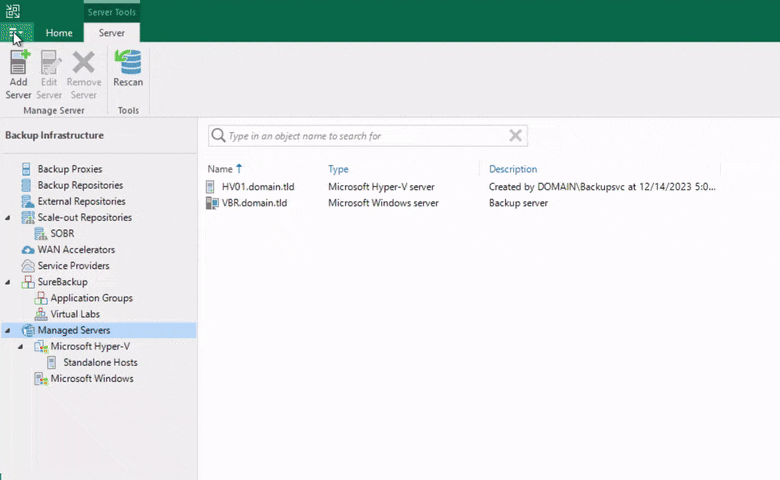
- Open the Veeam Backup & Replication Console.
- Click the Main Menu (≡) in the top-left corner.
- Select Support Information from the Help submenu.
- Select the option for Export logs for these objects.
- Click the Choose button and select Scale-out Repositories.
- In the Select Repository window, select the relevant Scale-Out Backup Repository and click OK.
- Proceed through the remaining steps of the Export Logs wizard.
- Once the log export completes, attach the log bundle to the support case.
Advanced Granular Log Collection
Step 1: Identify the Servers Involved
Logs related to capacity/archive tiers issues are located on specific infrastructure components relevant to the issue. Before manually collecting logs, you need to determine where to find them.
The Veeam infrastructure components involved are:
- Veeam Backup Server
- Performance Tier Related Servers
These are machines that either directly host the repository data (Windows Repository or Linux Repository) or those that act as gateway servers to convey data to Network Attached Storage (SMB (CIFS) or NFS). - Capacity Tier Related Servers
These are machines that act as gateway servers to convey data from the on-prem storage to the object storage.
Step 2: Locate the Logs
The default locationWhile uncommon, it is possible the log directory was changed, as documented in KB1825. for most logs are:
- Windows: C:\ProgramData\Veeam\Backup
- Linux: /var/log/VeeamBackup
On the Veeam Backup Server, the user-specific Veeam Backup & Replication Console logs are stored in the %LocalAppData% folder of the user account used to log in and administer the Veeam Backup & Replication console.
- Console Logs: C:\Users\<user>\AppData\Local\Veeam\Backup
Step 3: Determine the Required Logs
The logs required for a case depend on the situation, below are two common situations with an explanation which logs should be collected.
Step 4: Structure the Manually Collected Logs
After manually collecting the logs, please structure the log bundle like so:
VeeamBackupLogs/
├─ <server_name>/
│ ├─ <user_name_1>/
│ │ ├─ AppData/
│ │ │ ├─ Local/
│ │ │ │ ├─ Veeam/
│ │ │ │ │ ├─ Backup/
│ ├─ <user_name_2>/
│ ├─ Backup/
│ │ ├─ EvacuateBackupsJob/
│ │ ├─ ResourceScan/
│ │ ├─ Satellites/
│ │ ├─ SOBR_Archival_<repository_name>/
│ │ ├─ SOBR_Offload_<repository_name>/
│ │ ├─ System/
│ │ ├─ Utils/
│ │ │ ├─ DatabaseResynchronizer/
│ │ ├─ RTS.ResourcesUsage.log
│ │ ├─ Svc.VeeamBackup.log
├─ <server_name>/
│ ├─ var/
│ │ ├─ log/
│ │ │ ├─ VeeamBackup/
Step 5: Attach the Collected Log Archive(s) to The Case
More Information
Related Articles
- How to Collect Logs for Veeam Backup & Replication
- How to Collect Logs for Veeam Backup Enterprise Manager
- How to Locate and Collect VSS/VIX Log Files From Guest OS
- Granular Log Collection Guide for SOBR Capacity/Archive Tier Issues
- How to Collect Logs for Veeam ONE
- How to Collect Logs for Veeam Management Pack for Microsoft System Center
- How to Collect Logs for Veeam Agent for Microsoft Windows
- How to Collect Logs for Veeam Plug-in for Microsoft SQL Server
- How to Collect Logs for Veeam Plug-in for SAP HANA
- How to Collect Logs for Veeam Plug-in for Oracle RMAN
- How to Collect Logs for Veeam Plug-in for IBM Db2
- Veeam Cloud Connect - Compiling Provider/Tenant Logs for Support Cases
- Veeam Service Provider Console – Compile and Upload Server Logs
- Veeam Service Provider Console – Compile and Upload Management Agent Logs
To report a typo on this page, highlight the typo with your mouse and press CTRL + Enter.
Spelling error in text
KB Feedback/Suggestion
This form is only for KB Feedback/Suggestions, if you need help with the software open a support case