- Veeam Support Knowledge Base
- How to Remove Missing Restore Points From Veeam Cloud Connect Backups
How to Remove Missing Restore Points From Veeam Cloud Connect Backups
Cheers for trusting us with the spot in your mailbox!
Now you’re less likely to miss what’s been brewing in our knowledge base with this weekly digest
Oops! Something went wrong.
Please, try again later.
Purpose
This article documents how to handle a situation in which the tenant of a Cloud Provider needs to forget missing restore points from a backup chain stored in a Cloud Repository. By design, the Forget and Remove operations are not available for restore points in a Cloud Repository.
A restore point can become unavailable, for example, if the backup repository is not available or a backup file is missing in the backup chain. Backup chains that contain missing restore points get corrupted — you cannot perform backup or restore VM data from the missing restore point and restore points that depend on the missing restore point.
Solution
Starting with Veeam Backup & Replication v11 (11.0.0.825), two PowerShell cmdlets were created that allow a Service Provider to find and then forget missing restore points for a specific tenant.
(Usage examples are available in the User Guide)
PowerShell Example Script
These PowerShell commands below are to be performed by the Service Provider on their Veeam Backup & Replication Cloud Connect server.
Important: Any restore points that are located on a repository or extent, that is inaccessible or in maintenance mode, will be considered unavailable. Review the list of unavailable restore points output by the Get-VBRCloudUnavailableBackupFile cmdlet closely to ensure the correct files will be forgotten.
- Run the following commands to list all backup files marked as unavailable for the specified tenant.
Replace "ABC Company" with the tenant name.
$tenant = Get-VBRCloudTenant -Name "ABC Company"$backupfiles = Get-VBRCloudUnavailableBackupFile -CloudTenant $tenant$backupfiles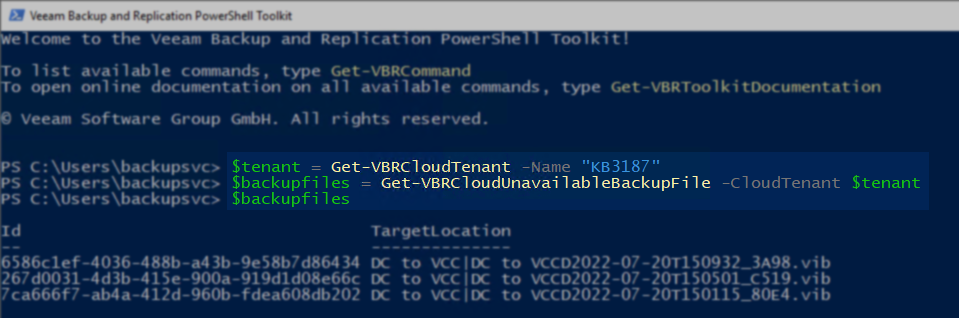
- Review the list of unavailable restore points and ensure it matches the list of unavailable restore points that appear in the tenant's Veeam Backup & Replication console.
Note:- If the list of restore points shown in the PowerShell output does not match what was expected, rescan the repository within the Service Provider's Veeam Backup & Replication console.
- Review the list of restore points carefully. Any restore points that are located on a repository or extent that is inaccessible or in maintenance mode will be considered as unavailable.
- Run the following command to forget the listed unavailable restore points, removing them from the database.
Note: The parameter -IncludeDependentFiles can be added to forget restore points that depend upon the unavailable restore points.
Restore points that are forgotten are not removed from the disk; only the reference to them in the database is removed.
Forget-VBRCloudUnavailableBackupFile -BackupFiles $backupfiles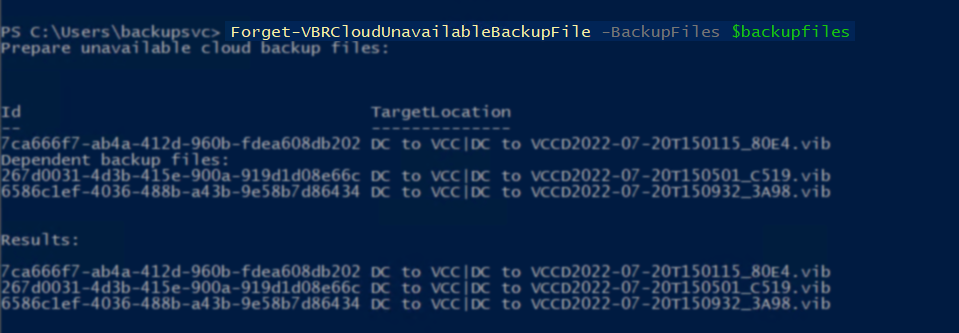
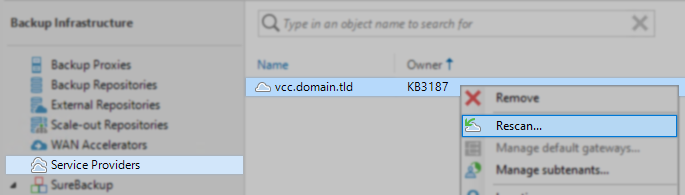
To report a typo on this page, highlight the typo with your mouse and press CTRL + Enter.
Spelling error in text
Thank you!
Your feedback has been received and will be reviewed.
Oops! Something went wrong.
Please, try again later.
You have selected too large block!
Please try select less.
KB Feedback/Suggestion
This form is only for KB Feedback/Suggestions, if you need help with the software open a support case
Thank you!
Your feedback has been received and will be reviewed.
Oops! Something went wrong.
Please, try again later.