- Veeam Support Knowledge Base
- Veeam Agent backup job fails with "Failed to call RPC function 'TestCompatible': Error code: 0x80070008. Cannot initialize COM runtime" error
Veeam Agent backup job fails with "Failed to call RPC function 'TestCompatible': Error code: 0x80070008. Cannot initialize COM runtime" error
| KB ID: | 3077 |
| Product: | Veeam Agent for Microsoft Windows |
| Published: | 2019-12-26 |
| Last Modified: | 2025-02-19 |
| Languages: | JP |
Cheers for trusting us with the spot in your mailbox!
Now you’re less likely to miss what’s been brewing in our knowledge base with this weekly digest
Oops! Something went wrong.
Please, try again later.
Cause
When a backup job starts, Veeam Backup & Replication connects to the Veeam Agent machine to initiate the backup process. The connection is based on Windows API and uses RPC and WMI queries. If Microsoft Windows is low on desktop heap memory for services running under LocalSystem account, Microsoft Windows can reject the incoming queries. As a result, the following message will be displayed in System Event Log (eventvwr.msc) of the Veeam Agent machine:
Log Name: System Source: Win32k Event ID: 243 Task Category: None Level: Warning Keywords: Classic User: N/A Computer: Description: A desktop heap allocation failed.
DCOM errors (Event ID 10010) can be found in System Event Log of the Veeam Agent machine too.
Solution
This article is relevant to a specific scenario where the Windows OS suffers from a 'heap allocation' failure.
The solution provided in this article should only be performed if Event ID# 243 is found in the Windows System Event Logs (eventvwr.msc).
To resolve this issue, update the registry key to increase the desktop heap memory size. Mind that this change affects the desktop heap of all services, so do not make the value larger than necessary. To update the registry key, do as follows:
- Run regedit.exe.
- Navigate to the HKLM\SYSTEM\CurrentControlSet\Control\Session Manager\SubSystems key.
- Locate the Windows string.
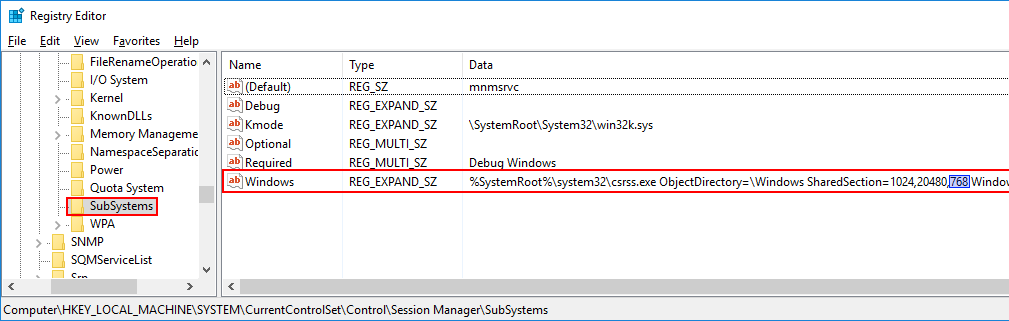
- Edit the third "SharedSection" value in the Value data field as shown below:
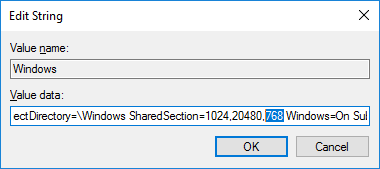
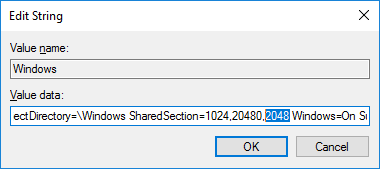
- Click OK.
- Reboot the Veeam Agent machine.
More Information
To report a typo on this page, highlight the typo with your mouse and press CTRL + Enter.
Spelling error in text
Thank you!
Your feedback has been received and will be reviewed.
Oops! Something went wrong.
Please, try again later.
You have selected too large block!
Please try select less.
KB Feedback/Suggestion
This form is only for KB Feedback/Suggestions, if you need help with the software open a support case
Thank you!
Your feedback has been received and will be reviewed.
Oops! Something went wrong.
Please, try again later.
