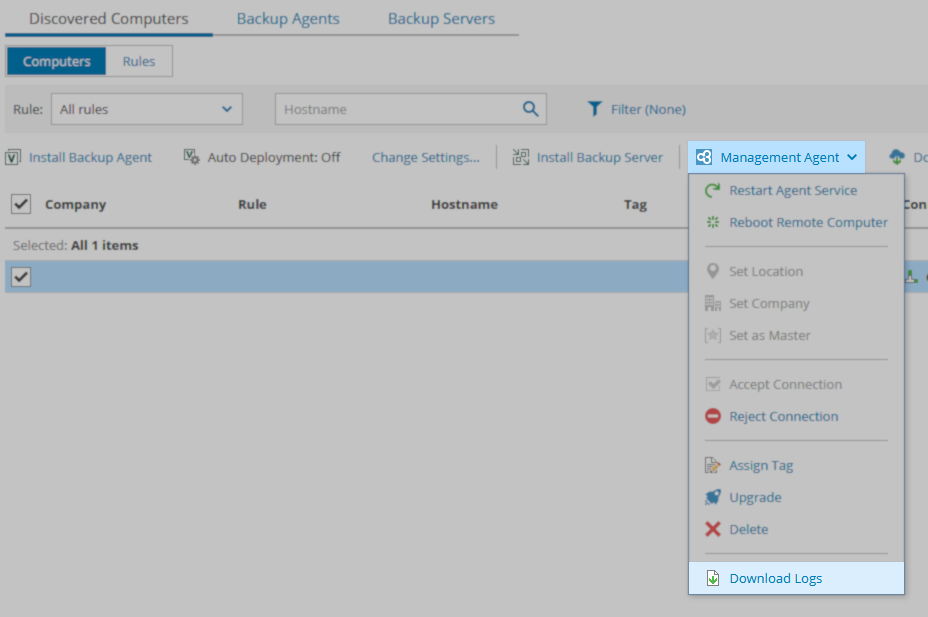- Veeam Support Knowledge Base
- Veeam Service Provider Console – Compile and Upload Management Agent Logs
Veeam Service Provider Console – Compile and Upload Management Agent Logs
| KB ID: | 2766 |
| Product: | Veeam Service Provider Console |
| Version: | Any |
| Published: | 2018-09-19 |
| Last Modified: | 2024-11-01 |
| Languages: | JP |
Cheers for trusting us with the spot in your mailbox!
Now you’re less likely to miss what’s been brewing in our knowledge base with this weekly digest
Oops! Something went wrong.
Please, try again later.
Challenge
Solution
Export Management Agent Logs
To export Veeam Service Provider Console Management Agent logs for one or more client agents, please:
- Log into the Veeam Service Provider Console UI and navigate to Discovery > Discovered Computers.
- Select the client machines from which you would like to export logs from the list of managed computers.
- Select the Management Agent drop-down list in the top bar and select Download Logs.
- When the log export is complete, your browser will begin the download. Depending on your browser settings, you may be prompted to select where the file should saved; if you are not prompted, the logs will be saved in the browser's default download directory you configured.
Export Cloud Connect Management Agent Logs
To export Veeam Service Provider Console Management Agent logs for the Cloud Connect agent, please:
- Log into the Veeam Service Provider Console UI and navigate to Configuration > Cloud Connect Servers.
- Select your Cloud Connect server and click Download Logs.
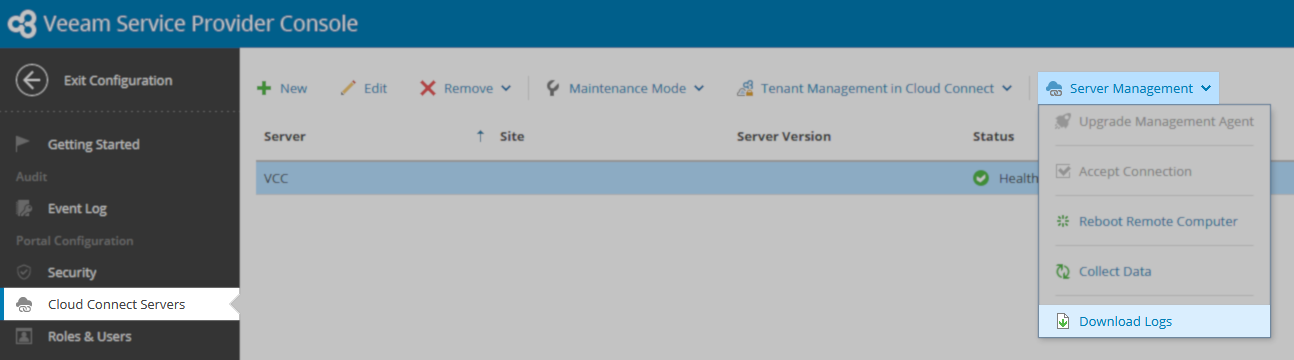
- Select the time period for which you would like logs collected, then click Start.
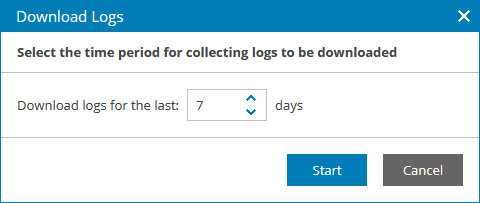
- When the log export is complete, your browser will begin the download. Depending on your browser settings, you may be prompted to select where the file should saved; if you are not prompted, the logs will be saved in the browser's default download directory you configured.
- Once the relevant logs have been downloaded, upload the exported archive to your case via the customer portal or via the FTP listed on your case. In the case of uploading via FTP, please notify the engineer assigned to your case once the upload is complete.
More Information
Manual Log Collection
Alternatively, you may manually collect client or Cloud Connect management agent logs from the following location on the managed machine:
- Windows
C:\ProgramData\Veeam\Veeam Availability Console\Log\Agent\ - Linux or Mac
/var/log/veeamma/
The directory will contain log files for both the client agent and the Cloud Connect agent. The engineer assigned to your case will inform you which agent logs are needed for troubleshooting.
More Veeam Service Provider Console Log Collection Guides
For information about collecting logs for the VSPC server itself, visit:
KB2773: Veeam Service Provider Console – Compile and Upload Server Logs.
All complete list of log collections options and methods is available in the Veeam Service Provider Console User Guide > Downloading Logs.
Related Articles
- How to Collect Logs for Veeam Backup & Replication
- How to Collect Logs for Veeam Backup Enterprise Manager
- How to Locate and Collect VSS/VIX Log Files From Guest OS
- Granular Log Collection Guide for SOBR Capacity/Archive Tier Issues
- How to Collect Logs for Veeam ONE
- How to Collect Logs for Veeam Management Pack for Microsoft System Center
- How to Collect Logs for Veeam Agent for Microsoft Windows
- How to Collect Logs for Veeam Plug-in for Microsoft SQL Server
- How to Collect Logs for Veeam Plug-in for SAP HANA
- How to Collect Logs for Veeam Plug-in for Oracle RMAN
- How to Collect Logs for Veeam Plug-in for IBM Db2
- Veeam Cloud Connect - Compiling Provider/Tenant Logs for Support Cases
- Veeam Service Provider Console – Compile and Upload Server Logs
- Veeam Service Provider Console – Compile and Upload Management Agent Logs
To report a typo on this page, highlight the typo with your mouse and press CTRL + Enter.
Spelling error in text
Thank you!
Your feedback has been received and will be reviewed.
Oops! Something went wrong.
Please, try again later.
You have selected too large block!
Please try select less.
KB Feedback/Suggestion
This form is only for KB Feedback/Suggestions, if you need help with the software open a support case
Thank you!
Your feedback has been received and will be reviewed.
Oops! Something went wrong.
Please, try again later.