- Veeam Support Knowledge Base
- "Virtual Machine is unavailable and will be skipped from processing. " or "Failed to expand object"
"Virtual Machine is unavailable and will be skipped from processing. " or "Failed to expand object"
| KB ID: | 1299 |
| Product: | Veeam Backup & Replication | 12 | 12.1 | 12.2 | 12.3 | 12.3.1 |
| Published: | 2011-10-15 |
| Last Modified: | 2024-11-20 |
| Languages: | JP |
Cheers for trusting us with the spot in your mailbox!
Now you’re less likely to miss what’s been brewing in our knowledge base with this weekly digest
Oops! Something went wrong.
Please, try again later.
Challenge
One or more virtual machines in a VMware Backup job fails with the following error:
- vSphere Environment
Virtual Machine <VMname> is unavailable and will be skipped from processing.
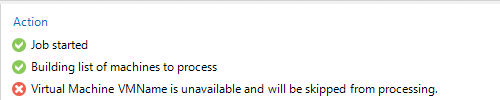
- Hyper-V Environment
Task failed. Failed to expand object <vmname>. Error: Cannot find VM <vmname> on host <hyper-v_host>

Cause
These errors occur when the hypervisor fails to locate the Virtual Machine (VM) based on the reference ID that Veeam Backup & Replication (VBR) provided. When a VM is processed by a VBR job, that VM is tracked by the backend hypervisor reference ID to ensure that even if the machine is renamed or another VM is built with the same name, VBR will always protect the correct VM.
- In a vSphere environment, this unique reference ID is called a Managed Object Reference ID, or MORef-ID.
- In a Hyper-V environment, the unique reference ID is called a Virtual Machine ID, or VMID.
Solution
Scenario 1: The VM No Longer Exists
If the VM was removed from the infrastructure and no longer exists, remove it from the Veeam job.
Scenario 2: The VM Still Exists
If the VM still exists in the environment, the VM must be re-added to the job as demonstrated below:
- Edit the Job.
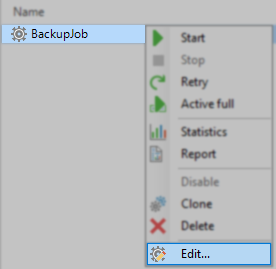
- Navigate to the Virtual Machines tab.
- Select the VM whose reference ID has changed.
- Click Remove.
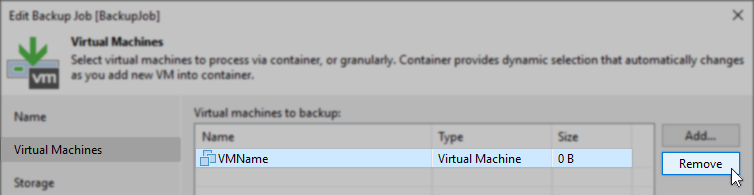
- Click Add...
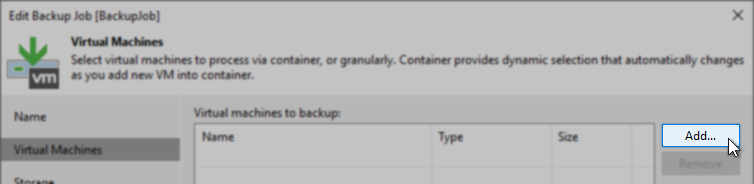
- Click Refresh (Infrastructure information is cached, so the refresh function must be used when resolving this issue.)
- Add the VM removed in step 4.
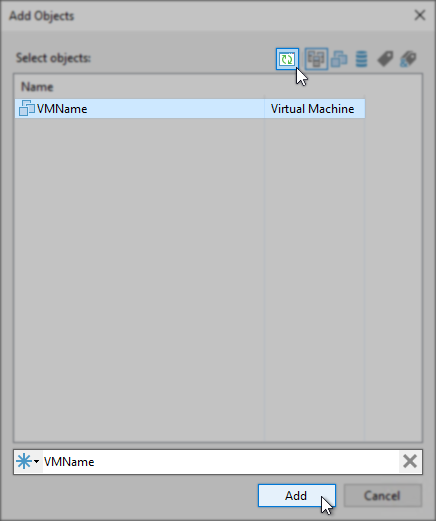
- Click Finish to save the Job settings.
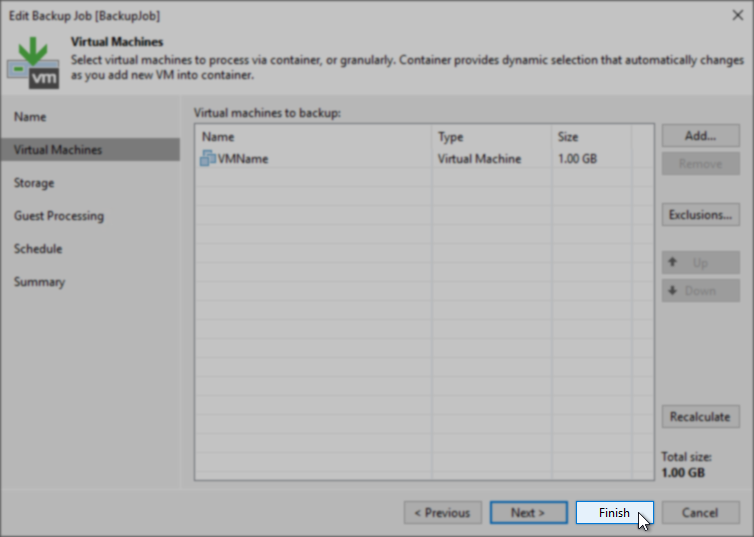
More Information
- The resolution can be confirmed without running the job. Edit the job, navigate to the "Virtual Machines" tab, and click the [Recalculate] button. Note that the VM(s) whose reference ID(s) changed now report as having the correct size.
- The most common events that cause a VM's reference ID to change are:
- For vSphere Environments:
- A VM is removed from inventory and then added back to inventory.
- In rare cases, a host crash, which prompts the host to be removed and added back to the vCenter, may cause the VMs on that host to get new MoRef-IDs.
- Reinstallation or creating a new vCenter server where the old database is not reused will cause all objects managed by the vCenter to receive new unique identifiers.
Customers are encouraged to utilize the vCenter's native file-based backup to protect and restore the configuration, ensuring unique reference IDs are preserved.
- For Hyper-V Environments:
- A VM is exported and reimported.
- For vSphere Environments:
To report a typo on this page, highlight the typo with your mouse and press CTRL + Enter.
Spelling error in text
Thank you!
Your feedback has been received and will be reviewed.
Oops! Something went wrong.
Please, try again later.
You have selected too large block!
Please try select less.
KB Feedback/Suggestion
This form is only for KB Feedback/Suggestions, if you need help with the software open a support case
Thank you!
Your feedback has been received and will be reviewed.
Oops! Something went wrong.
Please, try again later.