How to Configure an Air-Gapped Veeam Kasten for Kubernetes Deployment Using JFrog Artifactory
Purpose
This article provides a step-by-step approach to configuring a JFrog Artifactory server and installing Veeam Kasten for Kubernetes. This allows for creating an air-gapped installation using a private container registry to install Veeam Kasten for Kubernetes. While this can always be done manually, the k10offline tool makes it easier to automate the process.
Solution
- After logging into the JFrog dashboard, select Repositories menu from the sidepanel.
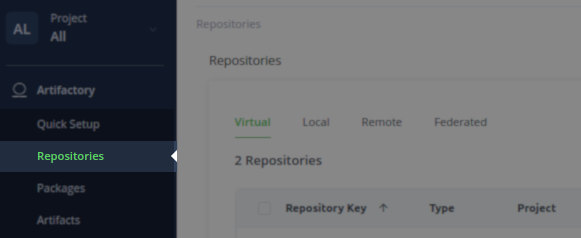
- Create a new Remote Repository.
Package Type: Docker Repository Key: <user defined> #e.g. kasten-remote URL: https://public.ecr.aws/ Include Patterns: kasten-images kasten-images/**/*

- Create a new Remote Repository.
Repository Key: <user defined> #e.g. k10 Selected Repositories: <add the remote repository created in the previous step from the available repositories list>

In the Advanced tab --> select "Artifactory Requests Can Retrieve Remote Artifacts"
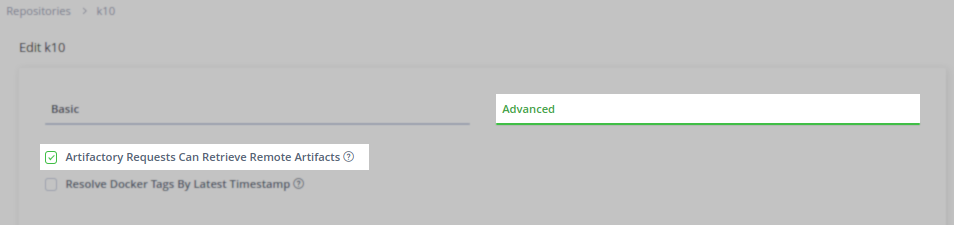
- Prep helm to pull the new image and capture the latest Veeam Kasten for Kubernetes release.
This will update the repositories helm knows about and make sure that all of the latest references are there. The latest version of Veeam Kasten for Kubernetes is being captured in a variable to be used in consecutive commands.
Note
Since Helm v2 has been deprecated, it's recommended to use Helm v3.
All of the commands below are utilizing v3.
- Pull an image from your configured Artifactory repository.
Pulling an image from the configured Artifactory will fetch that image from the upstream kasten registry and cache it into Artifactory. If everything is connected correctly, then this command will be successful.
Note
If authorization is required for the Artifactory, one must log in before pulling images from it.
docker login <artifactory_registry_hostname>
- Go to the Applications card and verify artifacts under both Virtual and Remote repositories.
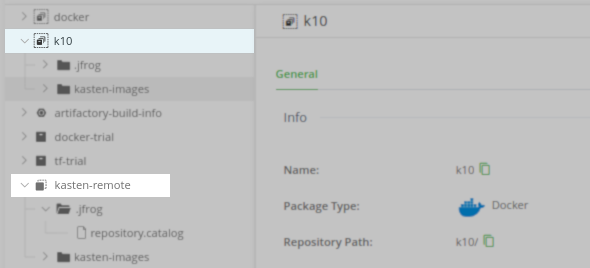
- Fetch the Helm chart for Local Use
- If the private repository (repo.example.com) has downloaded K10 charts and images from the remote repository, an air-gapped installation can be performed by setting global.airgapped.repository=repo.example.com (shown below)
- There are other ways to use a private repository.
To pull K10 charts and images locally and subsequently upload them to the private repository manually, review Preparing K10 Container Images for Air-Gapped Use.
Note
K10 helm chart and container images are available at:
gcr.io/kasten-images/
(preferred, general usage)public.ecr.aws/kasten-images/
(if required to white list external domains)
- To view images on a browser, visit the AWS Gallery - Veeam Kasten for Kubernetes.
To submit feedback regarding this article, please click this link: Send Article Feedback
To report a typo on this page, highlight the typo with your mouse and press CTRL + Enter.
To report a typo on this page, highlight the typo with your mouse and press CTRL + Enter.
Spelling error in text
KB Feedback/Suggestion
This form is only for KB Feedback/Suggestions, if you need help with the software open a support case