Agent failed to process method {ReFs.SetFileIntegrity}.
| KB ID: | 4381 |
| Product: | Veeam Backup & Replication | 9.5 | 10 | 11 | 12 | 12.1 | 12.2 | 12.3 | 12.3.1 |
| Published: | 2022-11-18 |
| Last Modified: | 2025-04-01 |
| Languages: | JP |
Challenge
A Backup or Backup Copy job fails with the following error message:
Error: Incorrect function. Agent failed to process method {ReFs.SetFileIntegrity}.
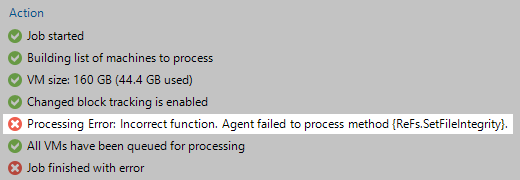
Cause
Solution
Scenario 1: The Job is Targeting an SMB/CIFS Repository
When an SMB Share repository is added to Veeam Backup & Replication, if that SMB Share advertises that it is capable of certain features, Veeam Backup & Replication will mark the repository as being Fast Clone compatible. While SMB shares are supported for Fast Clone, there are specific requirements. In rare cases, Veeam Backup & Replication may assume, based on the reported capabilities of an SMB share, that the SMB share is compatible with Fast Clone when, in fact, the underlying storage of the NAS is not actually Fast Clone compatible.
This issue has been observed as occurring most often with Synology devices, though other NAS devices may be affected.
Registry Setting to Disable Fast Clone for SMB
The following registry value forces Veeam Backup & Replication to never use Fast Clone with SMB shares.
It must be created on the Veeam Backup Server.
Key Location: HKLM\SOFTWARE\Veeam\Veeam Backup and Replication\
Value Name: UseCifsVirtualSynthetic
Value Type: DWORD (32-Bit) Value
Value Data: 0
0 = Disable using Fast Clone with SMB Share
1 = Enable using Fast Clone with SMB Shares
Note:
- This value takes effect on the next job run. There is no need to restart the Veeam services.
- This setting will disable Fast Clone functionality for all SMB repositories.
PowerShell Cmdlet to create Registry Value to Disable Fast Clone for SMB
Scenario 2: The Job is Targeting a Windows Repository
When a Windows Repository is added to Veeam Backup & Replication, the software checks if the filesystem is ReFS and, if it is, marks it as being Fast Clone compatible. If, for any reason, the underlying filesystem is later changed to NTFS, the jobs targeting that Repository will continue to attempt to use Fast Clone (enable ReFS Integrity Streams).
Resolve the issue by forcing Veeam Backup & Replication to recheck Fast Clone compatibility:
- Edit the Repository.
- Click the Finish button.
After editing the Repository and allowing Veeam Backup & Replication to recheck the filesystem and Fast Clone compatibility, the job will stop attempting to enable ReFS Integrity Streams.
The following PowerShell script can be used to check whether Veeam Backup & Replication believes the repository is using an ReFS filesystem capable of Fast Clone:
Replace repo_name with actual Windows Repository name.
True = Veeam Backup & Replication believes the Windows Repository is backed by an ReFS filesystem and is capable of Fast Clone.
False = Veeam Backup & Replication believes the Windows Repository is backed by an NTFS filesystem and is incapable of Fast Clone.
If issues persist, please collect logs and create a Veeam Support case.
More Information
The following registry value exclusively controls whether Veeam Backup & Replication will attempt to use Fast Clone with Windows Repositories and has nothing to do with SMB/CIFS repositories. It was created for those rare situations where a ReFS-backed repository is in use, and a user does not want Veeam Backup & Replication to use Fast Clone at all.
For the vast majority of situations, this registry value should not have to be created, as Veeam Backup & Replication will only attempt to use Fast Clone if it detects that a ReFS volume has been added as a Windows Repository. As documented in the Solution section above (Scenario 2), simply editing the Windows repository and clicking Finish will cause the Fast Clone capabilities to be re-evaluated.
To disable Fast Clone on ReFS volumes, the following registry value may be created:
Key Location: HKLM\SOFTWARE\Veeam\Veeam Backup and Replication\
Value Name: RefsVirtualSyntheticDisabled
Value Type: DWORD (32-Bit) Value
Value Data: 1
To report a typo on this page, highlight the typo with your mouse and press CTRL + Enter.
Spelling error in text
KB Feedback/Suggestion
This form is only for KB Feedback/Suggestions, if you need help with the software open a support case