Support Statement - Exchange Online Basic Authentication Deprecation
Purpose
The following errors may be shown in Veeam Backup for Microsoft 365 configurations that were not updated to account for Microsoft's depreciation of Basic Authentication:
- Warning: The request failed with HTTP status 401
Required Actions
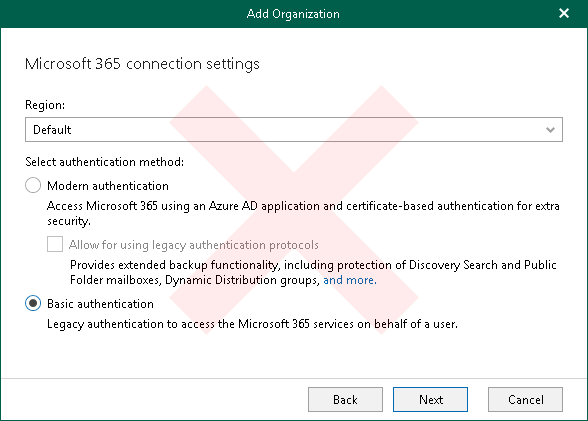
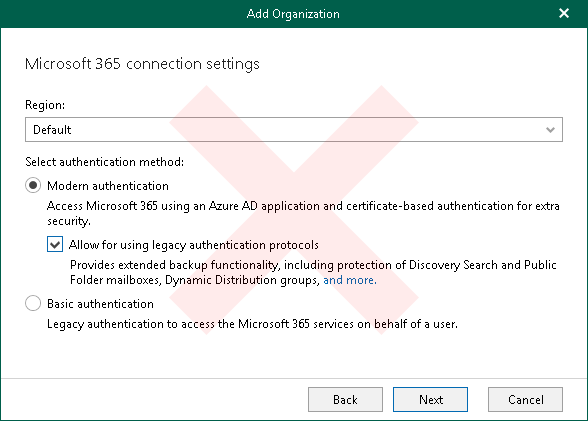
Switch to Modern App-Only Authentication
To continue protecting the Organization's Microsoft 365 environment after Basic Authentication is deprecated, the authentication method used by Veeam Backup for Microsoft 365 to connect to the environment must be set to Modern authentication.
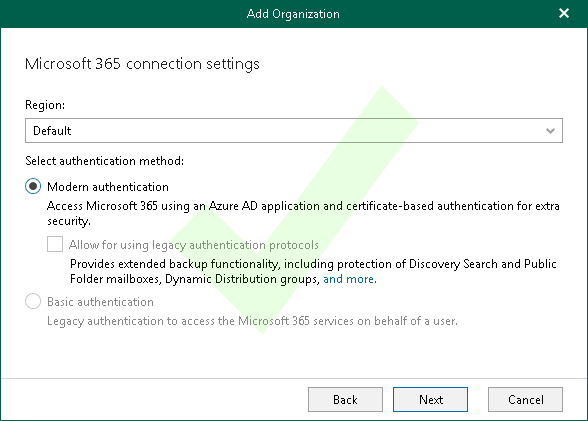
To change the organization's authentication within Veeam Backup for Microsoft 365:
- Select the Organization and Click Edit
- On the "Microsoft 365 connection settings" page of the wizard, select the option for "Modern authentication"
Do not select the option labeled "Allow for using legacy authentication protocols" - Proceed through the rest of the wizard steps.
Reference: Select Azure Region and Authentication Method
Required Permissions
SharePoint/OneDrive Sites
When using Modern App-Only Authentication, Veeam Backup for Microsoft 365 utilizes custom scripting to process web parts of SharePoint/OneDrive sites. To prevent issues processing WebParts, review and implement the solution documented in KB4091.
To report a typo on this page, highlight the typo with your mouse and press CTRL + Enter.
Spelling error in text
KB Feedback/Suggestion
This form is only for KB Feedback/Suggestions, if you need help with the software open a support case