"Failed to import signatures" - Veeam Intelligent Diagnostic Signatures Update Failure
2022-08-30 Update:
This article's hotfix was updated to account for the recent root certificate changes.
This new hotfix also prevents future recurrences of this issue.
This article's hotfix was updated to account for the recent root certificate changes.
This new hotfix also prevents future recurrences of this issue.
Challenge
Attempting to update Veeam Intelligent Diagnostics signatures fails, and a pop-up appears with the message:
Failed to import signatures
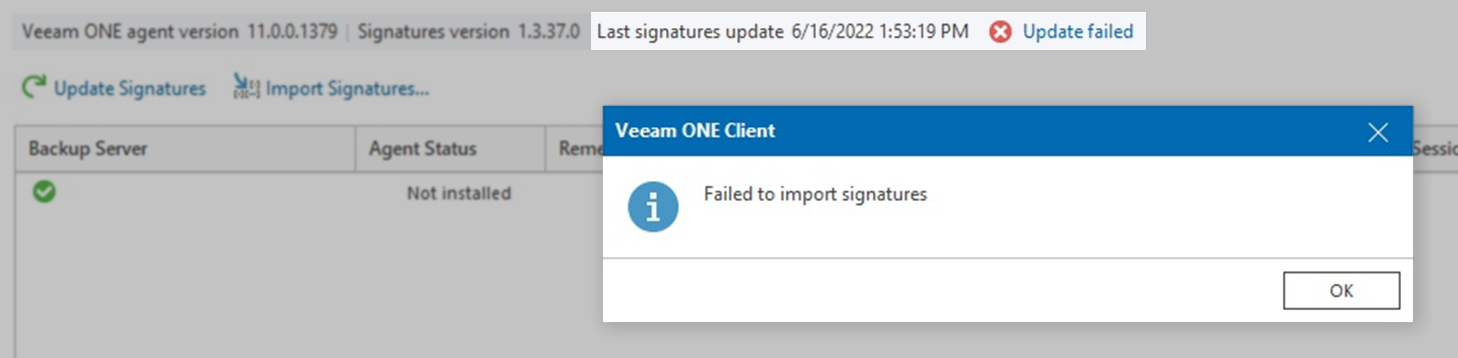
Cause
This issue occurs due to recent certificate changes that affected the Veeam Intelligent Diagnostics signature update process.
Solution
Follow the steps below to install the hotfix to resolve this issue.
Notes:
- The hotfix is only compatible with:
- Veeam ONE v11 (11.0.0.1379)
- Veeam ONE v11a (11.0.1.1880)
- If the Veeam ONE Server is running Windows 7, the Program Compatibility Assistant may display the warning, "This program might not have installed correctly." This message can be safely ignored.
Hotfix Deployment Guide
- Back up the Veeam ONE database.
- Verify which version of Veeam ONE is installed.
- Open the Veeam ONE Client
- In the top navbar, click Help
- In the Help menu, select About
- Download the Hotfix, below, for the installed version of Veeam ONE.
- Install the Hotfix
- Close all Veeam ONE Client windows
- On the Veeam ONE server, run the Hotfix executable.
- During the installation, you'll be asked to specify the current Veeam ONE service account.
- Close all Veeam ONE Client windows
- If the server is running Veeam ONE 11 (11.0.0.1379), perform the following addtional steps.
For 11.0.1.1880, there are no additional steps.
- After the Hotfix is installed, open the Veeam ONE Client
- Within the Data Protection View, go to the Veeam ONE Agents tab
- Remove and Re-install the Veeam ONE Agents on all Veeam Backup & Replication servers.
Download Information
MD5:
SHA1:
A51D875B517CBE54EA088962803E9044
SHA1:
81072F7D40C9DBBE8F5D460CE1950A718F54DFD0
MD5:
SHA1:
F3421280EEA6A9E5B38EB3277590DBB6
SHA1:
026C181A8B032AF4FC3126AE767AF9CB73DFB9E8
To submit feedback regarding this article, please click this link: Send Article Feedback
To report a typo on this page, highlight the typo with your mouse and press CTRL + Enter.
To report a typo on this page, highlight the typo with your mouse and press CTRL + Enter.
Spelling error in text
KB Feedback/Suggestion
This form is only for KB Feedback/Suggestions, if you need help with the software open a support case