Veeam Backup for Microsoft 365 Restore Portal Error: "The server has rejected the client credentials"
Challenge
When attempting to login to the Veeam Backup for Microsoft 365 Restore Portal, the following error occurs:
The server has rejected the client credentials.
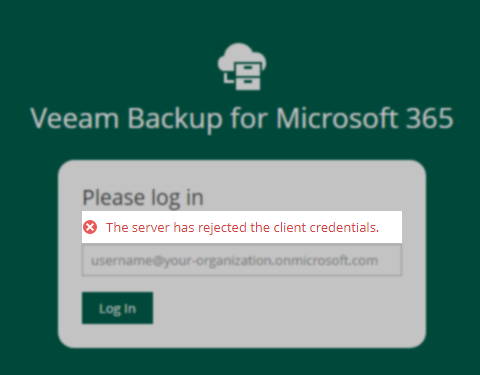
Cause
Scenario 1: Certificate not added to the Trusted Root Certification Authorities
When configuring the "Enable restore operator authentication with Microsoft credentials" feature, a certificate was selected from the Certificate Store, or a certificate was imported. However, that certificate was not added to the Trusted Root Certification Authorities.
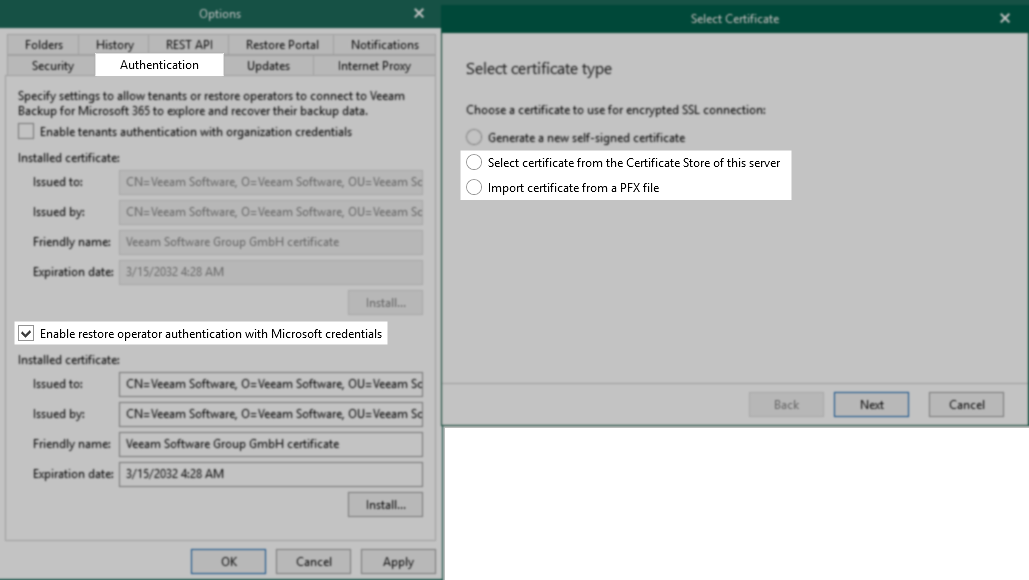
Scenario 2: Updated Application certificate not in Azure Active Directory
The application certificate within the Restore Portal settings has been updated, but it has not been added to the application settings of Microsoft Entra.
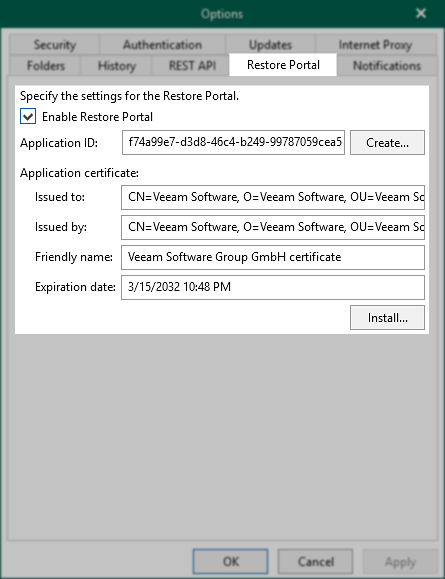
Scenario 3: Tenant-side configuration has not been completed correctly.
For Backup as a Service for Microsoft 365 usage scenarios, the tenant must ensure they've followed the configuration steps to ensure the correct permissions have been assigned for Restore Portal access.
Solution
Scenario 1: Certificate not added to the Trusted Root Certification Authorities
Make sure that the certificate is added to the Trusted Root Certification Authorities.
Reference: Authentication Settings
Scenario 2: Updated Application certificate not in Azure Active Directory
If the certificate is updated within Veeam Backup for Microsoft 365, it must also be added in the application settings through the Microsoft Entra admin center.
Reference: Restore Portal Settings
Scenario 3: Tenant-side configuration has not been completed correctly.
Ensure that all steps provided in the Restore Portal Configuration for "On Tenant Side" have been completed correctly.
More Information
To report a typo on this page, highlight the typo with your mouse and press CTRL + Enter.
Spelling error in text
KB Feedback/Suggestion
This form is only for KB Feedback/Suggestions, if you need help with the software open a support case