- Veeam Support Knowledge Base
- Veeam Management Pack 9.0 Patch 1 for Microsoft Hyper-V monitoring
Veeam Management Pack 9.0 Patch 1 for Microsoft Hyper-V monitoring
Cheers for trusting us with the spot in your mailbox!
Now you’re less likely to miss what’s been brewing in our knowledge base with this weekly digest
Oops! Something went wrong.
Please, try again later.
Challenge
Cause
Solution
The patch contains a fix to allow monitor Hyper-V infrastructure regardless of the OpsMgr agents reporting scheme.
To apply the patch:
- On the server where the Veeam Virtualization Extension Service is installed, download Veeam Management Pack 9.0 Patch 1.
- Navigate to the folder with the patch and extract patch files from the archive.
- Run the exe file as Administrator and follow the instructions of the installer.
- After you install the patch, restart the Veeam Virtualization Extension Service.
In case you monitor Hyper-V hosts behind the OpsMgr Gateway using the Remote VES and related OpsMgr agents do not report to a management server where the Veeam Virtualization Extension Service is installed, please follow the following steps:
- Log in to the Veeam UI and click Settings.
- In the Extensions Service Settings window, set the ServiceProviderMode parameter to a value of True.
After the parameter is enabled, monitoring data from management servers where the Virtualization Extension Service is installed and remote management servers connected using the remote Operations Manager SDK will appear in the OpsMgr console.
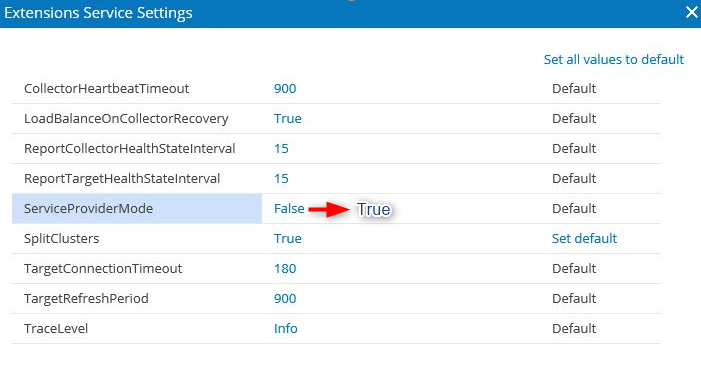
To learn how to establish a connection to the remote Operations Manager SDK, see the Veeam MP for Microsoft Hyper-V User Guide, section Installing on Gateway Server.
The option may be used for separating licenses between independent Virtualization Extension Service instances.
To turn the option off, set the value of the ServiceProviderMode parameter back to False.
To report a typo on this page, highlight the typo with your mouse and press CTRL + Enter.
Spelling error in text
Thank you!
Your feedback has been received and will be reviewed.
Oops! Something went wrong.
Please, try again later.
You have selected too large block!
Please try select less.
KB Feedback/Suggestion
This form is only for KB Feedback/Suggestions, if you need help with the software open a support case
Thank you!
Your feedback has been received and will be reviewed.
Oops! Something went wrong.
Please, try again later.