- Veeam Support Knowledge Base
- Veeam Repair/Reinstall/Update fails with "The following SQL database patches are missed"
Veeam Repair/Reinstall/Update fails with "The following SQL database patches are missed"
Cheers for trusting us with the spot in your mailbox!
Now you’re less likely to miss what’s been brewing in our knowledge base with this weekly digest
Oops! Something went wrong.
Please, try again later.
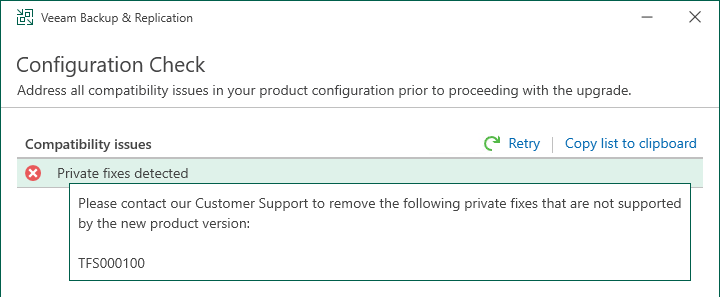
The error above occurs when attempting to upgrade using an ISO from version 12.0, 12.1.0, or 12.1.1.
If Veeam Backup & Replication 11a P20240304 is installed, the upgrade must be performed with an ISO for version 12.1.2 or later.
The private fix indicated in this error cannot be removed.
Challenge
The following SQL database patches are missed: TFS299663, TFS299403, TFS300354, TFS300785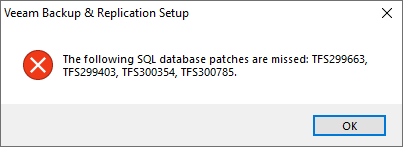
Cause
The TFS values in the error are related to cumulative updates that have been installed and recorded within the Veeam Backup & Replication configuration database.
The ISO for Cumulative Update releases, indicated by a P in the build number, contain the initial version's installer and the cumulative update patcher. When this ISO is used to install, it first deploys the initial GA build of that version of Veeam Backup & Replication, and then as a post-install action, runs the cumulative update patcher. For example, running the installer for the 11.0.0.837 P20210525 ISO would first install 11.0.0.837, then run the cumulative update patch P20210525.
The cumulative updates may include changes to the configuration database that the base version installer is not compatible with and causes the base version installer to fail when run.
Solution
Below are the three known scenarios where this error can occur. Each has its own corrective actions.
Scenario 1: Error when repairing Veeam Backup & Replication
This scenario occurs when attempting to use the Veeam Backup & Replication installer's repair function to repair a Veeam Backup & Replication installation that has had cumulative patches applied.
Workaround Steps
Before proceeding ensure that all jobs are stopped and disabled.
If any restore operations are running, stop them.
Part 1: Switch Veeam Backup & Replication to Temporary Database
- Open the Veeam.Backup.DBConfig tool.
- Select the Veeam Backup & Replication product and click Next.
(If Backup Enterprise Manager is not installed, this option will not appear.) - On the Connection Settings page, change the Database Name entry to specify the temporary database (e.g., VeeamBackupKB4204Temp)
Take note of which database was in use, as you will need to enter that in Part 3 of this workaround. - Click Next and answer the prompts as the DBConfig tool stops product services, modifies the database settings, and starts the product services.
- On the Summary step of the wizard, only Click Finish. (Do not select the option to "Start the product automatically")
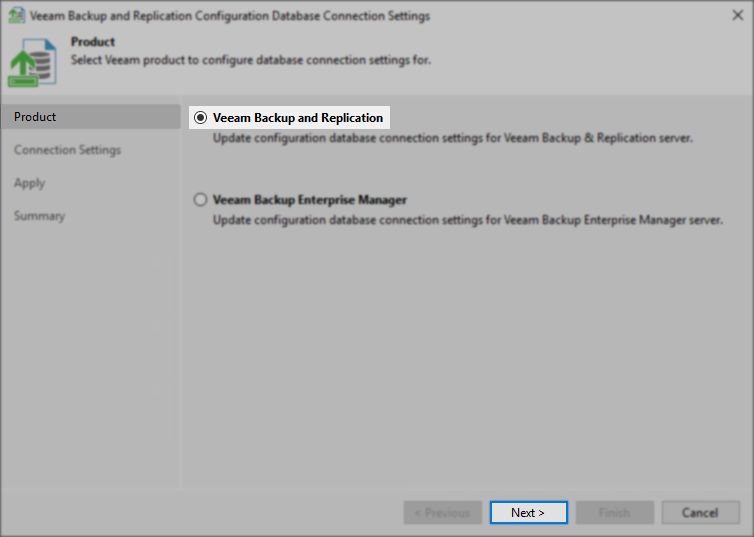
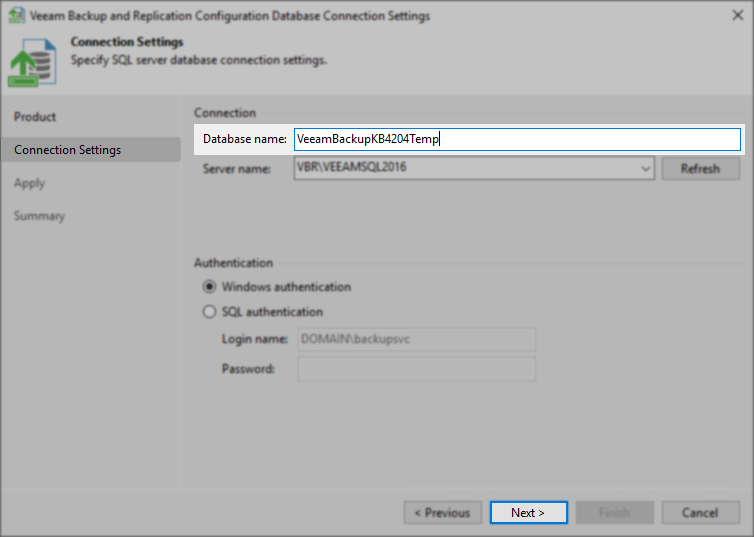
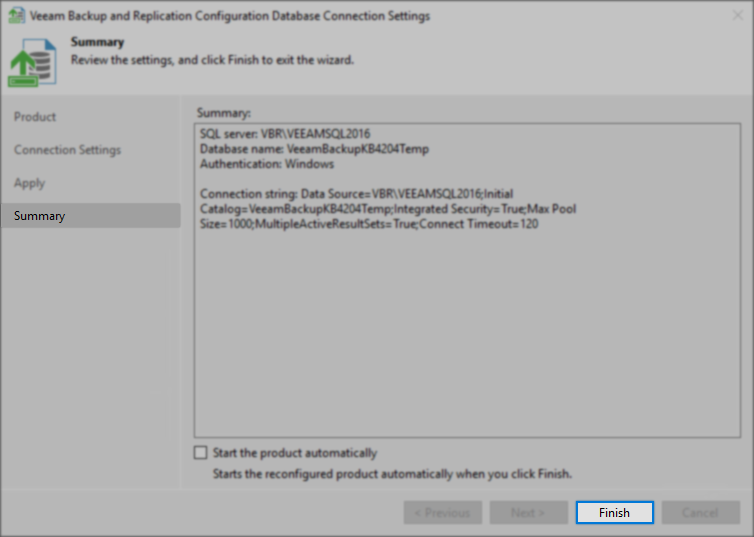
Part 2: Uninstall Veeam Explorer for Oracle
- Open an Administrative PowerShell console
- Run the following PowerShell script to uninstall Veeam Explorer for Oracle.
This script will identify the UninstallString for Veeam Explorer for Oracle in the registry and run it.
$programName = "Veeam Explorer for Oracle"
$program = Get-ItemProperty HKLM:\Software\Microsoft\Windows\CurrentVersion\Uninstall\* | Where-Object {$_.DisplayName -eq $programName}
if ($program) {
$uninstallCommand = $program.UninstallString
$start = $uninstallCommand.IndexOf('{')
$end = $uninstallCommand.IndexOf('}')
$guid = $uninstallCommand.Substring($start, $end - $start + 1)
$modifiedCommand = "C:\Windows\System32\msiexec.exe /x `"$guid`" "
iex $modifiedCommand
} else {
Write-Host "$programName is not installed."
}Part 3: Run Veeam Backup & Replication Repair
- Mount the Veeam Backup & Replication ISO
- Select the option to Install Veeam Backup & Replication
- Confirm the License Agreements, click Next
- On the Maintenance mode tab of the wizard, select Repair, Click Next
- On the following pages, confirm credentials, and finally, click Install to begin the repair.
(When the repair completes, Proceed to Part 4)
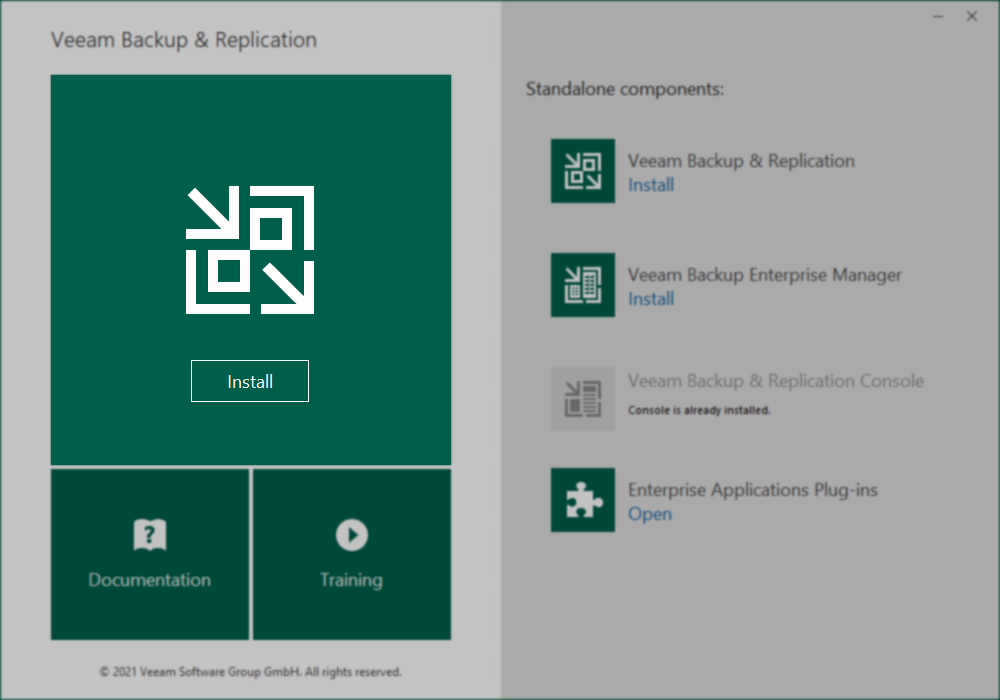
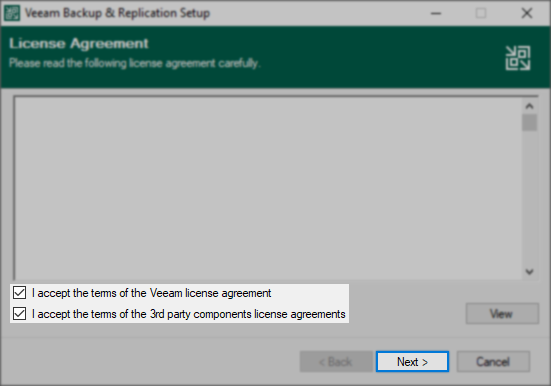
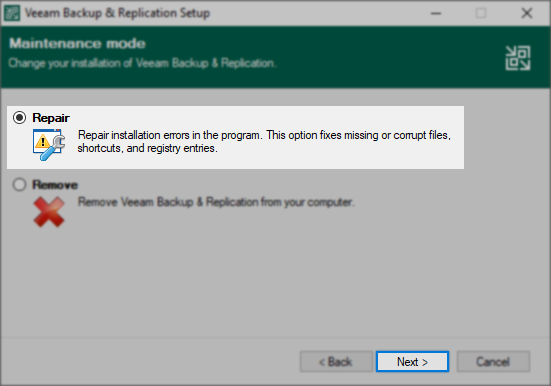
Part 4: Switch Veeam Backup & Replication back to the original database
- Open the Veeam.Backup.DBConfig tool.
- Select the Veeam Backup & Replication product and click Next.
(If Backup Enterprise Manager is not installed, this option will not appear.) - On the Connection Settings page, change the Database Name entry to specify the original database.
(default: VeeamBackup) - Click Next and answer the prompts as the DBConfig tool stops product services, modifies the database settings, and starts the product services.
- Click Finish to complete this process.
Scenario 2: Error when reinstalling Veeam Backup & Replication
When reinstalling Veeam Recovery Orchestrator, follow the documented reinstall procedure:
Veeam Recovery Orchestrator User Guide - Reinstalling Orchestrator Using Existing Databases
The following steps are intended to be used when all of the following criteria are true:
- Veeam Backup & Replication has been uninstalled.
- The version of Veeam Backup & Replication that was installed had a cumulative patch.
- The intent is to reinstall Veeam Backup & Replication, reusing the previous installs configuration database to retain job/software configuration.
Workaround Steps
This workaround involves installing Veeam Backup & Replication to a temporary database. Then, switching which database the software uses after install to reuse the previous database.
This method will require that you know which SQL instance the existing configuration database is running in and the database name.
Part 1: Install Veeam Backup & Replication to a different database.
- Mount the Veeam Backup & Replication ISO
- Start the install process for Veeam Backup & Replication
- Proceed through the steps of the installer. Stop on the SQL Server Instance step.
- On the SQL Server Instance Step, enter a temporary database name (e.g., VeeamBackupTempKB4204)
- Proceed with the rest of the steps to install Veeam Backup & Replication.
Part 2: Switch Veeam Backup & Replication back to original Database
- Open the Veeam.Backup.DBConfig tool.
- Select the Veeam Backup & Replication product and click Next.
(If Backup Enterprise Manager is not installed, this option will not appear.) - On the Connection Settings page, change the Database Name entry to specify the original database
(default: VeeamBackup) - Click Next and answer the prompts as the DBConfig tool stops product services, modifies the database settings, and starts the product services.
- Click Finish to complete this process.
Scenario 3: Error when updating Veeam Backup & Replication
This scenario occurs when attempting to update between cumulative patches of the same Veeam Backup & Replication version using the ISO instead of the cumulative patcher executable method.
When updating between cumulative patches of the same version of Veeam Backup & Replication (e.g., 11.0.0.837 P20210507 to 11.0.0.837 P20210525), use the cumulative update EXE installerYou can download the cumulative update EXE installer from the respective Cumulative Update KB article. If you have already downloaded the ISO, you can find the cumulative update EXE installer in the \Updates folder on the ISO., not the ISO.
For example, if you were updating from 11.0.0.837 P20210507 to 11.0.0.837 P20210525, you would click the (DOWNLOAD PATCH) button on the release note KB to download just the cumulative patcher (VeeamBackup&Replication_11.0.0.837_20210525.zip), and not the (DOWNLOAD ISO) button which would download the full installer ISO.
To report a typo on this page, highlight the typo with your mouse and press CTRL + Enter.
Spelling error in text
Thank you!
Your feedback has been received and will be reviewed.
Oops! Something went wrong.
Please, try again later.
You have selected too large block!
Please try select less.
KB Feedback/Suggestion
This form is only for KB Feedback/Suggestions, if you need help with the software open a support case
Thank you!
Your feedback has been received and will be reviewed.
Oops! Something went wrong.
Please, try again later.