- Veeam Support Knowledge Base
- How to Temporarily Disable Exchange Web Services Throttling
How to Temporarily Disable Exchange Web Services Throttling
Cheers for trusting us with the spot in your mailbox!
Now you’re less likely to miss what’s been brewing in our knowledge base with this weekly digest
Oops! Something went wrong.
Please, try again later.
Purpose
This article documents how to temporarily disable Exchange Web Services API throttling, potentially improving Exchange backup performance in Veeam Backup for Microsoft 365.
Note: Throttling may only be disabled temporarily; this should be sufficient to allow Veeam Backup for Microsoft 365 to perform the initial full backup.
Cause
Solution
How to temporarily disable EWS Throttling Policy
- Go to admin.microsoft.com and sign in with administrator credentials
- On the left Navigation panel, expand the Support section and select New service request
If this option is unavailable, click Show all at the bottom of the Navigation panel.
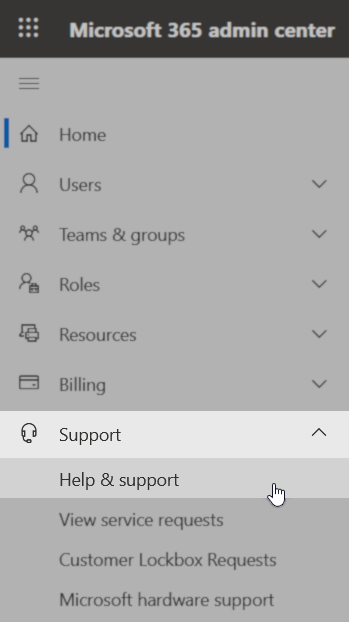
- In the panel that appears on the right side, type EWS into the search box and select the "Increase EWS throttling policy" option from the auto-complete list.
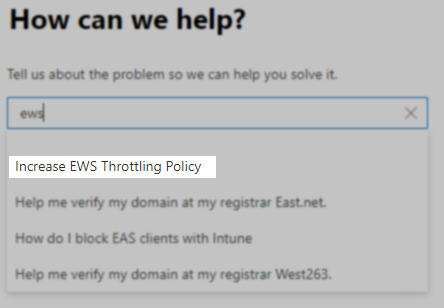
- Click the "Run Tests" button to determine the current throttling state:
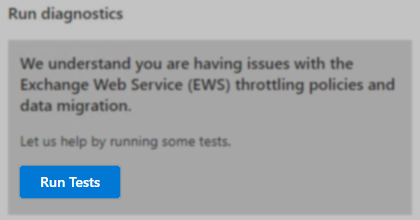
- After the test completes one of three results will be presented:
- "The Exchange Web Services are Throttled." with an option to request the throttling be temporarily changed.
After clicking "Update Settings," a confirmation message will be shown.
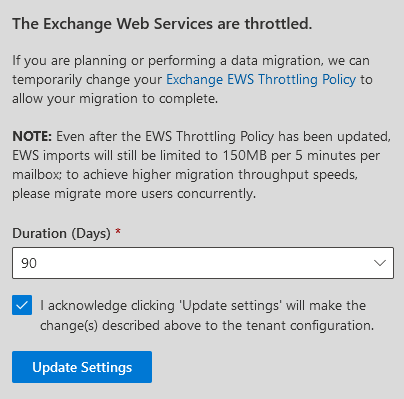
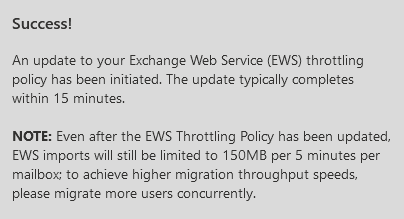
- "The Exchange Web Services are Throttled." with a note advising to create a new service request with Microsoft Support to change the throttling policy.
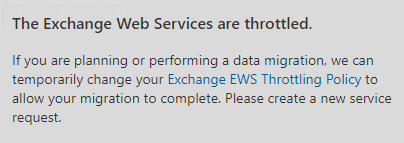
- "Your Exchange Web Services are not currently throttled." with a note stating when throttling will be reapplied.
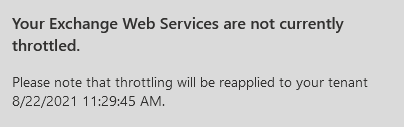
More Information
More details regarding Exchange Web Services throttling can be found here: EWS throttling in Exchange.
Should you experience any challenges during the completion of this procedure or have questions on EWS throttling, please reach out to Microsoft support.
To report a typo on this page, highlight the typo with your mouse and press CTRL + Enter.
Spelling error in text
Thank you!
Your feedback has been received and will be reviewed.
Oops! Something went wrong.
Please, try again later.
You have selected too large block!
Please try select less.
KB Feedback/Suggestion
This form is only for KB Feedback/Suggestions, if you need help with the software open a support case
Thank you!
Your feedback has been received and will be reviewed.
Oops! Something went wrong.
Please, try again later.