- Veeam Support Knowledge Base
- GPG error: The following signatures were invalid: KEYEXPIRED
GPG error: The following signatures were invalid: KEYEXPIRED
Cheers for trusting us with the spot in your mailbox!
Now you’re less likely to miss what’s been brewing in our knowledge base with this weekly digest
Oops! Something went wrong.
Please, try again later.
Challenge
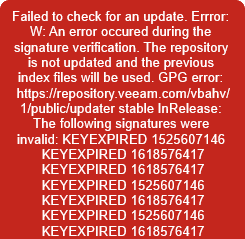
W: GPG error: https://repository.veeam.com/vbahv/1/public/updater stable InRelease: The following signatures were invalid: KEYEXPIRED 1525607146 KEYEXPIRED 1618576417 KEYEXPIRED 1618576417 KEYEXPIRED 1525607146 KEYEXPIRED 1618576417 KEYEXPIRED 1525607146 KEYEXPIRED 1618576417
W: The repository 'https://repository.veeam.com/vbahv/1/public/updater stable InRelease' is not signed.
N: Data from such a repository can't be authenticated and is therefore potentially dangerous to use.
N: See apt-secure(8) manpage for repository creation and user configuration details.Cause
Solution
Veeam Backup for Nutanix AHV 1.0
Nutanix Mine 1.0
SSH is disabled on Veeam Availability for Nutanix AHV by default, and as such access to the appliance must be performed via a Console as documented below.
For more information about enabling SSH please see the Security Considerations section of the userguide.
- Log in to the shell of the appliance machine.
- Log into Prism Element
- Navigate to VMs
- Select the Veeam proxy appliance
- Click 'Launch Console'
- At the login prompt, the credentials will be veeam/veeam
- Run the following commands to remove the expired repository key and download a new key file
sudo rm /etc/apt/trusted.gpg.d/veeam.gpg
sudo wget https://repository.veeam.com/keys/veeam.gpg -O /etc/apt/trusted.gpg.d/veeam.gpg- Check for updates while in the terminal.
sudo apt-get update
Veeam Backup for Nutanix AHV 2.0
Nutanix Mine 2.0
SSH is disabled on Veeam Availability for Nutanix AHV by default, and as such access to the appliance must be performed via a Console as documented below.
For more information about enabling SSH please see the Enabling SSH section of the userguide.
- Log in to the shell of the appliance machine.
- Log into Prism Element
- Navigate to VMs
- Select the Veeam proxy appliance
- Click 'Launch Console'
- At the login prompt, use the same credentials you use for the WebUI of the proxy appliance
- Run the following commands to remove the expired repository key and download a new key file
sudo rm /etc/apt/trusted.gpg.d/veeam.gpg
sudo wget https://repository.veeam.com/keys/veeam.gpg -O /etc/apt/trusted.gpg.d/veeam.gpg- Check for updates while in the terminal.
sudo apt-get updateVeeam Backup for AWS 1.0,2.0, Veeam Backup for Azure 1.0, Veeam PN
- Log in to the shell of the appliance machine.
- Run the following commands to remove the expired repository key and add a new one
sudo apt-key --keyring /etc/apt/trusted.gpg del FBF8A590
sudo wget https://repository.veeam.com/keys/veeam.gpg -O /etc/apt/trusted.gpg.d/veeam.gpg- Update the package list of the apt-get tool.
sudo apt-get updateMore Information
To report a typo on this page, highlight the typo with your mouse and press CTRL + Enter.
Spelling error in text
Thank you!
Your feedback has been received and will be reviewed.
Oops! Something went wrong.
Please, try again later.
You have selected too large block!
Please try select less.
KB Feedback/Suggestion
This form is only for KB Feedback/Suggestions, if you need help with the software open a support case
Thank you!
Your feedback has been received and will be reviewed.
Oops! Something went wrong.
Please, try again later.