- Veeam Support Knowledge Base
- How to Deploy Veeam Configuration Database in SQL AlwaysOn Availability Group
How to Deploy Veeam Configuration Database in SQL AlwaysOn Availability Group
Cheers for trusting us with the spot in your mailbox!
Now you’re less likely to miss what’s been brewing in our knowledge base with this weekly digest
Oops! Something went wrong.
Please, try again later.
Purpose
Solution
Considerations and Limitations
Before hosting the Veeam software's configuration database on SQL AlwaysOn Availability Group, please consider the following:
Performance
- Starting with Veeam Backup & Replication 12, the default included database engine is PostgreSQL. This change from including Microsoft SQL Express Edition to PostgreSQL ensures higher performance* and the capability to handle even larger environments (up to 10K machines protected[2]).
*SQL Express had numerous CPU and RAM restrictions, all of which the now-included PostgreSQL database engine does not have. - It is best practice to keep the Veeam Backup & Replication application and its configuration database on the same server to maintain the lowest latency and highest performance.[1]
- The included PostgreSQL instance is considered adequate for protecting up to 10K machines.[2]
- Hosting the Veeam Backup & Replication configuration database on a remote SQL Instance may negatively impact the performance of the Veeam Backup & Replication software. The Veeam Backup & Replication configuration database is highly transactional, and network congestion could delay communication with the configuration database.
Database Protection
- The best way to protect the Veeam Backup & Replication configuration database is to use the built-in Configuration Backup.
- Using the native Configuration Restore tool with encrypted configuration backup files ensures that all saved credentials are restored if the Veeam server is lost. This ensures the fastest resumption of service and minimizes the need to re-enter credentials.
Limitations
- Please be advised that SQL AlwaysOn Availability Groups (AOAG) require the databases to be in Full Recovery mode.
Neither Veeam Backup and Replication nor Veeam Backup Enterprise Manager truncate their databases automatically, as the software expects the database to be in simple recovery mode. Therefore, if SQL AOAG hosts the configuration database of either product, the customer must take steps to ensure that the SQL log file growth is managed.
Hosting Veeam Database on SQL AlwaysOn Availability Group
This information applies to both Veeam Backup & Replication and Enterprise Manager.
Configuration Requirements
Consider the following configured requirements based on whether the machine where Veeam Backup & Replication or Veeam Backup Enterprise Manager will be deployed is added to the same domain as the SQL server.
- If the Veeam Server is domain-joined:
- The SQL AlwaysOn Availability Group should use Windows Authentication.
Note: Windows authentication won't work if interactive logon is disabled. - The domain service account that Veeam will use has been assigned the required permissions in the remote SQL Instance.
- The SQL AlwaysOn Availability Group should use Windows Authentication.
- If the Veeam Server is not joined to a Domain:
- The SQL AlwaysOn Availability Group should allow for the use of SQL Authentication.
- A SQL Authentication account should be created for Veeam to use, and assigned the required permissions in the remote SQL Instance.
Deployment Guidance
- During the Install process, select the option Customize Settings.

- On the Service Account step, consider the following:
- If the machine where you are deploying the Veeam software is domain-joined, on the Service Account page of the Install wizard, specify the AD Service account that will be used to run the local Veeam services and connect to the SQL AOAG.
- If the machine where you are deploying the Veeam Software is not joined to the domain, use the default "LOCAL SYSTEM account" option.
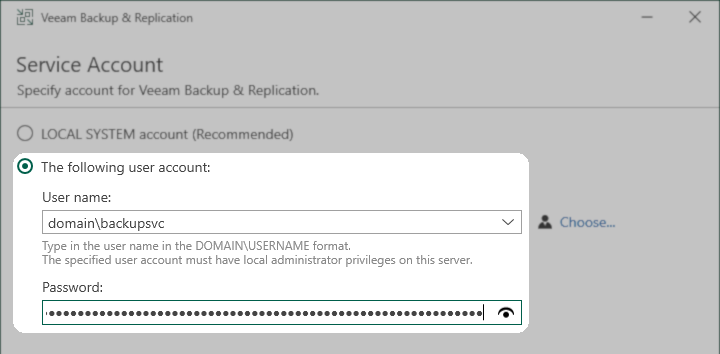
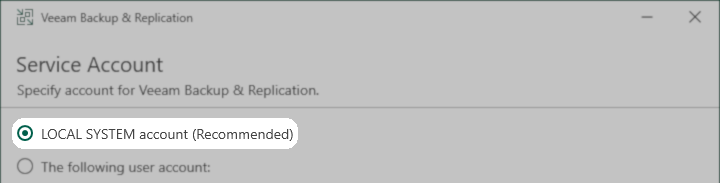
- On the SQL Server Instance page of the Install wizard:
- Select the Microsoft SQL engine option.
- Specify the Availability Group Listener.
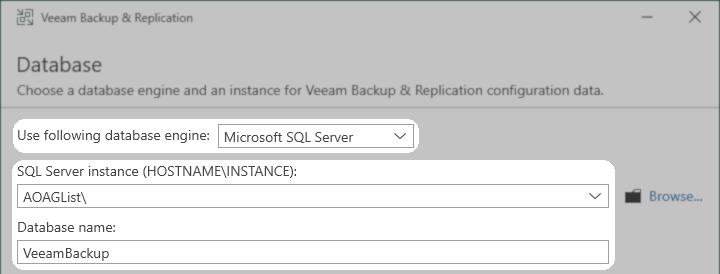
- If the Veeam Server is not on the domain, on the SQL Server Instance page of the install wizard, specify the SQL Authentication account details.
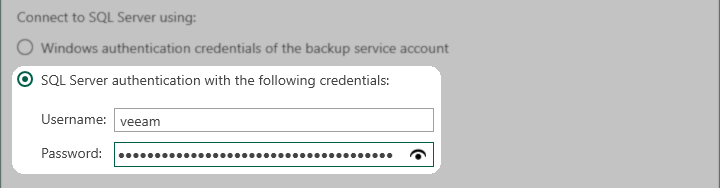
- Proceed with the installation of the Veeam software.
- After the installation, connect to the SQL AOAG and add the Veeam configuration database to the Availability Databases.
- Veeam Backup & Replication Default Database Name: VeeamBackup
- Enterprise Manager Default Database Name: VeeamBackupReporting
To report a typo on this page, highlight the typo with your mouse and press CTRL + Enter.
Spelling error in text
Thank you!
Your feedback has been received and will be reviewed.
Oops! Something went wrong.
Please, try again later.
You have selected too large block!
Please try select less.
KB Feedback/Suggestion
This form is only for KB Feedback/Suggestions, if you need help with the software open a support case
Thank you!
Your feedback has been received and will be reviewed.
Oops! Something went wrong.
Please, try again later.