- Veeam Support Knowledge Base
- One or more bad blocks were detected and skipped
One or more bad blocks were detected and skipped
Cheers for trusting us with the spot in your mailbox!
Now you’re less likely to miss what’s been brewing in our knowledge base with this weekly digest
Oops! Something went wrong.
Please, try again later.
Challenge
One or more bad blocks were detected and skipped.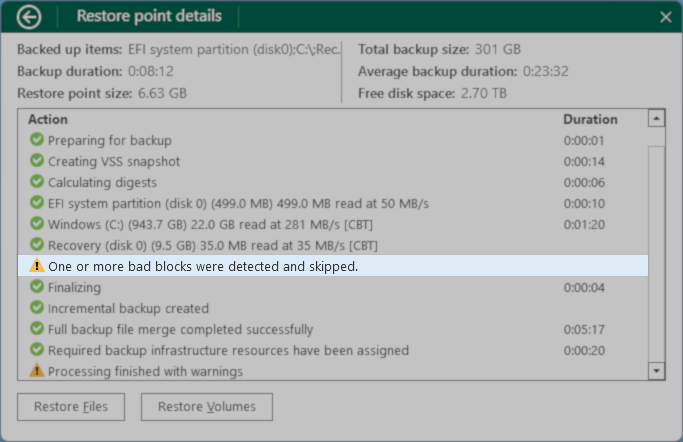
Cause
There are two scenarios under which this warning may occur:
- The disk of the machine being backed up has bad clusters, as recorded by the NTFS file system and reported to VAW, causing the warning message to be displayed.
- A backup of a disk that had bad clusters was restored to a new disk using VAW, and the bad cluster information from the old disk is being reported to VAW, causing the warning to be displayed.
Solution
Understanding How Bad Blocks Are Recorded
The NTFS file system stores information about bad blocks in the $BadClus metadata file. More information about NTFS filesystem metadata can be found here. During a backup, if a block is not readable (i.e., corrupted), VAW will skip that block and disaply a warning message. Unreadable blocks on the disk may indicate that the disk is unhealthy, and replacement may be required.
Note: The $BadClus metadata file is backed up by Veeam Agent for Microsoft Windows. If a bare-metal restore is performed to a new drive, the $BadClus metadata is restored. To update the $BadClus metadata file, a chkdsk must be run to force the NTFS filesystem to reassess all bad block locations.
Scenario 1: Warning for Original Disk
If the disk being backed up is the original disk and the warning about 'bad blocks' is displayed, please check the disk's health and take the appropriate actions.
Note: Due to the volatile nature of disk degradation and the potential for attempts to repair a failing disk to cause further damage and data loss, Veeam Support will not assist beyond advising to replace a potentially failing disk as soon as possible and restore using a known good backup.
Scenario 2: Warning for a New Disk That Data Was Restored To
If the warning about 'bad blocks' occurs for a newly installed disk where a bare-metal restore was performed, it means that the $BadClus metadata from the old disk was restored. To update the $BadClus metadata file, execute the following command:
chkdsk <drive-letter>: /Be.g., chkdsk C: /B)
To report a typo on this page, highlight the typo with your mouse and press CTRL + Enter.
Spelling error in text
Thank you!
Your feedback has been received and will be reviewed.
Oops! Something went wrong.
Please, try again later.
You have selected too large block!
Please try select less.
KB Feedback/Suggestion
This form is only for KB Feedback/Suggestions, if you need help with the software open a support case
Thank you!
Your feedback has been received and will be reviewed.
Oops! Something went wrong.
Please, try again later.