- Veeam Support Knowledge Base
- How to Exclude Microsoft SQL Databases from Application-Aware Processing
How to Exclude Microsoft SQL Databases from Application-Aware Processing
Get weekly article updates
Cheers for trusting us with the spot in your mailbox!
Now you’re less likely to miss what’s been brewing in our knowledge base with this weekly digest
Oops! Something went wrong.
Please, try again later.
Purpose
This article documents how to exclude a Microsoft SQL Database from being processed by Application-Aware Processing.
Limitations and Considerations
- Excluding a database from Application-Aware Processing only means it will not be processed as part of the VSS snapshot operation, and the database will not be frozen.
- The exclusions are per-server and are processed as the runtime component deployed within the Guest OS requests the VSS snapshot creation.
- The exclusion discussed in this article does not affect Microsoft SQL transaction Log Backup Jobs, as they do not use VSS, and instead use native Microsoft SQL commands to generate backup files.
Note: To exclude databases from Transaction Log Backup Jobs, review: How to exclude MS SQL Databases from SQL Log backup. - The database files will still be backed up as part of the backup job if the disk(s) where the database is located are within the scope of the backup job.
- If you are only looking for a way to prevent the backup job from truncating the SQL Transaction Logs, consider instead changing the truncation setting within the backup job to copy-only.
Veeam Agent for Microsoft Windows Support
The feature documented in this article affects all VM backup jobs (vSphere and Hyper-v) and Veeam Agent Backup jobs operating in Managed by backup server mode. There is no equivalent option for standalone or Managed by Agent policies.
Solution
- Connect to the Veeam Backup Server.
- Close all open Veeam Backup & Replication Console windows.
PowerShell Command:
Stop-Process -name veeam.backup.shell- Create the following registry value:
Key Location: HKLM\SOFTWARE\Veeam\Veeam Backup and Replication\
Value Name: EnableDBExclusions
Value Type: Dword (32-Bit) Value
Value Data: 1
PowerShell command:
New-ItemProperty -Path 'HKLM:\SOFTWARE\Veeam\Veeam Backup and Replication\' -Name 'EnableDBExclusions' -Value "1" -PropertyType DWORD -Force- Open the Veeam Backup & Replication Console.
- In the Main Menu, you will find that the VM Exclusions option has been replaced with a Global Exclusions sub-menu.
- Expand Global Exclusions and select Database Exclusions.
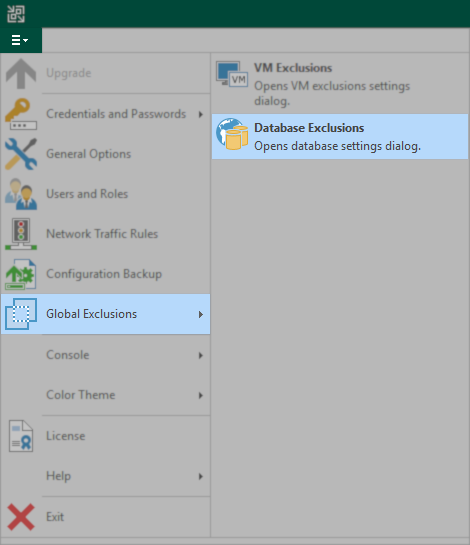
- In the SQL Databses Exclusions window that appears, click Add.
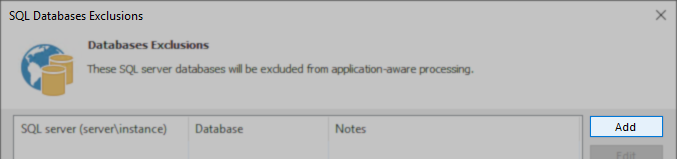
- Enter the Database information.
- Specify the SQL Server's DNS name (case sensitive) or IP address, followed by the instance name (case sensitive) containing the database you wish to exclude from VSS Freezing and being Quiesced.
- Specify the name of the database (case sensitive) you wish to exclude from application-aware image processing.
A wildcard cannot be used. Only a single database can be excluded by each entry in the exclusions table.
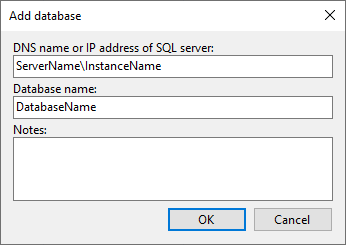
- Press OK to close the Add database window, click Add to add another database, or click OK again to close the SQL Databases Exclusions window. During the next job run, the database(s) specified will not be included in Application-Aware Processing.
More Information
NOTE: The Database Exclusion setting only affects Microsoft SQL Server databases.
To submit feedback regarding this article, please click this link: Send Article Feedback
To report a typo on this page, highlight the typo with your mouse and press CTRL + Enter.
To report a typo on this page, highlight the typo with your mouse and press CTRL + Enter.
Spelling error in text
Thank you!
Your feedback has been received and will be reviewed.
Oops! Something went wrong.
Please, try again later.
You have selected too large block!
Please try select less.
KB Feedback/Suggestion
This form is only for KB Feedback/Suggestions, if you need help with the software open a support case
Verify your email to continue your product download
We've sent a verification code to:
An email with a verification code was just sent to
Didn't receive the code? Click to resend in sec
Didn't receive the code? Click to resend
Start using Veeam:
Download the product
&
Activate the license key
Thank you!
Your feedback has been received and will be reviewed.
Oops! Something went wrong.
Please, try again later.