- Veeam Support Knowledge Base
- Failover or Surebackup Starts a Virtual Machine With an Incorrect Ethernet Interface
Failover or Surebackup Starts a Virtual Machine With an Incorrect Ethernet Interface
Cheers for trusting us with the spot in your mailbox!
Now you’re less likely to miss what’s been brewing in our knowledge base with this weekly digest
Oops! Something went wrong.
Please, try again later.
The issue discussed in this article is strictly related to the use of VMXNET3 network adapters with the following vSphere VM guest operating systems:
- Windows 7
- Windows 7 SP1
- Server 2008 R2
- Server 2008 R2 SP1
Challenge
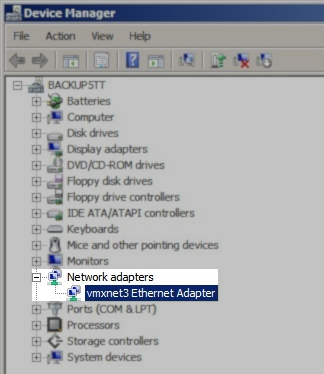
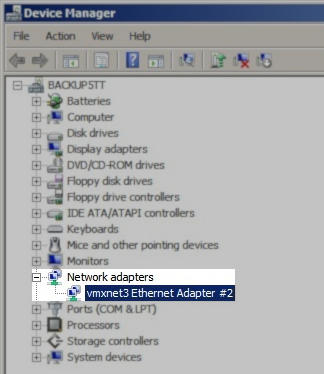
When pinging the VM, a SureBackup job fails with the "Destination host unreachable" error, which can be seen in the SureBackup job log:
Error [SureBackup] [Name] [PingTest] End 'Network adapter 1: IP address 'xxx.xx.xx.xxx', failed - destination host unreachable'
Solution
This is a known issue with VMXNET3 adapters when used with Windows 2008 R2, Windows 2012, and Windows 7.
For more information, review the following VMware KB Article:
KB1020078: Deploying Windows 2008 R2, Windows 2012, and Windows 7 templates with vmxnet3 renames the NIC as #2 (1020078)
Excerpt from that article:
During template deployment or cloning, new virtual hardware is created for the destination virtual machine. Network interfaces are assigned new MAC addresses. PCI Express devices, including the VMXNET3 virtual ethernet adapter, a new serial number is generated as well.
Windows 2008 R2, Windows 2012, and Windows 7 track PCI devices by which slot the device is connected to. Moving a PCI network interface between slots will allocate a new set of settings for the NIC as it is considered a new device. Replacing a PCI network interface with the same make and model will retain use of the previous settings. However, PCI Express devices are tracked by their serial number, which is derived from the MAC address.
When a virtual machine is created by cloning or template deployment, the new virtual machine's PCI Express virtual network interfaces have different MAC addresses and serial numbers, and are detected as new devices.
The same behavior can be observed by deploying clones of Windows 2008 R2, Windows 2012, or Windows 7 on new physical hardware with PCI Express network interfaces in the same slots.
Update February 2025: Broadcom has decommissioned the above article that documented the cause and solution for the underlying VMXNET3 issue. Based on a review of Veeam Support cases from 2015, it appears the solution previously listed in that article was to install the Microsoft Hotfix KB2344941 or KB2550978. However, Microsoft has delisted the hotfix download links, likely because Server 2008 R2 and Windows 7 reached End-of-Life on January 14th, 2020.
Customers facing this issue are now advised that the only alternative solution is to replace the VMXNET3 adapter with another compatible NIC type for VMs running Server 2008 R2 or Windows 7 VM.
To report a typo on this page, highlight the typo with your mouse and press CTRL + Enter.
Spelling error in text
Thank you!
Your feedback has been received and will be reviewed.
Oops! Something went wrong.
Please, try again later.
You have selected too large block!
Please try select less.
KB Feedback/Suggestion
This form is only for KB Feedback/Suggestions, if you need help with the software open a support case
Thank you!
Your feedback has been received and will be reviewed.
Oops! Something went wrong.
Please, try again later.