- Veeam Support Knowledge Base
- How to Run Scripts With Veeam One Client
How to Run Scripts With Veeam One Client
Cheers for trusting us with the spot in your mailbox!
Now you’re less likely to miss what’s been brewing in our knowledge base with this weekly digest
Oops! Something went wrong.
Please, try again later.
Purpose
Solution
Script Configuration
Scripts can be configured for the following action types:
- As an alarm notification action — select this option if you want to run a custom script when the alarm is triggered or when the alarm status changes. By running a script, you can automate routine tasks that you normally perform when specific alarms fire. For example, if a critical system is affected, you may need to immediately open a ticket with in-house support or perform corrective actions that will eliminate the problem.
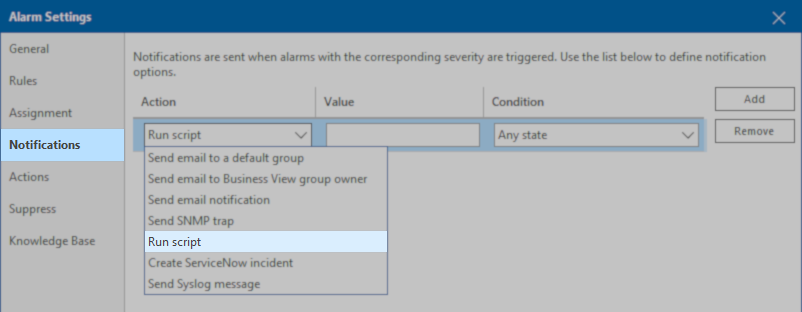
- As an alarm remediation action — using this option, you can specify what actions must be performed after the alarm is triggered or after the alarm status changes.
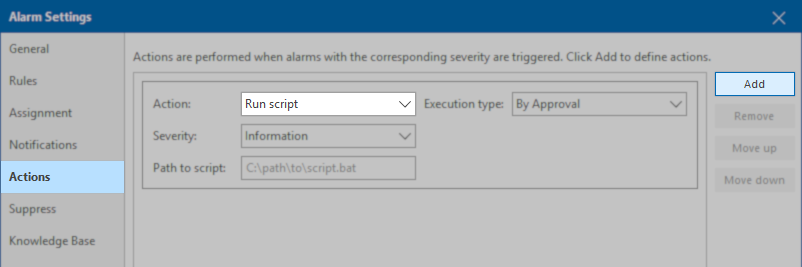
Script Arguments
You can use the following parameters in the command line for running the script:
- %1 — alarm name
- %2 — affected node name
- %3 — alarm summary
- %4 — date and time of alarm trigger
- %5 — alarm status
- %6 — previous alarm status
- %7 — ID assigned to a combination of an affected node and an alarm
- %8 — type of a child alarm object.
Note: The executable script file must be located on the machine running the Veeam ONE Server component.
Script Examples
Below are examples of how a script can be used with the arguments passed from Veeam ONE Client.
Example 1: Logging Alarm Notifications to a File
In this example, 3 variables will be passed from Veeam ONE Client to a PowerShell script, and that script will use those variables as arguments to generate a log file listing the alarm's state changes.
Notification Action Configuration
Edit the Alarm, and add a 'Run script' action, and for the value specify the script and include the variables that will be passed to that script. For this example, the action value is:
powershell.exe C:\scripts\alarm.ps1 '%1' '%5' '%2'
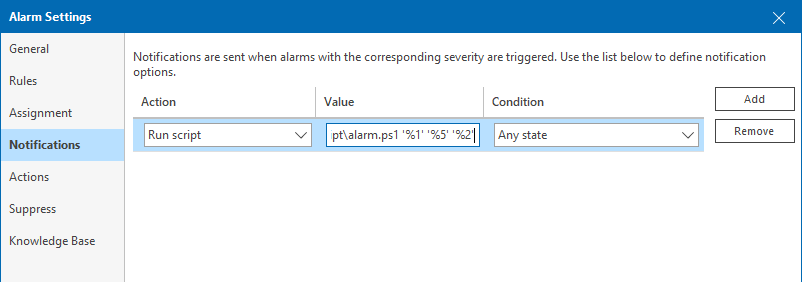
The alarm.ps1 script file contains:
# Assign input arguments to variables
$alarmName=$args[0]
$alarmState=$args[1]
$objectName=$args[2]
# Format Text using Variables
$Text="$(Get-Date)" + "`r`n" + "$alarmName" + " alarm goes ->" + "$alarmState" + " on VM " + "$objectName" + "`r`n"
# Append text to log file.
$Text | Out-File E:\script\output.log -AppendOutput Example
After alarms have triggered, the output.log should look similar to this:
Example 2: Veeam ONE notifications via MS Teams and Slack
More Information
With this understanding, you should be able to write any script needed for your environment using variables from Veeam ONE alarms.
If you have any further scripting questions or issues, contact Veeam Support, and we will help you to the best of our ability per our support policy.
To report a typo on this page, highlight the typo with your mouse and press CTRL + Enter.
Spelling error in text
Thank you!
Your feedback has been received and will be reviewed.
Oops! Something went wrong.
Please, try again later.
You have selected too large block!
Please try select less.
KB Feedback/Suggestion
This form is only for KB Feedback/Suggestions, if you need help with the software open a support case
Thank you!
Your feedback has been received and will be reviewed.
Oops! Something went wrong.
Please, try again later.