- Veeam Support Knowledge Base
- How to Create a Custom SureBackup Test Script
How to Create a Custom SureBackup Test Script
Cheers for trusting us with the spot in your mailbox!
Now you’re less likely to miss what’s been brewing in our knowledge base with this weekly digest
Oops! Something went wrong.
Please, try again later.
Purpose
Solution
Information regarding custom SureBackup roles can be found here:
https://helpcenter.veeam.com/docs/backup/vsphere/creating_xml_files.html
Information regarding custom Test Scripts can be found here:
https://helpcenter.veeam.com/docs/backup/vsphere/surebackup_job_tests_vm.html#test-script-settings
There are two locations where a test script can be defined:
- In the Linked Jobs section of the SureBackup Job
https://helpcenter.veeam.com/docs/backup/vsphere/surebackup_job_tests_vm.html - In the Application Group settings:
https://helpcenter.veeam.com/docs/backup/vsphere/appgroup_tests_vm.html#test-script-settings
Example of Testing Port 22
The following is a quick guide on creating a simple port test using the Veeam.Backup.ConnectionTester.exe included with Veeam Backup & Replication. In the example below, a test will be created to determine if port 22 is listening on VM that is being verified with SureBackup.
- On the Test Scripts tab, click [Add...]
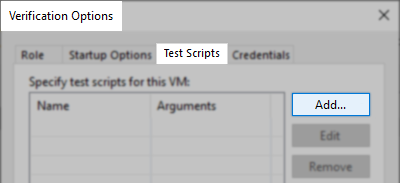
- In the Test Scripts window, enter a name for the Test Script, then click [Browse...]
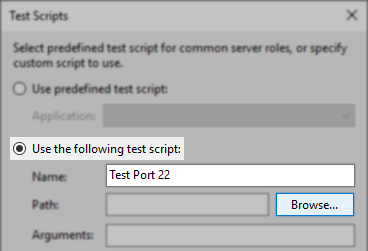
- Using the Select Script File window expand folders and locate the Veeam.Backup.ConnectionTester.exe.
By default, this executable will be located in:
C:\Program Files\Veeam\Backup and Replication\Backup\
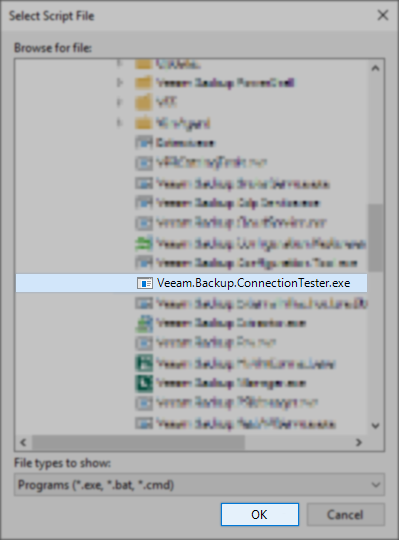
- In the Arguments field, the variable %vm_ip% is used to represent the IP address of the VM that is being tested.
The Veeam.Backup.ConnectionTester.exe is expecting the IP address of the target machine followed by the port number to test. So, for the argument field, %vm_ip% 22 will be entered.
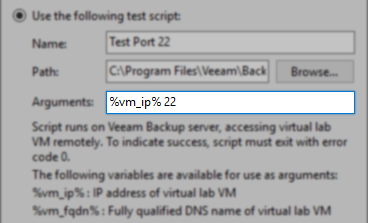
- Click [OK] to complete and add the test script to the Verification Options.
To report a typo on this page, highlight the typo with your mouse and press CTRL + Enter.
Spelling error in text
Thank you!
Your feedback has been received and will be reviewed.
Oops! Something went wrong.
Please, try again later.
You have selected too large block!
Please try select less.
KB Feedback/Suggestion
This form is only for KB Feedback/Suggestions, if you need help with the software open a support case
Thank you!
Your feedback has been received and will be reviewed.
Oops! Something went wrong.
Please, try again later.