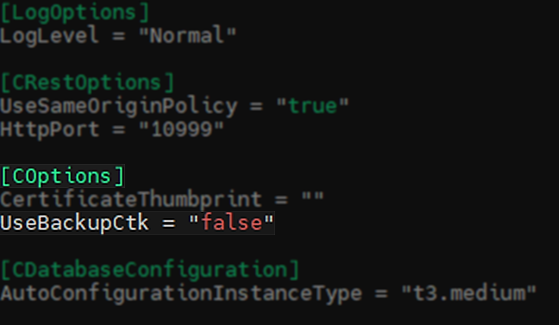Veeam Backup for Cloud Solutions Potential Data Loss
Challenge
If, between the runs of a backup policy for a VM, a virtual disk is removed and added back to that same VM, data blocks belonging to that disk may be deleted from the backups during the retention process. This can lead to a data loss scenario.
Impacted Product Versions:
- Veeam Backup for AWS — 6.0.0.335 | 6.1.0.25
- Veeam Backup for Microsoft Azure — 5.0.0.579 | 5.1.0.63
- Veeam Backup for Google Cloud — 4.0.0.1072
Solution
To address this issue, Veeam has released updated appliances which are available via the Veeam Updater component.
It is advised to install this update immediately.
This issue was resolved starting with the following build numbers:
- Veeam Backup for AWS — 6.0.2.3 | 6.1.2.3
- Veeam Backup for Microsoft Azure — 5.0.0.607 | 5.1.0.75
- Veeam Backup for Google Cloud — 4.0.0.1080
If the AWS Plug-In for Veeam Backup & Replication is installed on the Veeam Backup Server, please also install the latest version of the plug-in. The Plug-In build number associated with this resolution is:
- AWS Plug-In for Veeam Backup & Replication 12.2.6.5
Update Procedure
To update the backup appliance, follow the Update Installation procedure documented in the product's user guide:
- Updating Veeam Backup for AWS
- Updating Veeam Backup for Microsoft Azure
- Updating Veeam Backup for Google Cloud
After the backup appliance has been updated, all newly created backup chains will be unaffected by the data loss issue.
Remediation
After updating Veeam Backup for AWS or Veeam Backup for Microsoft Azure, the following remediation process must be performed for any VM that may have been affected by the data-loss-causing scenario. This procedure will force the recapture of data that may be missing from the existing backups.
Note:
- As Veeam Backup for Google Cloud does not utilize CBT, no remediation action is required after updating its backup appliance.
- When CBT/CTK is disabled, the backup policy will read all data blocks from the source, but only missing data blocks will be transferred to the backup repository. Therefore, even though only changed data blocks are transferred, the duration of the policy will be similar to a full policy run.
- This procedure will create a new restore point to capture any missing data. It does not repair existing restore points.
To report a typo on this page, highlight the typo with your mouse and press CTRL + Enter.
Spelling error in text
KB Feedback/Suggestion
This form is only for KB Feedback/Suggestions, if you need help with the software open a support case