- Veeam Support Knowledge Base
- Managed Veeam Backup Agents are offline after Veeam Service Provider Console upgrade
Veeam Management Agents are offline after Veeam Service Provider Console upgrade
Get weekly article updates
Cheers for trusting us with the spot in your mailbox!
Now you’re less likely to miss what’s been brewing in our knowledge base with this weekly digest
Oops! Something went wrong.
Please, try again later.
Challenge
After upgrading Veeam Service Provider Console, all Veeam Management Agents are listed as offline.
Cause
This may be caused by an incorrect security certificate configuration, which leads to the disconnection of the management agent on the Veeam Cloud Connect server after the upgrade. See the More Information section for details on properly installing security certificates for Veeam Service Provider Console.
Solution
In the Veeam Service Provider Console UI, verify the status of Veeam Cloud Connect servers in the Configuration > Cloud Connect Servers. If the status is not Active, perform the following steps:
- Log in to the machine running Veeam Cloud Connect.
- Start Agent Configurator with the shortcut or by running the executable C:\Program Files\Veeam\Availability Console\CommunicationAgent\Veeam.MBP.AgentConfigurator.exe.
- Click the Agent Configurator icon in the system tray to open the Agent Configurator UI.
- If you see a notification that the security certificate on the backup portal has been changed, click OK.
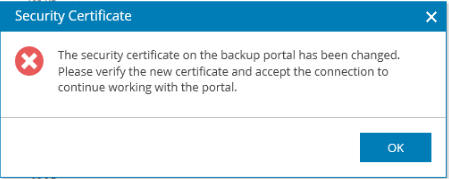
- A Security Certificate Preview window will appear. Review the certificate details and click Save if the certificate data is valid:
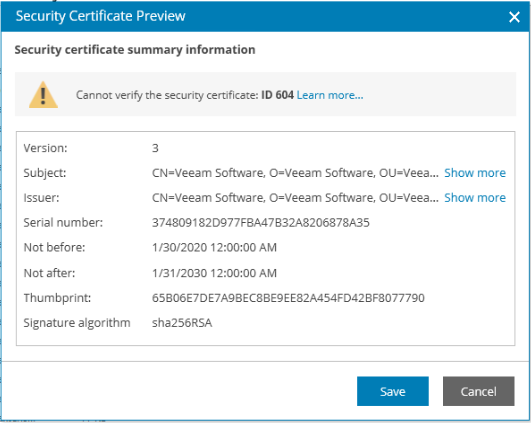
- In the Management Agent window, click Restart.
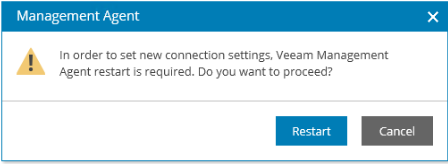
- Make sure the Agent status is Connected:
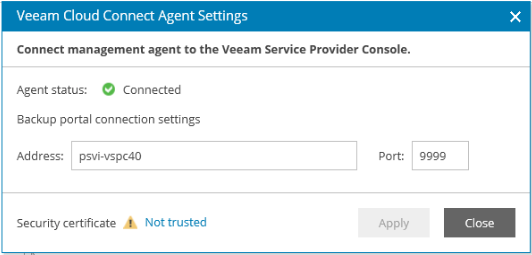
More Information
For more information, see Veeam Service Provider Console -Service Providers: Installing Security Certificates
To submit feedback regarding this article, please click this link: Send Article Feedback
To report a typo on this page, highlight the typo with your mouse and press CTRL + Enter.
To report a typo on this page, highlight the typo with your mouse and press CTRL + Enter.
Spelling error in text
Thank you!
Your feedback has been received and will be reviewed.
Oops! Something went wrong.
Please, try again later.
You have selected too large block!
Please try select less.
KB Feedback/Suggestion
This form is only for KB Feedback/Suggestions, if you need help with the software open a support case
Verify your email to continue your product download
We've sent a verification code to:
An email with a verification code was just sent to
Didn't receive the code? Click to resend in sec
Didn't receive the code? Click to resend
Start using Veeam:
Download the product
&
Activate the license key
Thank you!
Your feedback has been received and will be reviewed.
Oops! Something went wrong.
Please, try again later.