- Veeam Support Knowledge Base
- “For security reasons DTD is prohibited in this XML document” error in Veeam Backup for Microsoft 365
“For security reasons DTD is prohibited in this XML document” error in Veeam Backup for Microsoft 365
Cheers for trusting us with the spot in your mailbox!
Now you’re less likely to miss what’s been brewing in our knowledge base with this weekly digest
Oops! Something went wrong.
Please, try again later.
Challenge
For security reasons DTD is prohibited in this XML documentIdentity Client Runtime Library (IDCRL) could not look up the realm information for federated sign-inCause
The error message occurs when an ISP redirects unresolved DNS calls to their DNS helper page, returning a status code 200 OK. When that happens, the library attempts to authenticate through this “helper” page, which fails with the error “For security reasons DTD is prohibited in this XML document.” or “Identity Client Runtime Library (IDCRL) could not look up the realm information for federated sign-in.”
Solution
While the issue is out of Veeam’s support scope, what follows is a list of solutions customers have reported resolved their issue:
Option 1: Contact the ISP
Some customers have reported that they were able to contact their ISP and request that the DNS relay or DNS helper feature be disabled.
Option 2: Edit the hosts file
Create entries within the hosts fileC:\Windows\System32\drivers\etc\hosts of the Veeam Backup for Microsoft 365 server to force the msoid domains to resolve to the loopback IP of 127.0.0.1.
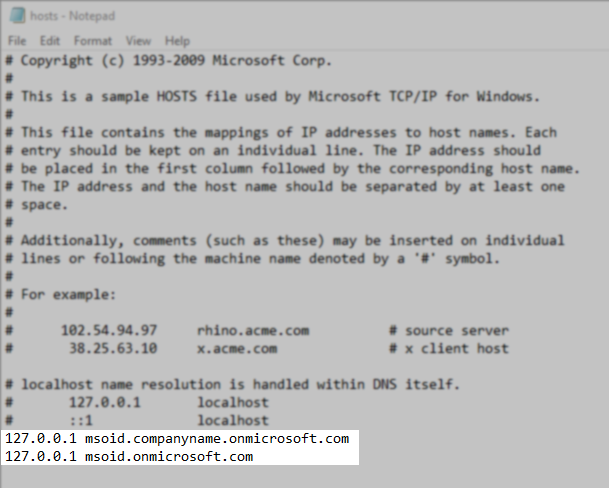
Option 3: Add a record to domain DNS
Add a CNAME record on your DNS server as shown here:
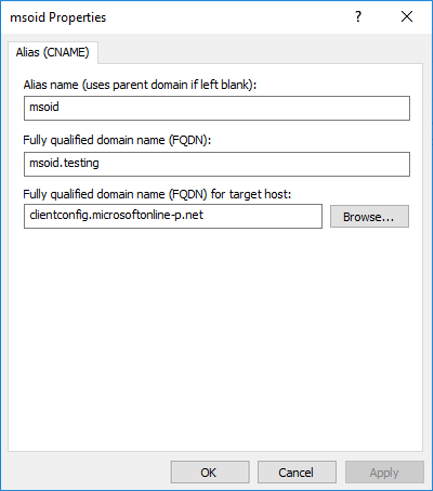
To report a typo on this page, highlight the typo with your mouse and press CTRL + Enter.
Spelling error in text
Thank you!
Your feedback has been received and will be reviewed.
Oops! Something went wrong.
Please, try again later.
You have selected too large block!
Please try select less.
KB Feedback/Suggestion
This form is only for KB Feedback/Suggestions, if you need help with the software open a support case
Thank you!
Your feedback has been received and will be reviewed.
Oops! Something went wrong.
Please, try again later.