- Veeam Support Knowledge Base
- Volume groups created by proxy got stuck in UI
Volume groups created by proxy got stuck in UI
Get weekly article updates
Cheers for trusting us with the spot in your mailbox!
Now you’re less likely to miss what’s been brewing in our knowledge base with this weekly digest
Oops! Something went wrong.
Please, try again later.
Challenge
When Veeam Availability for Nutanix backup job fails unexpectedly or backup proxy appliance is powered off by some reason (manual power-off, hypervisor host crash or any unexpected failure), you may get the volume groups (created for the backup purposes) left in Prism Element and not removed from your cluster.
Cause
Volume groups created by the backup proxy appliance are temporary and used during the backup job run only. In case of any unexpected job or proxy failure, they are not removed from the cluster properly.
Solution
It is safe to remove manually these temporary volume groups left from the previous job runs. The next job run will create a new volume group.
Follow the next steps to remove the groups, when there are no backup jobs running:
1. Locate a volume group named with “Veeam-“ in Prism Element:
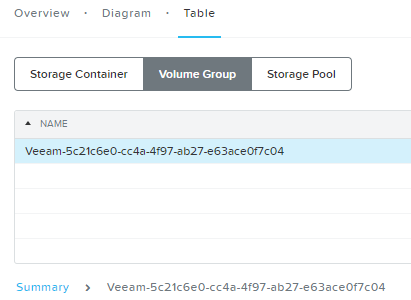
2. Update the volume group options and untick ‘Client IQN/Address’ checkbox:

Otherwise, you will get the following error:

3. Save the volume group configuration and run the remove operation.
Follow the next steps to remove the groups, when there are no backup jobs running:
1. Locate a volume group named with “Veeam-“ in Prism Element:
2. Update the volume group options and untick ‘Client IQN/Address’ checkbox:
Otherwise, you will get the following error:
3. Save the volume group configuration and run the remove operation.
More Information
If there are any difficulties with the volume groups removal, please contact Veeam Support.
To submit feedback regarding this article, please click this link: Send Article Feedback
To report a typo on this page, highlight the typo with your mouse and press CTRL + Enter.
To report a typo on this page, highlight the typo with your mouse and press CTRL + Enter.
Spelling error in text
Thank you!
Your feedback has been received and will be reviewed.
Oops! Something went wrong.
Please, try again later.
You have selected too large block!
Please try select less.
KB Feedback/Suggestion
This form is only for KB Feedback/Suggestions, if you need help with the software open a support case
Verify your email to continue your product download
We've sent a verification code to:
An email with a verification code was just sent to
Didn't receive the code? Click to resend in sec
Didn't receive the code? Click to resend
Start using Veeam:
Download the product
&
Activate the license key
Thank you!
Your feedback has been received and will be reviewed.
Oops! Something went wrong.
Please, try again later.