- Veeam Support Knowledge Base
- Upgrade Fails With “Unable to use database VeeamBackup, because it has an unsupported compatibility level”
Upgrade Fails With “Unable to use database VeeamBackup, because it has an unsupported compatibility level”
Get weekly article updates
Cheers for trusting us with the spot in your mailbox!
Now you’re less likely to miss what’s been brewing in our knowledge base with this weekly digest
Oops! Something went wrong.
Please, try again later.
Challenge
When attempting to upgrade Veeam Backup & Replication software, the following error occurs:
Unable to use database VeeamBackup, because it has an unsupported compatibility level (SQL Server 2012 or later is required).
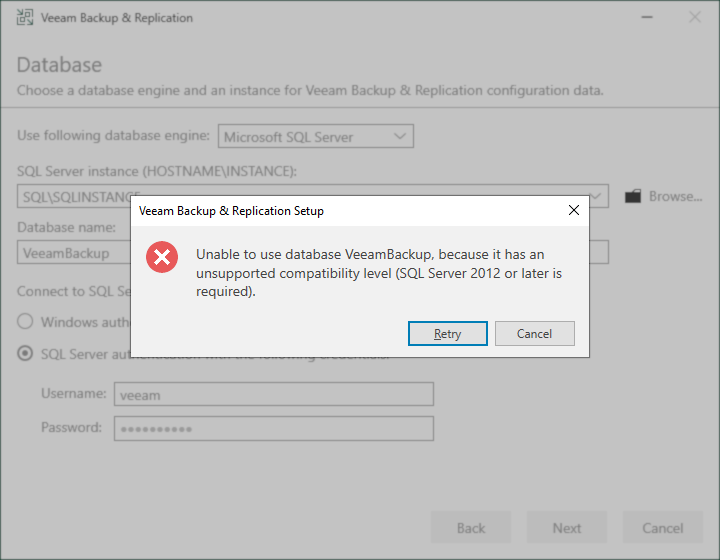
Cause
The database being used for the upgrade is either running on an older instance of Microsoft SQL, or the database's compatibility level is set to a version not supported by the version of Veeam Backup & Replication being upgraded to.
Solution
To resolve this issue, change the database's compatibility level to a version compatible with the version of Veeam Backup & Replication being upgraded to.
- Connect to the SQL Instance using Microsoft SQL Server Management Studio.
- Right-click the database in question.
- Click Properties.
- Click the Options tab.
- Click the Compatibility Level dropdown box and change the compatibility level to a compatible version.
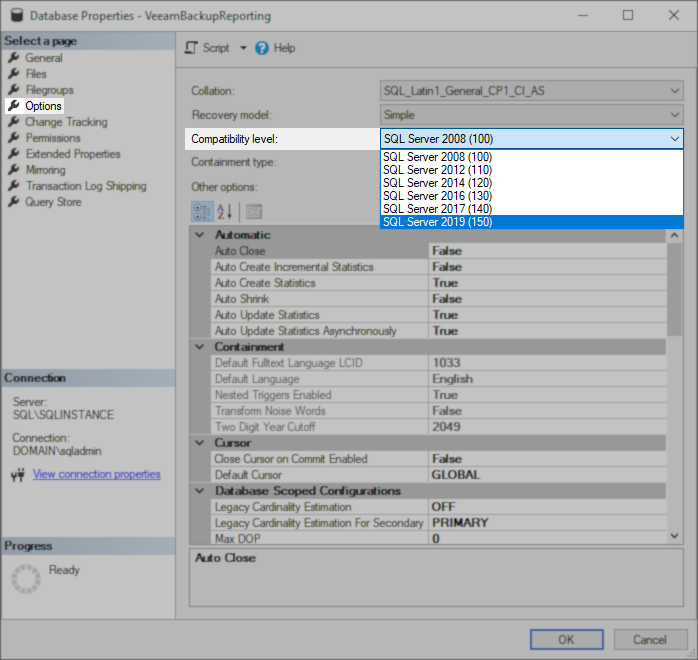
More Information
The following query can be run to check the compatibility level of a database:
SELECT compatibility_level
FROM sys.databases WHERE name = 'Veeambackup';
To submit feedback regarding this article, please click this link: Send Article Feedback
To report a typo on this page, highlight the typo with your mouse and press CTRL + Enter.
To report a typo on this page, highlight the typo with your mouse and press CTRL + Enter.
Spelling error in text
Thank you!
Your feedback has been received and will be reviewed.
Oops! Something went wrong.
Please, try again later.
You have selected too large block!
Please try select less.
KB Feedback/Suggestion
This form is only for KB Feedback/Suggestions, if you need help with the software open a support case
Verify your email to continue your product download
We've sent a verification code to:
An email with a verification code was just sent to
Didn't receive the code? Click to resend in sec
Didn't receive the code? Click to resend
Start using Veeam:
Download the product
&
Activate the license key
Thank you!
Your feedback has been received and will be reviewed.
Oops! Something went wrong.
Please, try again later.