- Veeam Support Knowledge Base
- Name of Backups Entry Does Not Match Job Name
Name of Backups Entry Does Not Match Job Name
Cheers for trusting us with the spot in your mailbox!
Now you’re less likely to miss what’s been brewing in our knowledge base with this weekly digest
Oops! Something went wrong.
Please, try again later.
Challenge

Cause
Solution
It is entirely expected behavior that backup sets, files, and folders will not match the job's name if it is renamed. It is not necessary to make any changes.
The procedures documented in this KB are optional and performed only for aesthetic reasons.
Update Backup Set Name
This procedure may be used to update the entry that is present under the Backups Specifically Backup > Disk or Backups > Object Storage.node for backupsets created by the following types of jobsThe list is restricted to these job types because they all have a map backup option.:
- VMware Backup
- Hyper-V Backup
- Windows Agent Backup
- Linux Agent Backup Backup
- Object Storage Backup
- File Backup
- Backup Copy
Procedure
- Ensure that the job is Stopped and Disabled.
- Use the Detach from job feature to disconnect the backups from the job.
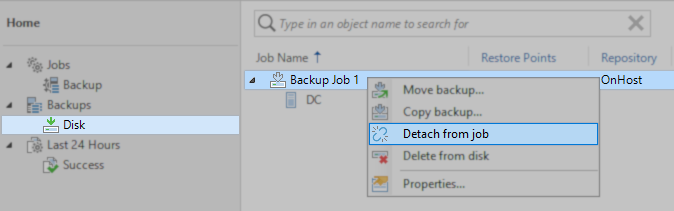
- Edit the job, use the Map backup button to reconnect the backups to the job, then click Finish.
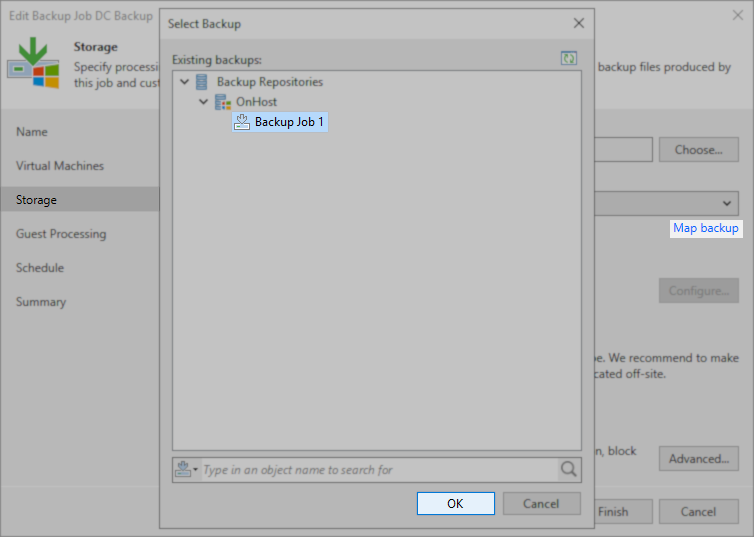
More Information
To report a typo on this page, highlight the typo with your mouse and press CTRL + Enter.
Spelling error in text
Thank you!
Your feedback has been received and will be reviewed.
Oops! Something went wrong.
Please, try again later.
You have selected too large block!
Please try select less.
KB Feedback/Suggestion
This form is only for KB Feedback/Suggestions, if you need help with the software open a support case
Thank you!
Your feedback has been received and will be reviewed.
Oops! Something went wrong.
Please, try again later.