- Veeam Support Knowledge Base
- Product Update Fails With: "This installation cannot be updated automatically."
Product Update Fails With:
"This installation cannot be updated automatically."
| KB ID: | 2157 |
| Product: |
Veeam Backup & Replication Veeam ONE Veeam Service Provider Console Veeam Recovery Orchestrator Veeam Cloud Connect |
| Published: | 2016-08-25 |
| Last Modified: | 2025-03-28 |
| Languages: | FR |
Cheers for trusting us with the spot in your mailbox!
Now you’re less likely to miss what’s been brewing in our knowledge base with this weekly digest
Oops! Something went wrong.
Please, try again later.
Challenge
This installation cannot be updated automatically.
Please contact Veeam customer support for assistance with
manual update.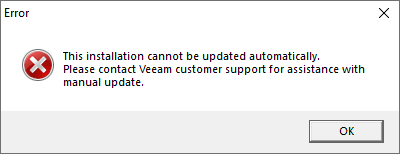
Cause
This error occurs when the update installer is corrupt, files on the disk are corrupt, or the certificates for file validation are not installed or up-to-date.
The update installer checks both its own digital signature and those of the existing files to ensure their integrity before allowing the update to proceed.
All product files are signed using Global Sign certificates. Some Windows installations do not contain Global Sign's root certificates authority as trusted root certificates or have non-current certificates. This issue is typically observed on servers with locked-down security settings, or servers with no internet access or latest updates installed.
Solution
- Please verify that the downloaded file is not corrupted by checking its hash against the one provided by Veeam. If the hash of the downloaded file does not match the one listed on the Veeam website, redownload the file.
The following PowerShell cmd may be used to get the hash of a file.
Get-FileHash <file> -Algorithm MD5Get-FileHash <file> -Algorithm SHA1- Manually install the following certificates:
- DigiCert Assured ID Root CA
https://www.digicert.com/CACerts/DigiCertAssuredIDRootCA.crt - GlobalSign CodeSigning CA - G3
https://secure.globalsign.com/cacert/gscodesigng3ocsp.crt - DigiCert High Assurance EV Root CA
https://www.digicert.com/CACerts/DigiCertHighAssuranceEVRootCA.crt - DigiCert EV Code Signing CA - SHA2
https://www.digicert.com/CACerts/DigiCertEVCodeSigningCA-SHA2.crt - R1 and R3 certificates
https://support.globalsign.com/customer/portal/articles/1426602-globalsign-root-certificates - DigiCert Trusted Root G4
https://www.digicert.com/CACerts/DigiCertTrustedRootG4.crt
- DigiCert Assured ID Root CA
More Information
%programdata%\Veeam\Setup
How to install a certificate:
- Right-click on the certificate file
- Select "Install Certificate"
- Select the option to install on "Local Machine"
- Select the store "Trusted Root Certification Authorities"
To report a typo on this page, highlight the typo with your mouse and press CTRL + Enter.
Spelling error in text
Thank you!
Your feedback has been received and will be reviewed.
Oops! Something went wrong.
Please, try again later.
You have selected too large block!
Please try select less.
KB Feedback/Suggestion
This form is only for KB Feedback/Suggestions, if you need help with the software open a support case
Thank you!
Your feedback has been received and will be reviewed.
Oops! Something went wrong.
Please, try again later.