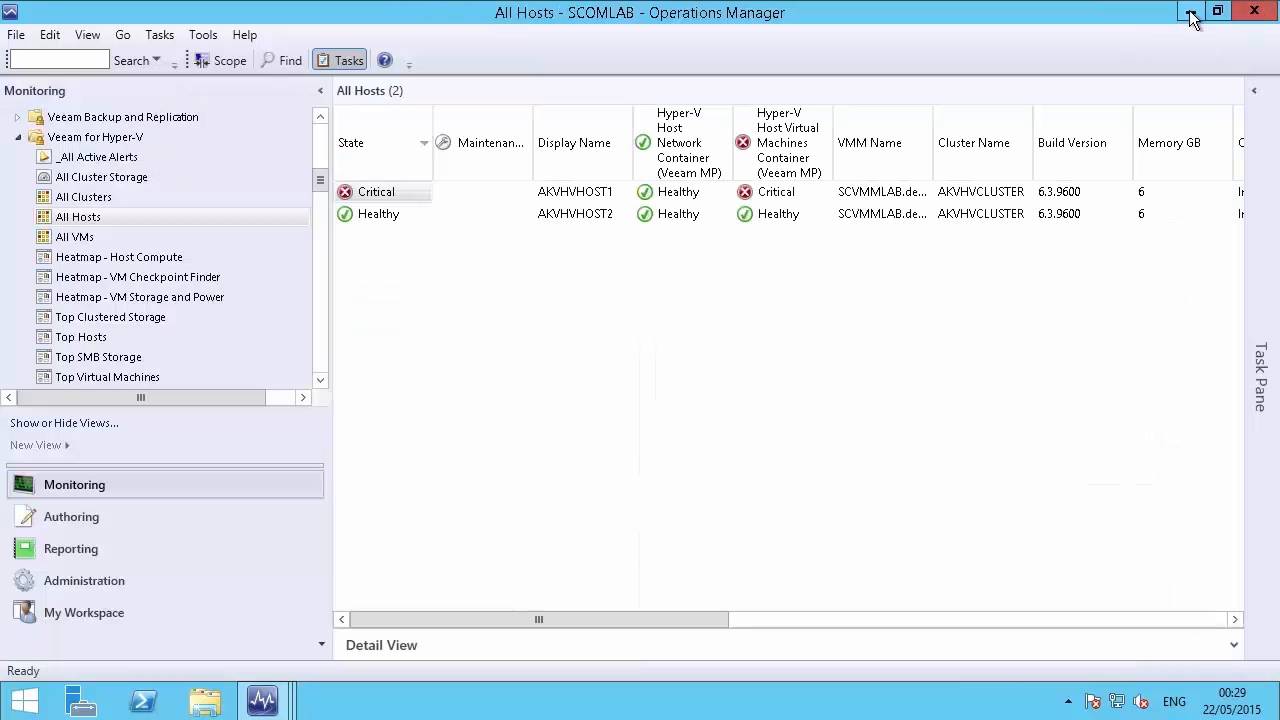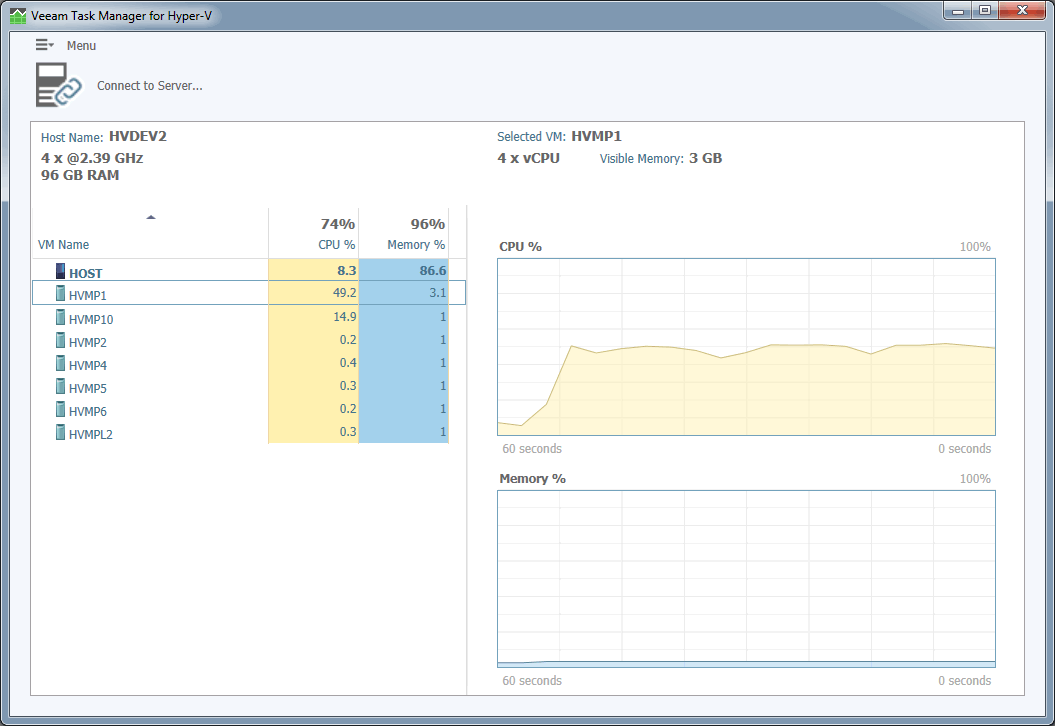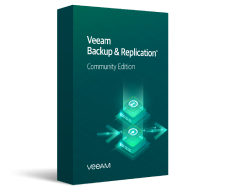Free tool for real-time Hyper-V performance monitoring
Portable, standalone monitoring tool
Improve troubleshooting with a FREE Hyper-V performance monitoring tool from Veeam and see what Windows Task Manager won’t tell you about your virtual environment, including these features:
- Real-time views of CPU and memory at the individual VM-level
- The ability to quickly identify host resource usage by VM
- Lightweight and portable, run from any USB device — no installation required