Upgrading Veeam Agent for Microsoft Windows from 5.0.x to 6.1.x fails with: Failed to migrate data to new database.
Challenge
When attempting to upgrade Veeam Agent for Microsoft Windows from version 5.0.x to version 6.1.x, after selecting the option to "Preserve all setting from your previous product installation," the migration of the configuration database fails with:
Failed to migrate data to new database: Failed to execute escalation commands for database VeeamBackup_export. Following table modifications were not applied: CreateTable action. Table name is 'Backup.Model.JobBackupCacheSyncStates_'
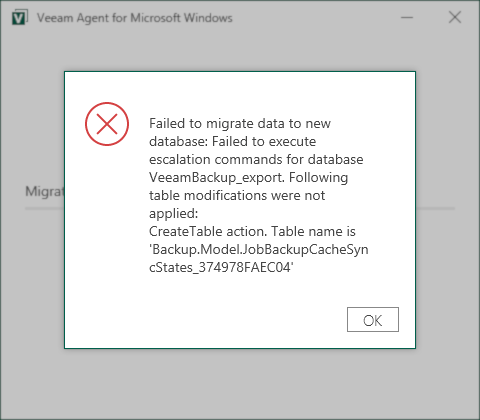
Cause
Due to a change in the Veeam Agent for Microsoft Windows 6.1 installer, when upgrading from version 5 or older, the database migration process will fail if .NET 4.7.2 is not installed.
Note: .NET 4.7.2 is not required for Veeam Agent for Microsoft Windows 6.1 itself, it is a requirement of the database migration tool packaged with the Veeam Agent for Microsoft Windows 6.1 installer. This situation will be resolved in the next Veeam Agent for Microsoft Windows release.
Veeam Agent for Microsoft Windows 6.0 and later uses SQLite database instead of the Microsoft SQL Server 2012 Express LocalDB used in previous versions. If you install Veeam Agent for Microsoft Windows 6.0 and later on a computer with an existing Veeam Agent for Microsoft Windows 5.0 or older deployment using SQL LocalDB, migration to the new database can be performed during the upgrade of Veeam Agent. If the "Preserve all settings from your previous product installation" prompt is declined, no database migration will occur, and the deployment of Veeam Agent for Microsoft Windows will have no configuration.
Solution
.NET 4.7.2 is not required for Veeam Agent for Microsoft Windows 6.1 itself, it is a requirement of the database migration tool packaged with the Veeam Agent for Microsoft Windows 6.1 installer. This situation will be resolved in the next Veeam Agent for Microsoft Windows release.
Until the next Veeam Agent for Microsoft Windows release, the following solutions can be used to upgrade from Veeam Agent for Microsoft Windows 5 to 6.1.
Solution 1: Update .NET to at least 4.7.2
Install .NET 4.7.2, then run the Veeam Agent for Microsoft Windows 6.1 installer and begin the migration.
Solution 2: Upgrade Veeam Agent for Microsoft Windows to version 6.0 first, then upgrade to 6.1
If installing .NET 4.7.2 is not feasible, use the Veeam Agent for Microsoft Windows 6.0 installer to upgrade and migrate the configuration database, then upgrade to Veeam Agent for Microsoft Windows 6.1.
- Download Veeam Agent for Microsoft Windows 6.0 and upgrade to Veeam Agent for Microsoft Windows 6.0 first, the database migration complete without issue when running .NET 4.5.2.
- Then run the Veeam Agent for Microsoft Windows 6.1 installer to upgrade to 6.1.
To report a typo on this page, highlight the typo with your mouse and press CTRL + Enter.
Spelling error in text
KB Feedback/Suggestion
This form is only for KB Feedback/Suggestions, if you need help with the software open a support case