After Upgrade to Veeam Backup & Replication 12.1, Backup of Linux VM Fails With: "Failed to check fingerprint"
Get weekly article updates
By subscribing, you are agreeing to have your personal information managed in accordance with the terms of Veeam's Privacy Notice.
Challenge
After upgrading to Veeam Backup & Replication 12.1, Backup jobs for Linux VMs that operated successfully before the upgrade now fail with:
Unable to connect to guest OS for guess process. Failed to check fingerprint.
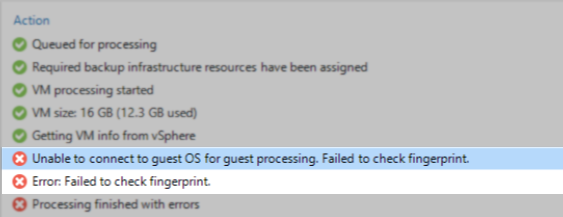
Cause
During the upgrade to Veeam Backup & Replication 12.1, the format used to store SSH fingerprints for Linux machines is updated. However, for environments where the configuration database was stored in a Microsoft SQL instance running SQL 2022 or 2019, the conversion process fails to correctly process blank current_fingerprint values in the Backup.Model.HostSshFingerprint table. Those blank values are replaced with NULL, which is unexpected by Veeam Backup & Replication.
Solution
To resolve this issue, manual fingerprint validation must be performed for each machine that failed with the error.
- In the Main Menu (≡), click Options.
- Switch to the Security tab.
- In the section labeled "Linux hosts authentication," change the setting to:
Add unknown hosts to the list manually (more secure) - Rerun the job(s) that failed.
- Validate SSH Fingerprints and Trust entries within the Untrusted node in the Inventory view.
- Run the jobs that failed once more.
- After all jobs have returned to an operational state, you may return the Linux host authentication setting to Add all discovered hosts to the list automatically.
To submit feedback regarding this article, please click this link: Send Article Feedback
To report a typo on this page, highlight the typo with your mouse and press CTRL + Enter.
To report a typo on this page, highlight the typo with your mouse and press CTRL + Enter.
Spelling error in text
KB Feedback/Suggestion
This form is only for KB Feedback/Suggestions, if you need help with the software open a support case