How to Remove Servers From Veeam Backup & Replication Console Launcher
Purpose
This article documents the procedure for removing previously used backup server entries from the Veeam Backup & Replication Console Launcher.
Solution
Veeam Backup & Replication Console settings are stored per user in the file:
%localappdata%\Veeam_Software_Group_GmbH\veeam.backup.shell.exe_Url_hu1utqnj52thvmhrg5kie2bl15o22i22\12.0.0.0\user.config
The folder names within the "Veeam_Software_Group_GmbH" folder may change between versions.
At the bottom of the user.config file will be a section named <Veeam.Backup.UI.Launcher.Properties.Settings>
To remove a server from the Veeam Backup & Replication Launcher drop-down box, remove its entry from the BackupServersList values in the user.config file.
Example (before):
<Veeam.Backup.UI.Launcher.Properties.Settings> <setting name="BackupServersList" serializeAs="String"> <value>VeeamBackupServer:localhost:9392:current;VeeamBackupServer:oldvbr:9392:current;VeeamBackupServer:tempvbr:9392:current;VeeamBackupServer:VBR:9392:current</value> </setting>
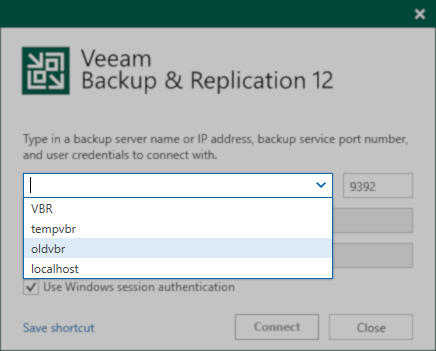
Before
Example (after):
<Veeam.Backup.UI.Launcher.Properties.Settings> <setting name="BackupServersList" serializeAs="String"> <value>VeeamBackupServer:VBR:9392:current</value> </setting>
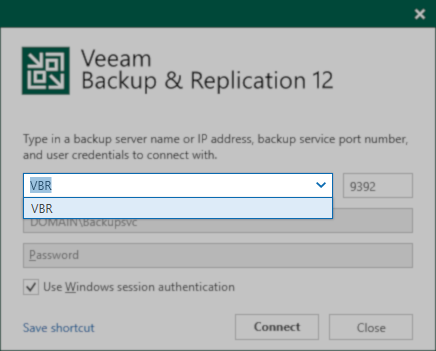
After
More Information
Related Article
To submit feedback regarding this article, please click this link: Send Article Feedback
To report a typo on this page, highlight the typo with your mouse and press CTRL + Enter.
To report a typo on this page, highlight the typo with your mouse and press CTRL + Enter.
Spelling error in text
KB Feedback/Suggestion
This form is only for KB Feedback/Suggestions, if you need help with the software open a support case