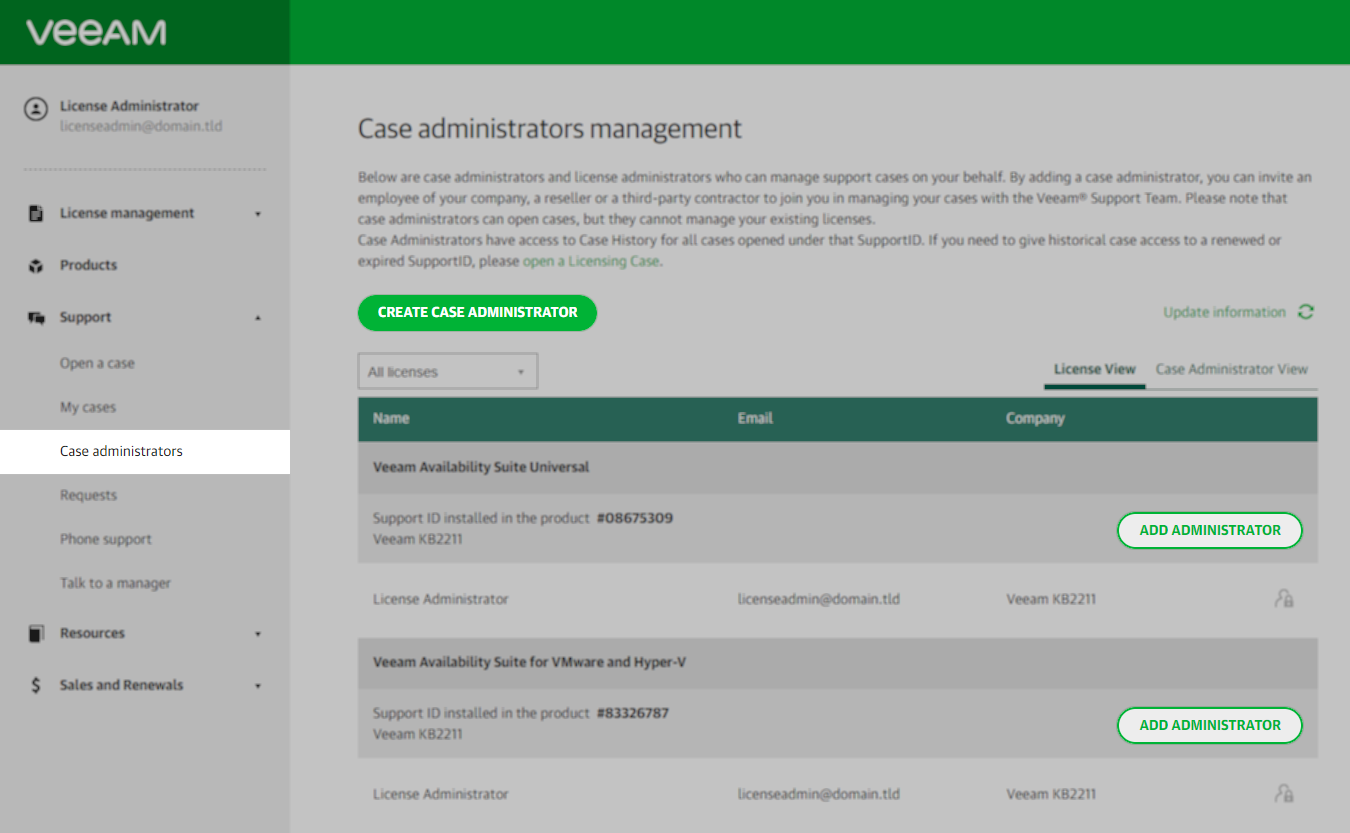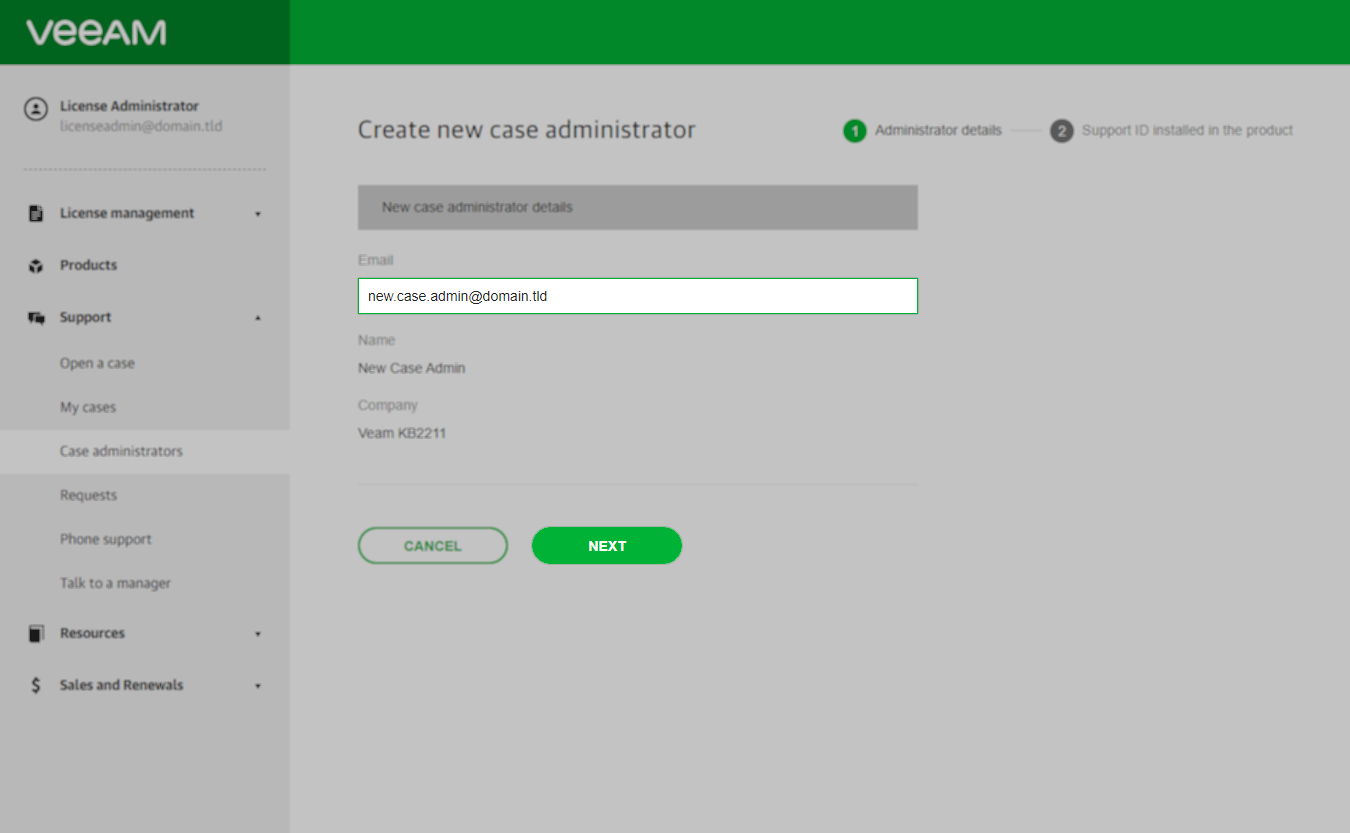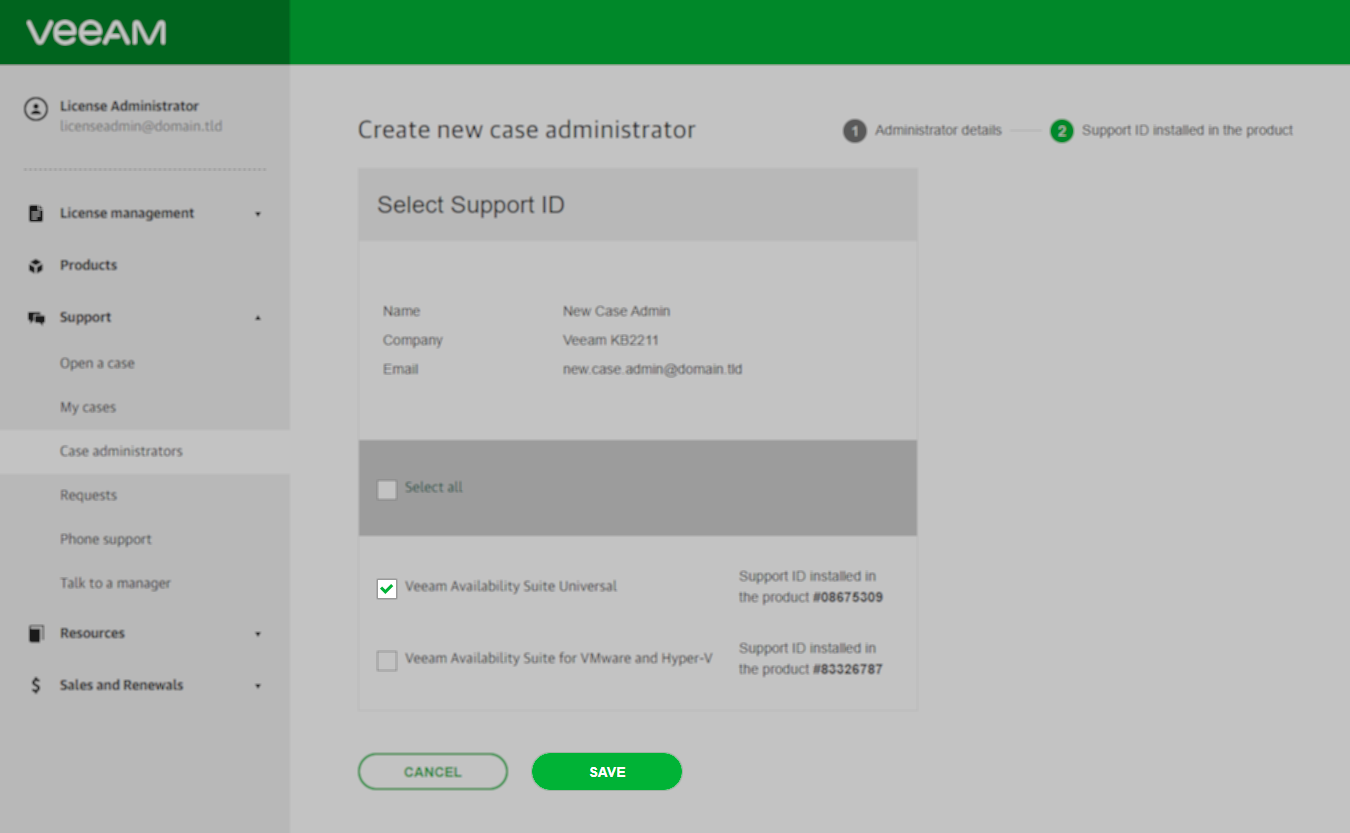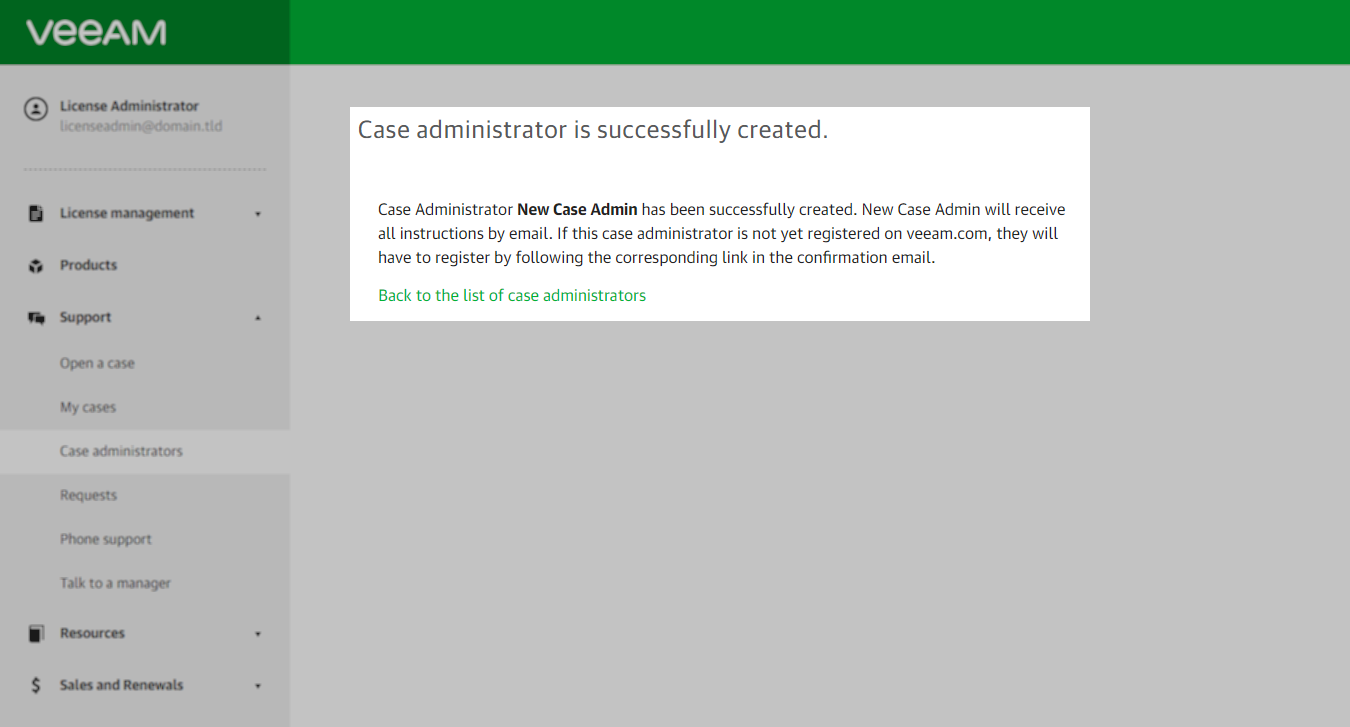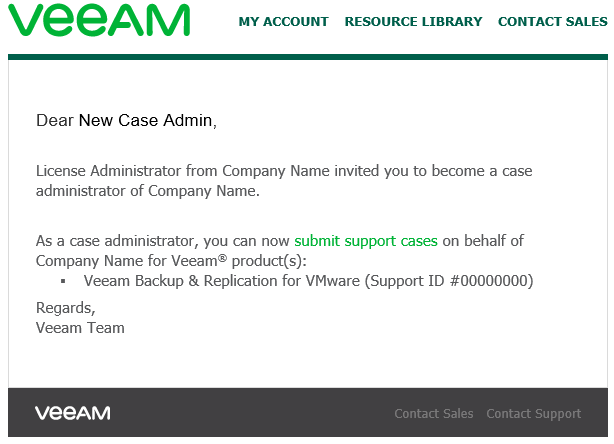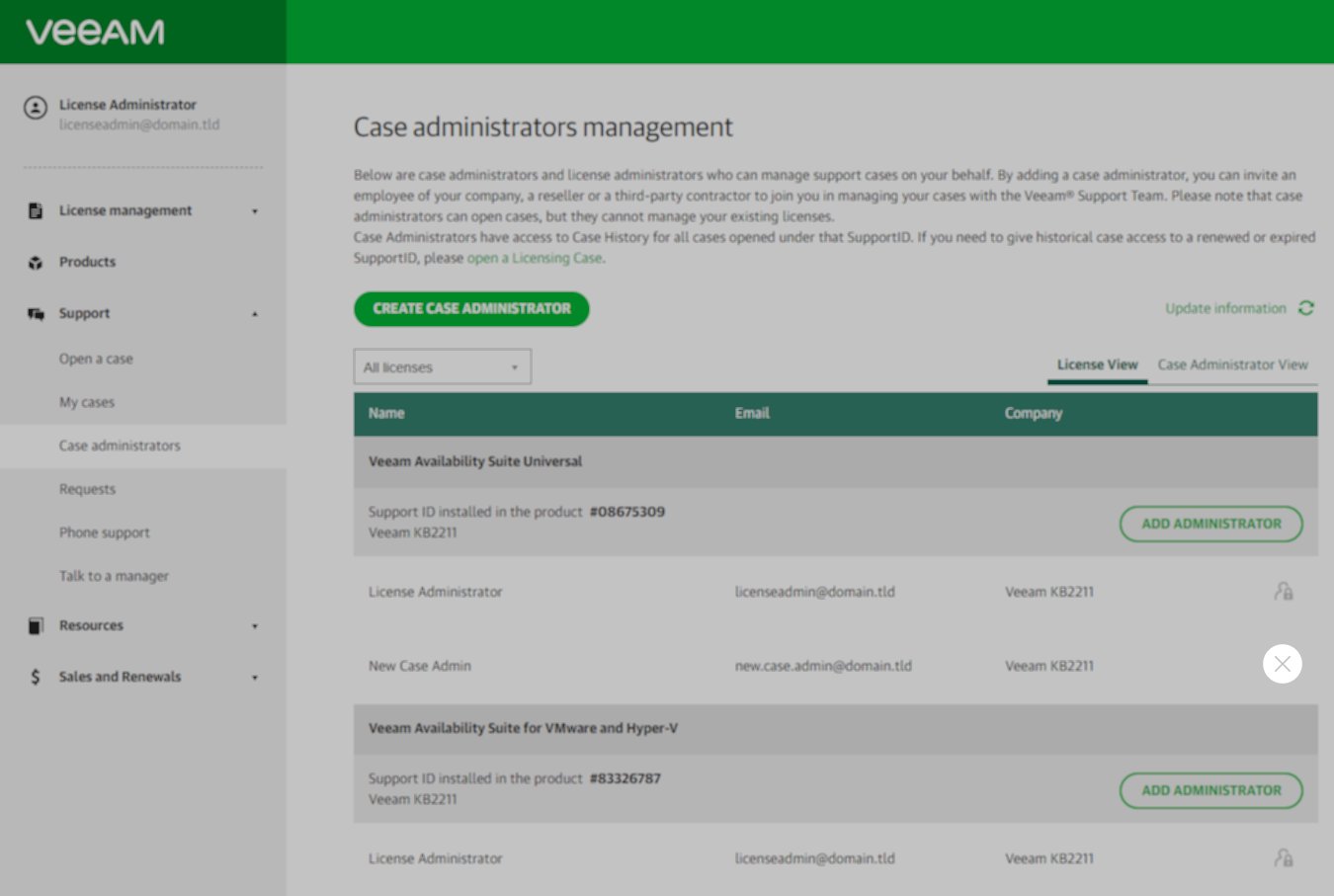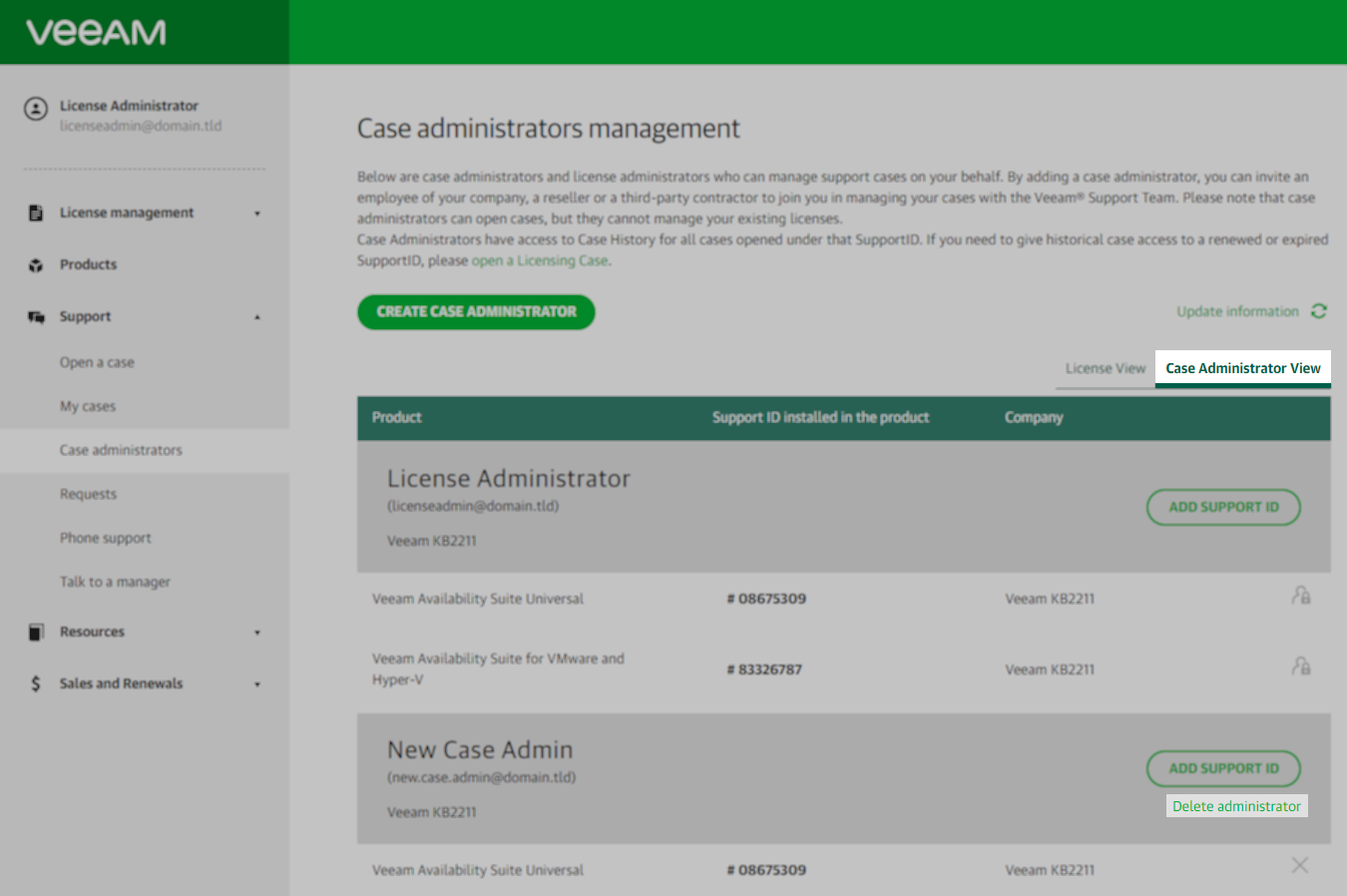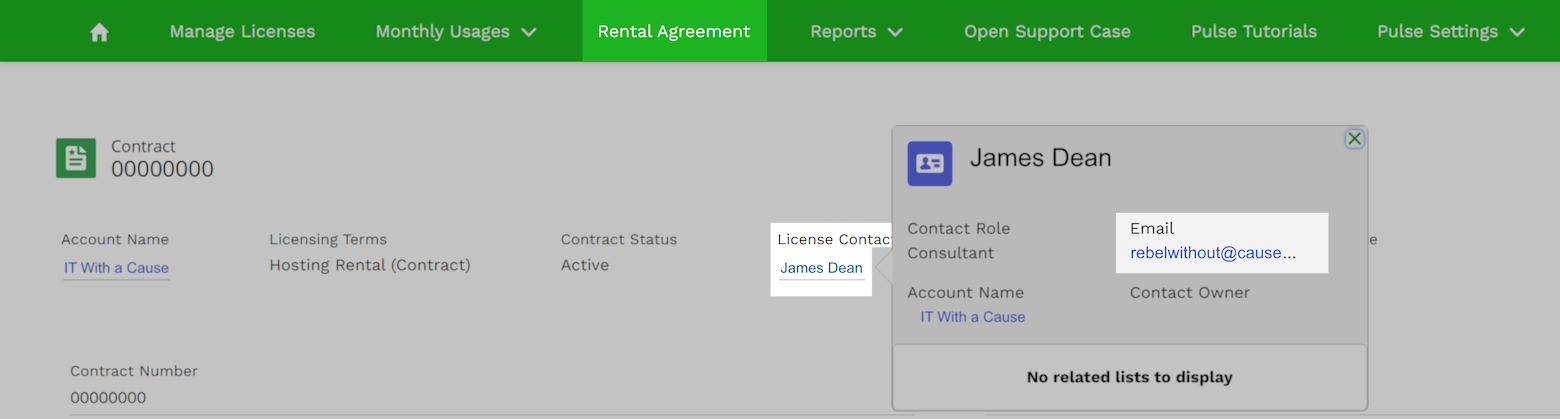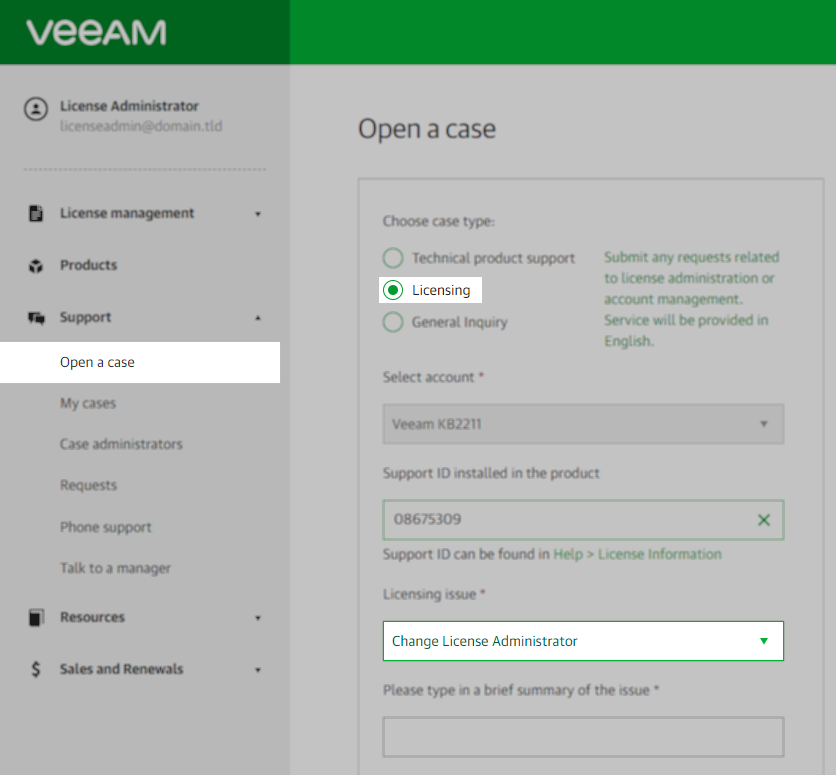Veeam Cloud Service Provider Case Administrator FAQ
This article contains information that is relevant to Veeam Cloud Service Providers.
If you are not a Veeam Cloud Service Provider, please review the following:
KB2211: My Account Portal - Role Management FAQ
Attempting to assign a case administrator with a different email domain than the domain associated with the rental contract owner's account will fail. This is intended to prevent the accidental assignment of that role to a service provider's customer, which would allow that customer the capability to see all cases associated with that contract.
Additionally, as explained in "Who can I assign as a Case Administrator?", a Veeam Cloud Service Provider is only permitted to assign the Case Administrator role to employees and contractors working on behalf of the Service Provider. If you need to assign the Case Administrator role to an employee or contractor with an email domain different from the one associated with your company, please create a Licensing Support case and select "Other" as the Licensing Issue.
Frequently Asked Questions
More Information
| Feature / Function | Case Administrator | License Administrator |
| Role Management | ||
| Assign Case Administrator Role | ||
| Case Management | ||
| View Cases | ||
| Create Cases | ||
| Product License Management | ||
| View Product Licenses | ||
| Download Product Licenses | ||
| Merge Product Licenses | ||
To report a typo on this page, highlight the typo with your mouse and press CTRL + Enter.
Spelling error in text
KB Feedback/Suggestion
This form is only for KB Feedback/Suggestions, if you need help with the software open a support case