- Veeam Support Knowledge Base
- "Mine with Veeam" dashboard is not listed in Prism dropdown
"Mine with Veeam" dashboard is not listed in Prism dropdown
Cheers for trusting us with the spot in your mailbox!
Now you’re less likely to miss what’s been brewing in our knowledge base with this weekly digest
Oops! Something went wrong.
Please, try again later.
Challenge
After either of the following scenarios, the Mine with Veeam dashboard is no longer listed in the Prism Element dropdown:
- Installing Nutanix Mine with Veeam on a Nutanix Cluster running AOS version 5.20.2.
- Upgrading a Nutanix Cluster with Nutanix Mine with Veeam already installed to AOS version 5.20.2.
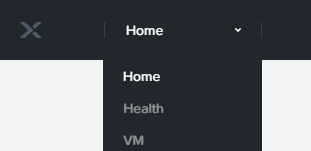
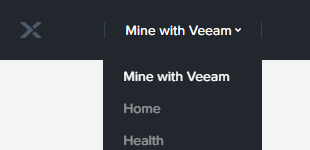
Solution
To resolve this, do the following:
- Enable SSH on the Veeam Availability VM
- From the Prism "VM" dashboard, open a Nutanix Console to the Veeam Availability VM, and log in with the same user and password used for the web interface.
- Execute the following command to enable SSH
sudo /etc/init.d/ssh start
- From the Prism "VM" dashboard, open a Nutanix Console to the Veeam Availability VM, and log in with the same user and password used for the web interface.
- Connect to the Veeam Availability VM via SSH using Putty
- Copy the following command into a text editor and modify the highlighted portions entering the Prism Element's IP, cluster-admin login, and admin password.
- Copy the edited command, paste it into the SSH connection with the Veeam Availability VM, and then execute it.
- If the command returns the message:
{"message":"There is already user data with key template_override"}It means that the override configuration is already present and needs to be updated.
To update the override configuration:- Edit the command that sent in step 4
- Replace the word 'POST' with 'PUT' after the "curl -X " at the start of the command
- Execute the command
- Disable SSH on the Veeam Availability VM using the following command:
sudo /etc/init.d/ssh stop- Update the Prism Element page with Ctrl-F5 and check if the "Mine with Veeam" dashboard is listed in the dropdown.
If, at this point, the "Mine with Veeam" dashboard entry is listed in the dropdown, but selecting it causes an error 404 to be shown, this means that the AOS version changed the path to the UI static files. To copy the necessary files, log in to any of the Nutanix Cluster CVMs and execute this command:
allssh sudo cp -rp /home/nutanix/prism/webapps/console/nirvana/ /home/apache/www/console/nirvana/To report a typo on this page, highlight the typo with your mouse and press CTRL + Enter.
Spelling error in text
Thank you!
Your feedback has been received and will be reviewed.
Oops! Something went wrong.
Please, try again later.
You have selected too large block!
Please try select less.
KB Feedback/Suggestion
This form is only for KB Feedback/Suggestions, if you need help with the software open a support case
Thank you!
Your feedback has been received and will be reviewed.
Oops! Something went wrong.
Please, try again later.