- Veeam Support Knowledge Base
- Veeam Explorer for Microsoft Exchange Error: "Incompatible Veeam Backup for Office 365 server version"
Veeam Explorer for Microsoft Exchange Error:
"Incompatible Veeam Backup for Office 365 server version"
Cheers for trusting us with the spot in your mailbox!
Now you’re less likely to miss what’s been brewing in our knowledge base with this weekly digest
Oops! Something went wrong.
Please, try again later.
Challenge
Incompatible Veeam Backup for Office 365 server version (received: X.X.X.XXX, expected: Y.Y.Y.YYY).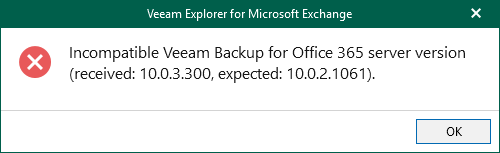
Cause
This error occurs when the installed version of Veeam Backup for Microsoft 365 is incompatible with the version of the installed Veeam Explorer application.
This often occurs when Veeam Backup for Microsoft 365 and Veeam Backup & Replication are installed on the same server. As documented in KB4325, if the version of Veeam Backup for Microsoft 365 and Veeam Backup & Replication use different versions of the Veeam Explorers, which can break compatibility with either program.
Solution
Check Compatibility
Review KB4325 and ensure that only compatible versions of Veeam Backup for Microsoft 365 and Veeam Backup & Replication are installed on the same server.
Solution: Upgrade Veeam Backup for Microsoft 365
If Veeam Backup & Replication was upgraded and KB4325 lists a compatible version of Veeam Backup for Microsoft 365 is available:
- upgrade Veeam Backup for Microsoft 365 to the version listed as compatible with the version of Veeam Backup & Replication that was installed.
Workaround: Install Compatible Veeam Explorers on Another Server
If Veeam Backup & Replication was upgraded and there is not a compatible version of Veeam Backup for Microsoft 365 available:
- On a different machine, install the same version of Veeam Backup for Microsoft 365 that is already installed.
- On that remote machine, launch the Veeam Explorer that is needed to perform the restore.
- From within the Veeam Explorer application, connect to the original Veeam Backup for Microsoft 365 server.
- Veeam Explorer for Microsoft Exchange > Adding Veeam Backup for Microsoft 365 Server
- Veeam Explorer for Microsoft SharePoint > Adding Veeam Backup for Microsoft 365 Server
- Veeam Explorer for Microsoft OneDrive for Business > Adding Veeam Backup for Microsoft 365 Server
- Veeam Explorer for Microsoft Teams > Adding Veeam Backup for Microsoft 365 Server
If the error with Veeam Explorers persists after upgrading, please gather logs and create a Support Case.
To report a typo on this page, highlight the typo with your mouse and press CTRL + Enter.
Spelling error in text
Thank you!
Your feedback has been received and will be reviewed.
Oops! Something went wrong.
Please, try again later.
You have selected too large block!
Please try select less.
KB Feedback/Suggestion
This form is only for KB Feedback/Suggestions, if you need help with the software open a support case
Thank you!
Your feedback has been received and will be reviewed.
Oops! Something went wrong.
Please, try again later.