- Veeam Support Knowledge Base
- How to Force Enterprise Manager Login to Use Form-Based Authentication
How to Force Enterprise Manager Login to Use Form-Based Authentication
Get weekly article updates
Cheers for trusting us with the spot in your mailbox!
Now you’re less likely to miss what’s been brewing in our knowledge base with this weekly digest
Oops! Something went wrong.
Please, try again later.
Purpose
This article documents how to force Enterprise Manager to use HTML Form-Based authentication instead of a Windows Authentication Pop-Up.
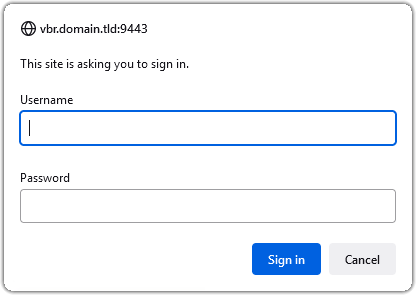
Windows Authentication Pop-Up
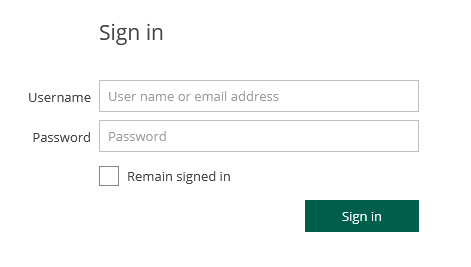
HTML Form-based Authentication
Solution
Disable Windows Authentication
- Open the web.config file.
Default Path: C:\Program Files\Veeam\Backup and Replication\Enterprise Manager\WebApp\web.config - Locate the useWindowsAuth key and set the value to false.
No reboot is required. Simply relaunch the Enterprise Manager webpage.
Default Value:
<add key="useWindowsAuth" value="true" />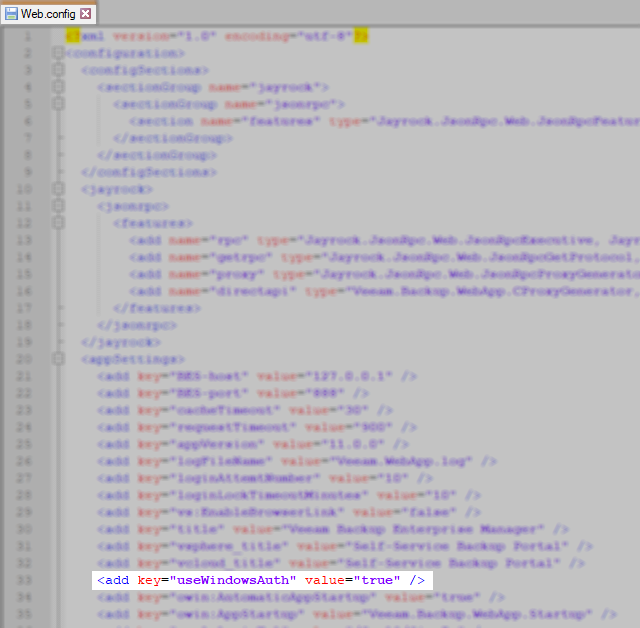
Default Value Shown
More Information
- Alternatively, use the following page to go directly to the HTML Form-based Enterprise Manager login page:
https://EnterpriseManagerServerDNSorFQDNhere:9443/login.aspx - Veeam Backup Enterprise Manager supports single sign-on authentication based on the SAML 2.0 protocol. For more information reference: About Veeam Backup Enterprise Manager > SAML Authentication Support
To submit feedback regarding this article, please click this link: Send Article Feedback
To report a typo on this page, highlight the typo with your mouse and press CTRL + Enter.
To report a typo on this page, highlight the typo with your mouse and press CTRL + Enter.
Spelling error in text
Thank you!
Your feedback has been received and will be reviewed.
Oops! Something went wrong.
Please, try again later.
You have selected too large block!
Please try select less.
KB Feedback/Suggestion
This form is only for KB Feedback/Suggestions, if you need help with the software open a support case
Verify your email to continue your product download
We've sent a verification code to:
An email with a verification code was just sent to
Didn't receive the code? Click to resend in sec
Didn't receive the code? Click to resend
Start using Veeam:
Download the product
&
Activate the license key
Thank you!
Your feedback has been received and will be reviewed.
Oops! Something went wrong.
Please, try again later.