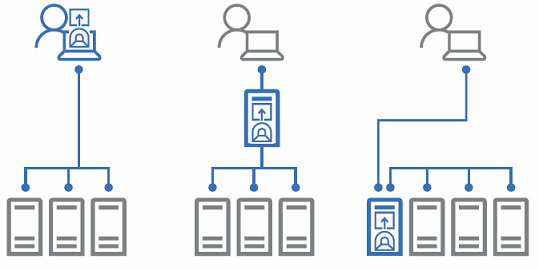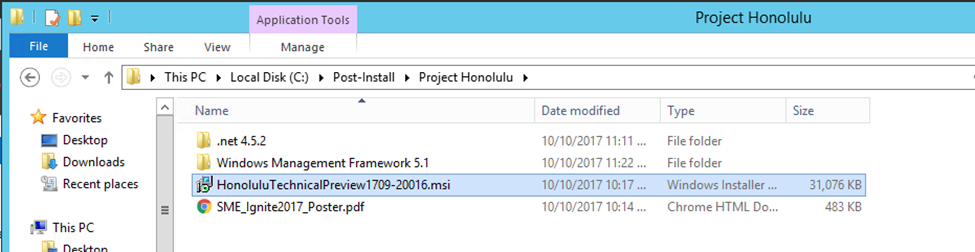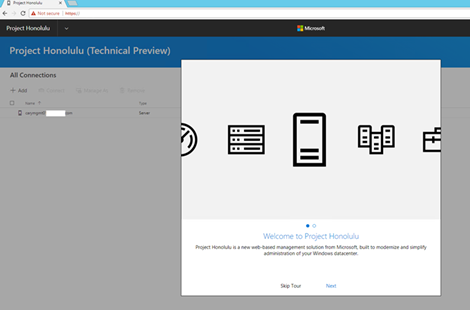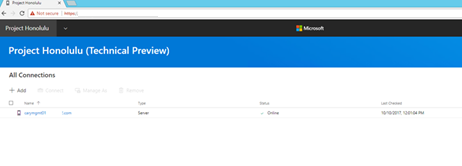Hey, Veeam Fans,
We are back again this week to discuss the future of remote server management. In the past, we had to deal with remote server administration through cumbersome Microsoft Management Console (MMC) based tools, Server Manager, PowerShell remoting, along with various other methods. This has been a real pain point for Windows and especially Hyper-V Administrators. Over the years, VMware has been long ahead of the game with HTML management capabilities of their hypervisor. Until now… I would like to introduce Microsoft’s brand-new Project Honolulu and HTML tool to replace Server Manager.
We have been asking for an HTML set of tooling that would allow us to manage all aspects of our Windows environments for years. Bear in mind this has taken a long time and a lot of patience from the MVP Community. I remember discussions going back 8 years ago with the Microsoft product teams asking for this very thing stating that it would give us a more level playing field with the competition.
Let’s have a look at what it takes to deploy Project Honolulu, shall we?
Project Honolulu is still in technical preview (but coming soon), here are its current capabilities:
- Displaying resources and resource utilization
- Certificate Management
- Event Viewer
- File Explorer
- Firewall Management
- Configuring Local Users and Groups
- Network Settings
- Viewing/Ending Processes and Creating Process Dumps
- Registry Editing
- Managing Windows Services
- Enabling/Disabling Roles & Features
- Managing Hyper-V VMs & Virtual Switches
- Managing Storage
- Managing Windows Update
There are three ways to deploy Project Honolulu:
- On a Windows 10 client that has connectivity to the managed servers.
- On a gateway server that has access to the managed servers.
- On a member node of a cluster. For example, a node of a Storage Spaces Direct cluster in a hyper-converged design.
For this blog post, we will use Option #2 which will have us deploying on a gateway server. Project Honolulu requires PowerShell features that are not included in Windows 2012 and 2012 R2 server. If you plan on managing older server platforms, you must do the following if you plan on managing Windows 2012, Windows 2012 R2. This is also true if you want to deploy Project Honolulu as a gateway server on these platforms. Steps 1-4 are not required if you are deploying natively on Windows Server 2016.
So, on with the show, let’s deploy it:
1. Download and install WMF 5.1 for Project Honolulu Gateway or managed node (reboot server needed).
2. Register and download Project Honolulu software.
3. Logon to Gateway Server.
4. Open PowerShell and run the following cmdlet to make sure the Windows Management Framework 5 or higher is loaded.
$PSVersionTable
5. Double click HonoluluTechnicalPreview1709-20016.msi.
6. Select I accept the terms in the License Agreement and then click Next.
7. Select Allow Project “Honolulu” to modify this machine’s trusted hosts settings and Create a desktop shortcut to launch Project “Honolulu” then click Next.
8. On the Configure Gateway Endpoint page, type port number and then click Install.
9. Click Yes on the User Account Control prompt.
10. Click Finish after install completes and you will see a Project ‘Honolulu’ icon on the desktop.
11. Double click Project ‘Honolulu’ icon and enter the user name and password.
12. The Welcome to Project Honolulu page will pop up, click Next and then Finish on the Help us build the future of Management page.
13. You will notice that the gateway server has already been added.
14. Click +ADD from web management interface to add a new connection.
15. Select Add Server Connection on Add Connection page.
16. Enter the server name and it will resolve the FQDN name automatically, and then click Submit (you can also select import servers to import all of servers from .txt file).
17. You can repeat the steps to Add Failover Cluster Connection and Add Hyper-Converged Cluster Connection.
18. Click the server name which you would like to manage and you will see the detailed information for monitoring and management.
Since Project Honolulu is in its preview stage, there is still a lot of work ahead for the development team. But with all the support for extensions and expected functionality, this is a very promising tool for any admin. I really hope you take the opportunity to download Project Honolulu for yourself. Until next time, happy learning.
See Also: