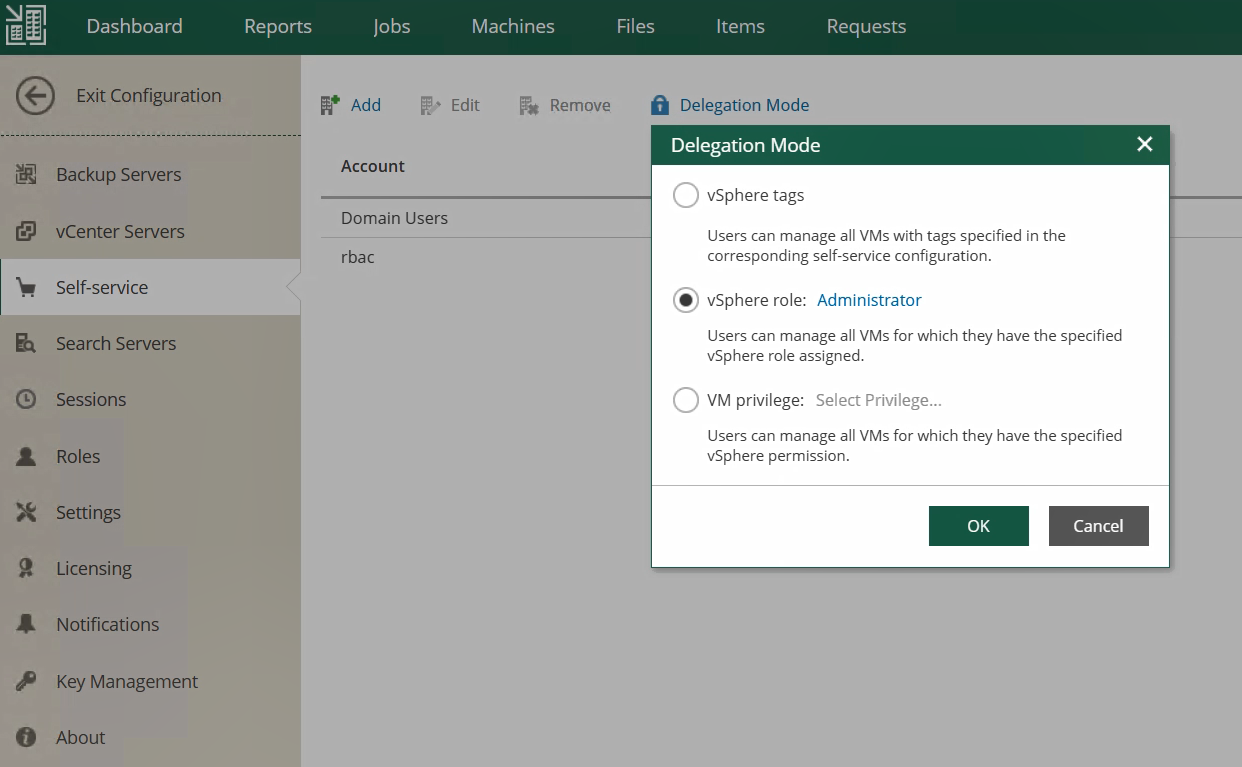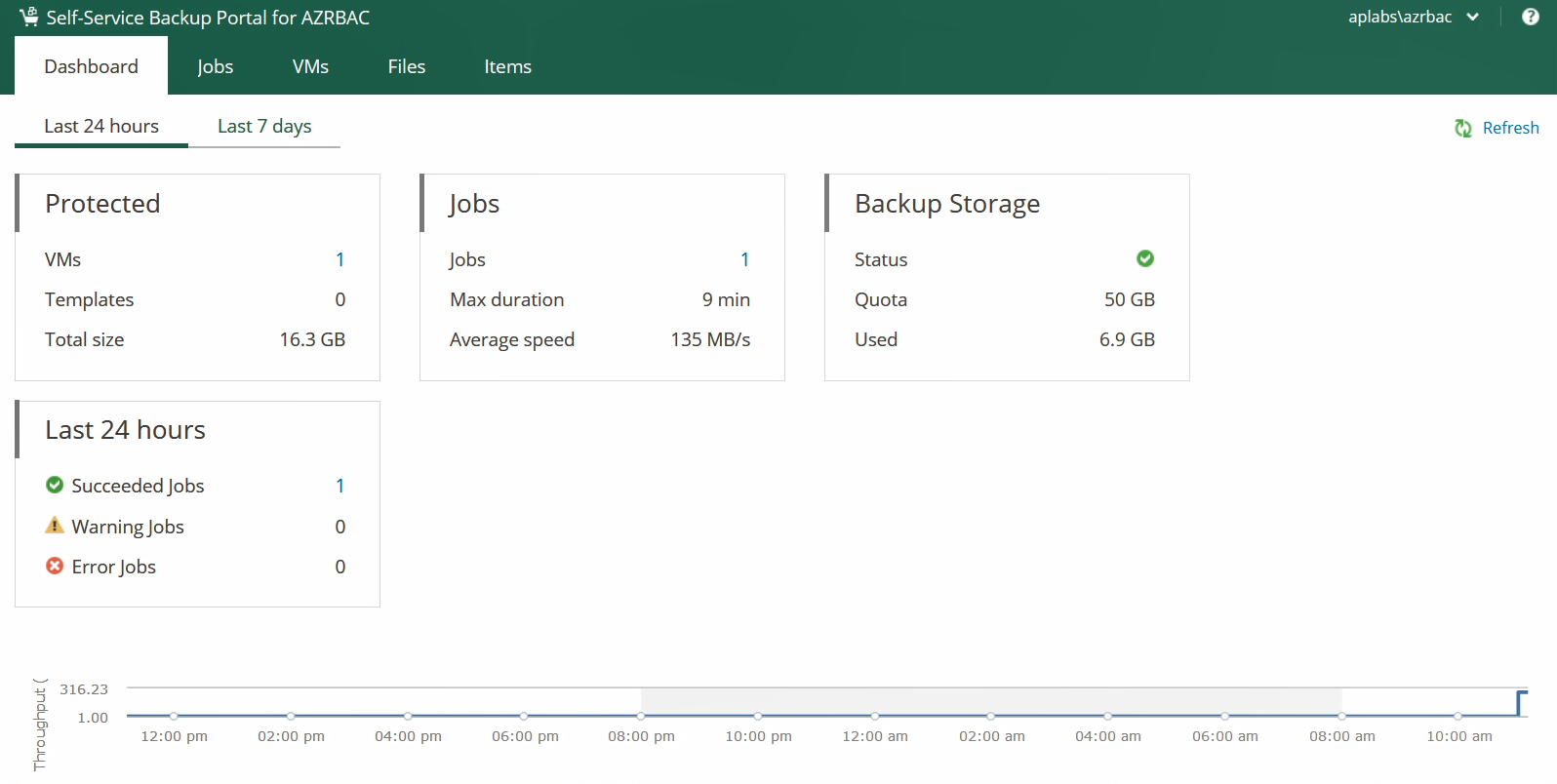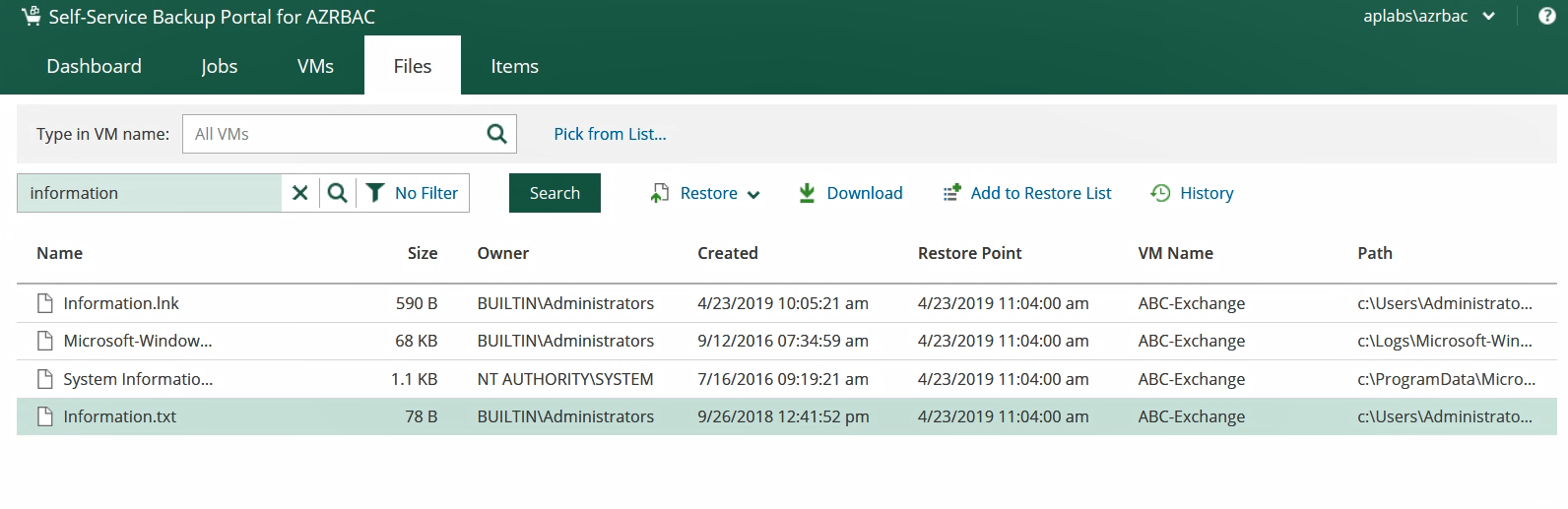Wouldn’t it be great to empower VMware vSphere users to take control of their backups and restores with a self-service portal? The good news is you can as of Veeam Backup & Replication 9.5 Update 4. This feature is great because it eliminates operational overhead and allows users to get exactly what they want when they want it. It is a perfect augmentation for any development team taking advantage of VMware vSphere virtual machines.
Introducing vSphere role-based access control (RBAC) for self-service
vSphere RBAC allows backup administrators to provide granular access to vSphere users using the vSphere permissions already in place. If a user does not have permissions to virtual machines in vCenter, they will not be able to access them via the Self-Service Backup Portal.
Additionally, to make things even simpler for vSphere users, they can create backup jobs for their VMs based on pre-created job templates. They will not have to deal with advanced settings they are not familiar with (This is a really big deal by the way). vSphere users can then monitor and control the backup jobs they have created using the Enterprise Manager UI, and restore their backups as needed.
Setting up vSphere RBAC for self-service
Setting up vSphere RBAC for self-service could not be easier. In the Enterprise Manager configuration screen, a Veeam administrator simply has to navigate to “Configuration – Self-service.” Then, he should add the vSphere user’s account, specify a backup repository, set a quota, and select the delegation method. These permissions can also be applied at the group level for enhanced ease of administration too.
Besides VMware vCenter Roles, vSphere privileges or vSphere tags can be used as the delegation method. vSphere tags is one of my favorite methods to use since tags can be applied to either reach a very broad or very granular set of permissions. The ability to use vSphere tags is especially helpful for new VMware vSphere deployments, since it provides quick, easy, and secure access to virtual machine users for this case.
For example, I could set vSphere tags at a vSphere cluster level if I had a development cluster, or I could set vSphere tags on a subset of virtual machines using a tag such as “KryptonSOAR Development” to only provide access to development virtual machines.
After setting the Delegation Mode, the user account can be edited to select the vSphere tag, vCenter server role, or VM privilege. From the Edit screen, the repository and quota can also be changed at any time if required.
Using RBAC for VMware vSphere
After this very simple configuration, vSphere users simply need to log into the Self-Service Backup Portal to begin protecting and recovering their virtual machines. The URL can be shared across the entire organization: https://<EnterpriseManagerServer>:9443/backup, thus giving everyone a very convenient way of managing their workloads. Job creation and viewing in the Self-Service Backup Portal is extremely user friendly, even for those who have never backed up a virtual machine before! When creating a new backup job, users will only see the virtual machines they have access to, which makes the solution more secure and less confusing.
There is even a helpful dashboard, so users can monitor their backup jobs and the amount of backup storage they are consuming.
Enabling vSphere users to back up and restore virtual machines empowers them in new ways, especially when it comes to DevOps and rapid development cycles. Best of all, Veeam’s self-service implementation leverages the VMware vSphere permissions framework organizations already have in place, reducing operational complexity for everyone involved.
When it comes to VM recovery, there are also many self-service options available. Users can independently navigate to “VMs” tab to perform full VM restores. Again, the process is very easy as the user should decide whether to preserve the original VM if Veeam detects it or to overwrite its data, select the desired restore point, and specify whether it should be powered on after this procedure. Three simple actions and the data is on its way.
In addition to that, the portal makes file- and application-level recovery very convenient too. There are quite a few scenarios available and what’s really great about it is that users can navigate into the file system tree via the file explorer. They can utilize a search engine with advanced filters for both indexed and non-indexed guest OS file systems. Under the hood, Veeam is going to decide how exactly the operation should be handled but the user won’t even know about it. There is no chance the sought-for document can slip here. The cherry on top is that Veeam provides recovery of application-aware SQL and Oracle backups, thus making your DBAs happy without giving them too many rights for the virtual environments.
Conclusion
The Veeam Availability Suite, which is made up of Veeam Backup & Replication and Veeam ONE, is available for a completely free 30-day trial. Be sure to try it out to take advantage of Veeam Self-Service Backup Portal for vSphere and the rest of the powerful features released in Veeam Availability Suite 9.5 U4.