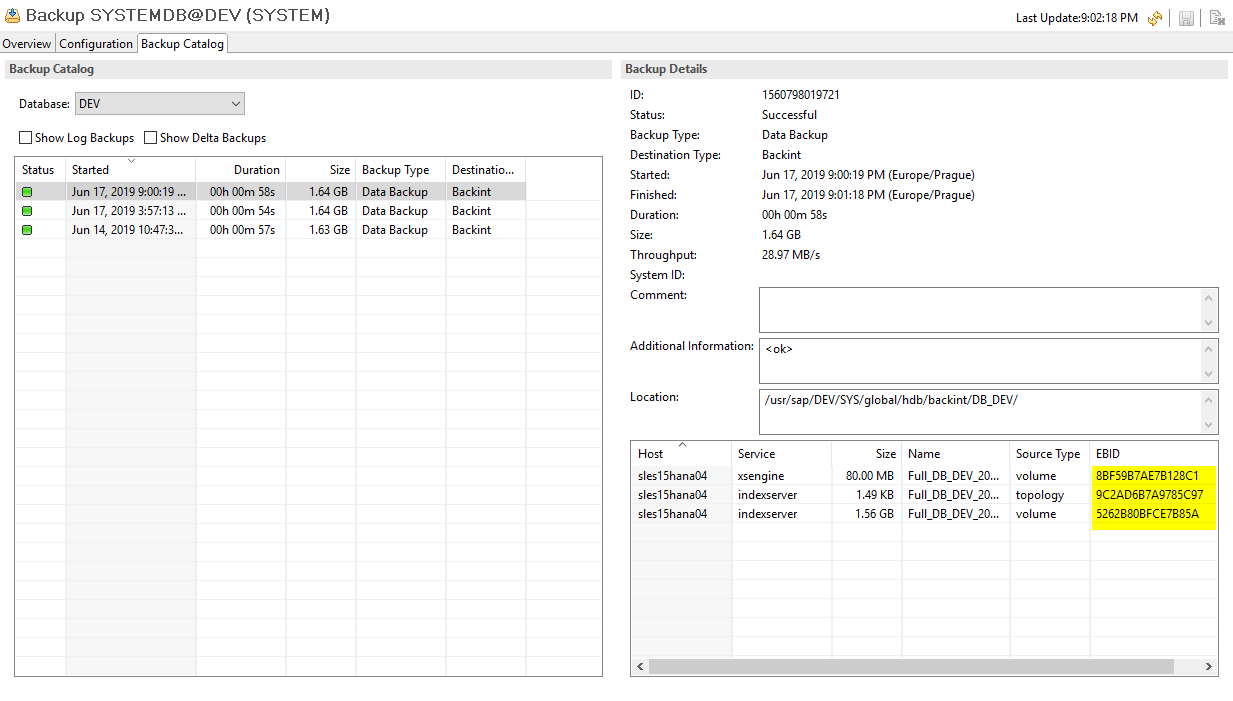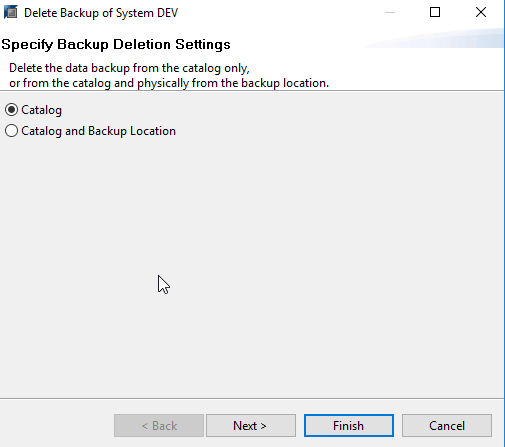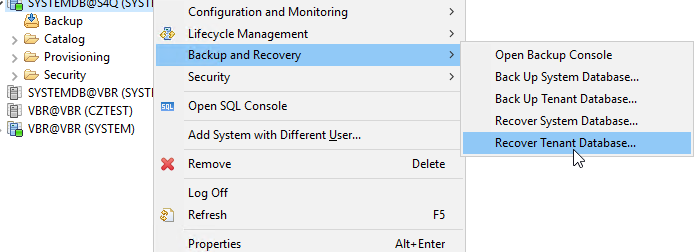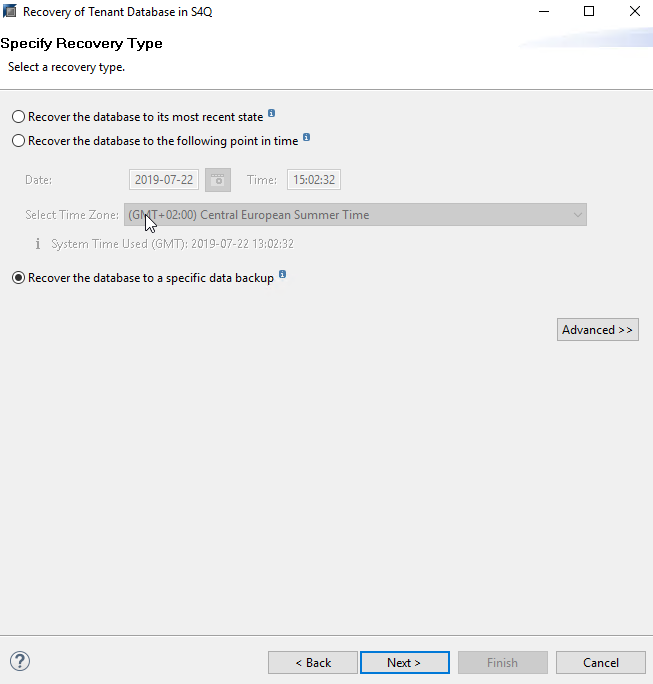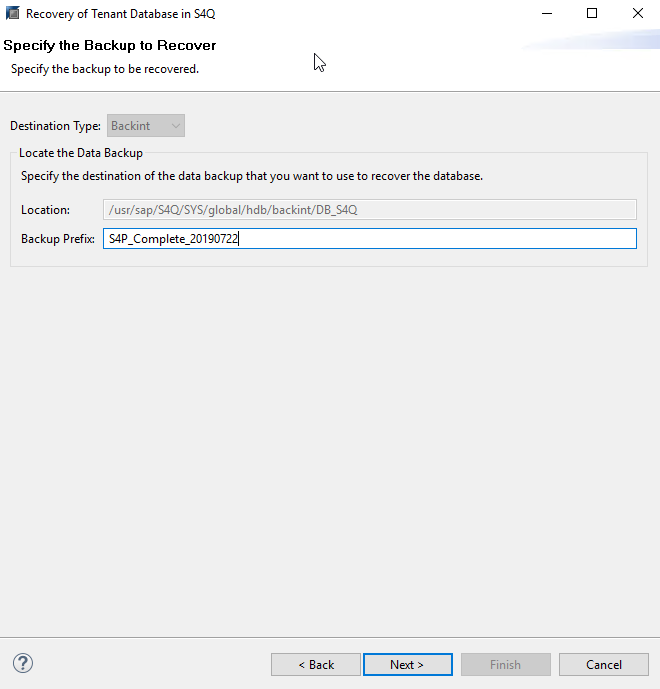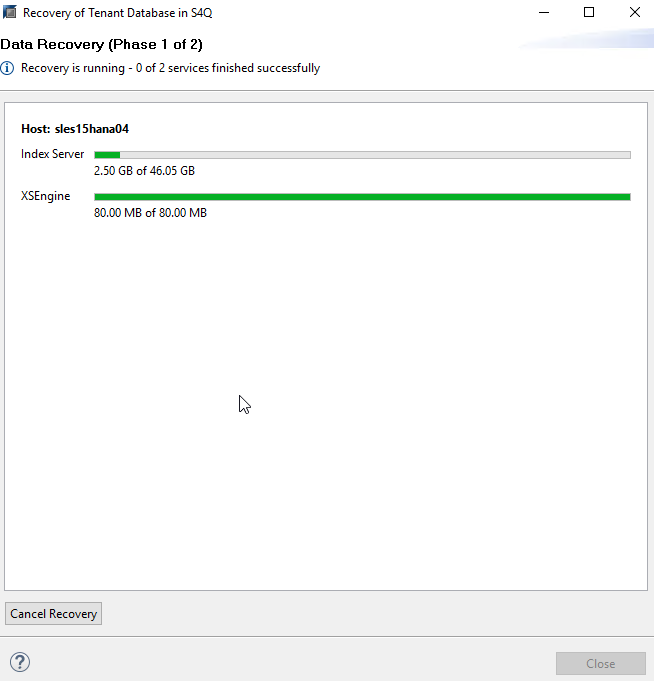| Part 1 — 3 steps to protect your SAP HANA database Part 2 — How to optimize and backup your SAP HANA environment Part 3 — SAP HANA tenant database system copy and recover Part 4 — How to recover SAP HANA tenant database |
Throughout these blog series dedicated to the Veeam Plug-in for SAP HANA, I have highlighted the challenges SAP administrators face to maintain reliability and downtime. What we have not yet had the opportunity to discuss is how the demand for data preservation has increased precipitously in recent years.
This could be due to regulations or the need to preserve critical records. Now businesses are grappling with maintaining data to leverage it for long-term strategic business decisions, testing, or even monetizing it. For the final blog in this series, I will provide you with answers to typical customer questions I receive before or when enabling the Veeam Plug-in for SAP HANA.
How to plan for long-term retention requirements and restore scenarios
The biggest challenge regarding this topic is how to restore data without knowing much about the backup. You might sit in front of an empty SAP HANA database without any catalog entries, or a different host, or even a different version of SAP HANA.
When performing a restore, the same version of SAP HANA or later is required, hence I highly recommend documenting the HANA version and consulting SAP´s HANA Update table. Please also consult any related SAP documentation before performing a restore to a different version of SAP HANA to prevent unnecessary challenges.
In most cases you might have a retention policy consisting of several days or even weeks. Customers typically delete older backups (you may recall we discussed proceeding carefully in the first blog of this series). You may encounter a missing catalog entry for this restore point. You might even have deleted all the <EBID>.vab files already from your repository — depending on your retention policy.
To make this backup recoverable, you need to proceed cautiously. Creating a proper backup would be a good start. In my example I only assume responsibility for the tenant, but the way of creating and restoring the database is the same for the SYSTEM DB — and you should always have both backups available to you.
Create a backup of tenant database
Please refer to the first blog in this series to create a backup with SAP HANA Studio if needed and document it. This will be important during the restore process.
Often at Veeam, we stress the importance of naming conventions for tags, backup jobs, and other related information so it’s intuitive to others. After clicking next and next again, the backup will be created. A recommended practice I should share is to copy the backup log into your backup documentation for this long-term backup.
You will now find your recently created backup in the backup catalog and can document the EBID numbers for your backup services.
All EBIDs have corresponding <EBID>.vab files in our repositories. Go to your repository and find these files and copy them into your long-term vault (e.g. file to tape, long-term S3 bucket).
It is important to note that if these <EBID>.vab files are deleted from the repository through backint, a restore will no longer be possible. To avoid this challenge, you MUST delete this specific data backup prior to the application of your created retention policy. The next screenshot shows how to delete a specific data backup and from the catalog. You will delete only this specific data backup from the catalog, but the files remain in the repository.
The Catalog and Backup Location option will delete the <EBID>.vab files inside the repository — which we wish to avoid.
After refreshing the catalog, you’ll see it’s gone forever from the SAP HANA catalog. Check the file system for the repository and you’ll still find the files.
Now you can copy/move/archive these <EBID>.vab files including the <jobname>.vbm file with file to tape or other tools.
Recovery of tenant database
To recover it, please follow the steps below:
- Copy the <EBID>.vab files back to your original repository folder
- Restore databackup with knowing prefix.
- Start a recovery of your tenant and select Recover the database to a specific data backup.
Click next and choose Recover without the backup catalog.
Now is the moment where we’ll be glad we documented the original backup. Have your Backup Prefix ready.
Click Next — you don’t have many other options to restore your database.
Make sure to check the summary — review the SQL statement if needed — and press Finish.
Tenant database System Copy with Veeam
The next question I often receive is how to create an SAP HANA System Copy with Veeam Backup & Replication. System copies are one of the often-used SAP Basis processes to create DB copies for your Quality Assurance, Development or Sandbox Systems. Keep in mind this is only the first step of this process — the database copy. Please consult SAP documentation on further steps like system renaming and cleanups.
Please follow these steps to make this happen:
Creating backup of tenant database — see above how to create it with a meaningful name and document your backup properly.
This is a backup of my S/4 production system.
Before I can restore this tenant on my S/4 QA system, I need to tell my secondary HANA System to search within a different job entry via command-line interface (CLI). Keep in mind you need access rights into the needed repositories to see the other SAP HANA system entries.
sles15hana04:/opt/veeam/VeeamPluginforSAPHANA # SapBackintConfigTool --help --help Show help --show-config Show configuration parameters --wizard Start configuration wizard --set-credentials arg Set credentials --set-host arg Set backup server --set-port arg Set backup server port --set-repository Set backup respository --set-restore-server Set source restore server for system copy processing --map-backup Map backup sles15hana04:/opt/veeam/VeeamPluginforSAPHANA # SapBackintConfigTool --set-restore-server Select source SAP HANA plug-in server to be used for system copy restore: 1. sles15hana04 2. sles15hana03 3. sles15hana02 4. sles15hana01 Enter server number: 2 Available backup repositories: 1. Default Backup Repository 2. SOBR1 3. w2k19repo_ext1 4. sles15repo_ext1 Enter repository number: 2 sles15hana04:/opt/veeam/VeeamPluginforSAPHANA #
This set of commands tells the Veeam Backup & Replication SAP Backint client to search inside the SLESHANA03/SOBR1 backup job to find this specific backup. This has no impact on your running backups. If you are not able to modify the configuration, check your user permissions and the file permissions on /op/Veeam/VeeamHANAPlug/Veeam_config.xml
The next step is to perform a restore on your copy system. While this seems easy, I recommend reviewing the comments below for important steps you may not be familiar with.
Select the tenant you want to restore to.
Recover the database to a specific data backup — the one we just created.
Select Recover without backup catalog and enable Backint System Copy. It is important to add the Source system with tenant@SID naming.
Now add your Backup Prefix:
No other options are possible so click Next.
Review the summary before initiating the restore.
Now SAP HANA Studio will shut down this specific tenant and start the recovery.
If everything is going well, it should look like this and begin the recovery process.
The tenant will restart.
And thankfully, the HANA System copy process is done. Just keep in mind this was only the database copy. Additional SAP tasks such as SAP system renaming, etc. can begin.
As result, I created an SAP HANA DB system copy of my production S/4 database into a new HANA system with a new SID.
Closing thoughts
I hope you enjoyed this blog series and are now better prepared to leverage Veeam to more effectively backup, restore, and protect your SAP HANA environment. As SAP S/4 HANA is the market-leading intelligent ERP solution with over 11,000 customers, I’m thrilled Veeam Backup & Replication 9.5 Update 4 offers an SAP Backint certified solution to help customers minimize disruption and downtime for mission-critical applications like your SAP system. I highly encourage you to check out this capability and I also encourage you to check out the Veeam Plug-in for Oracle RMAN, another great feature in Update 4.
See More:
- On-Demand Sessions from VeeamON Virtual