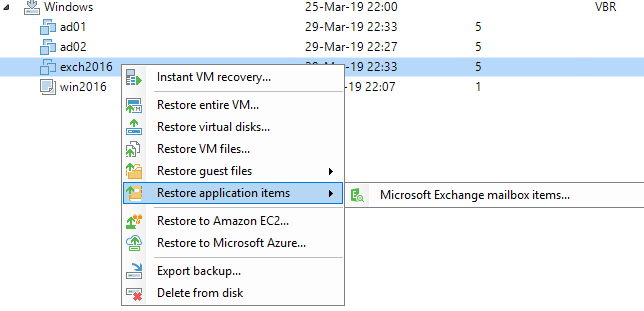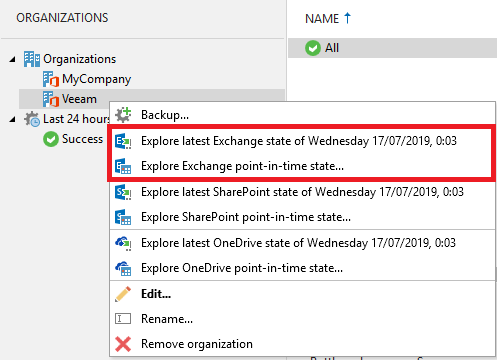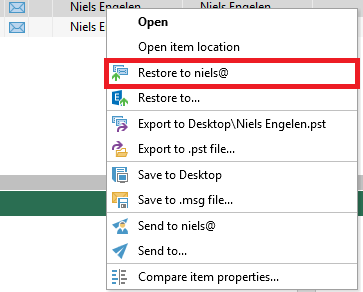Even though collaboration tools like Microsoft Teams and Slack are changing the workplace, email is still going strong and used for most of the communication within companies. Whether you are using Exchange on-premises, online or in a hybrid setup, it’s important to protect the data so you can recover in case of data loss. At Veeam, we have been talking about six reasons why you need Office 365 backups for quite some time, but the same applies if you are still using Exchange on-premises or are still in the migration process.
How to recover deleted Office 365 emails after accidental deletion
The most common reason for data loss is accidentally deleted emails. However, within Office 365 email there are two different types of deletion, soft-delete or hard-delete. If you perform a soft-delete, you just hit the delete button on an email and it is moved to the Deleted Items folder (also called the recycle bin). In most cases, you can just go in there and recover deleted emails with a few clicks. However, if you perform a hard-delete, you leverage the shift button and delete the email. In this case, the email is deleted directly and can’t be recovered from the Deleted Items folder. While the email becomes hidden, you can still recover it based upon the Deleted Item Retention threshold. This applies to both Exchange on-premises and Exchange Online. By default, this is set to 14 days, but it can be modified. But what if you need to retrieve deleted emails beyond these 14 days?
Recover deleted Office 365 emails using the Veeam Explorer
Veeam Explorer for Microsoft Exchange was introduced back in 2013 and is one of the most popular recovery features across the Veeam platform. While the first release only supported Exchange 2010, it now supports Exchange 2010 up to 2019, as well as hybrid deployments and Exchange Online. In addition to retrieving deleted emails, you can also recover contacts, litigation hold items, calendar items, notes, tasks, etc. You can even compare an entire production mailbox or folder with its associated backup mailbox or folder and only recover what is missing or deleted!
If you still have Exchange on-premises, you can use Veeam Backup & Replication or the Veeam Agent for Microsoft Windows to protect your server, allowing you to recover items (like deleted emails, meetings…) directly. Make sure you enable application-aware processing within the backup job and Veeam Backup & Replication will detect the Exchange service. From the Backups node view, right click on the corresponding Exchange server (or search for it at the top) and go to Restore application items and select Microsoft Exchange mailbox items.
Are you already using Office 365 (or in hybrid mode during the migration process)? Just leverage Veeam Backup for Microsoft Office 365 to recover deleted emails or any other any Exchange, SharePoint or OneDrive for Business item you want.
Once the Veeam Explorer has started, it will load the corresponding database and allow you to perform a restore.
If you know which item(s) you have lost, you can just navigate to the corresponding Office 365 mailbox and folder to restore the deleted email from Office 365. If you don’t know where it was at the point of deletion, you can leverage multiple eDiscovery options.
If we for example search for all emails from a specific person, it would look like this.
Once you’ve found the deleted email you need to restore, we can continue with the restore process. Veeam Explorer for Microsoft Exchange gives you multiple options to perform the restore.
- Restore to the original location
- Restore to another location
- Export as MSG/PST file
- Send as an attachment
In the example below we will restore the deleted email back to the original location.
After filling in the account credentials, the item will be restored and available in the mailbox.
Still in need of a backup?
Are you still in need of a backup of Office 365 Exchange Online? Start today and download Veeam Backup for Microsoft Office 365 v3, or try the Community Edition for up to 10 users and 1 TB of SharePoint data.
If you need a backup for Exchange on-premises, download Veeam Backup & Replication today. Veeam Explorer for Microsoft Exchange is even available in the Community Edition!
Still not convinced? Read an unbiased review of Veeam Backup for Microsoft Office 365 from TechGenix.
See More:
- Object storage in NEW Veeam Backup for Microsoft Office 365 v4
- Video: Veeam Backup for Microsoft Office 365 — Configuration guide