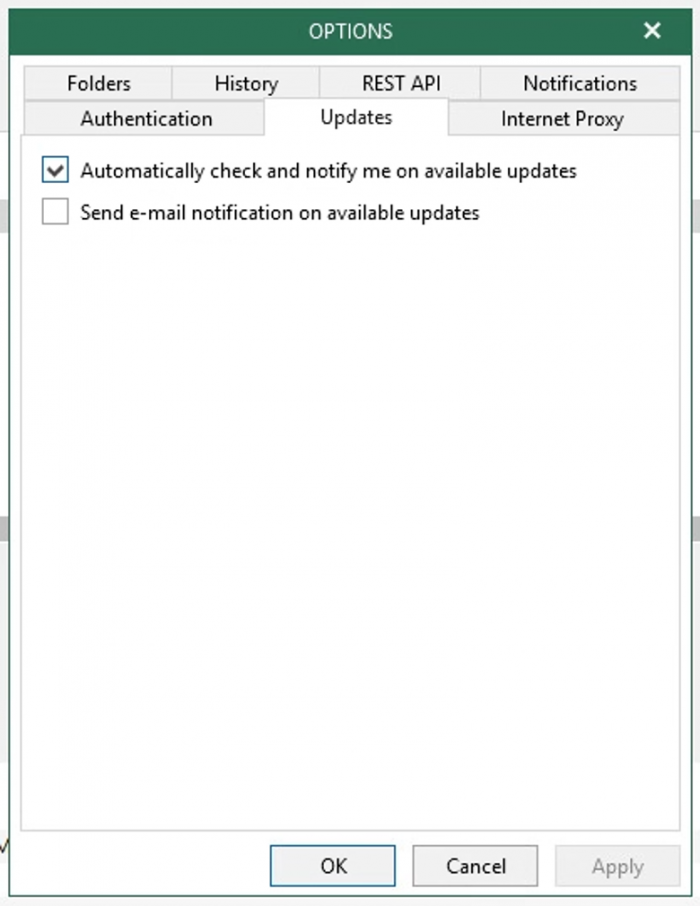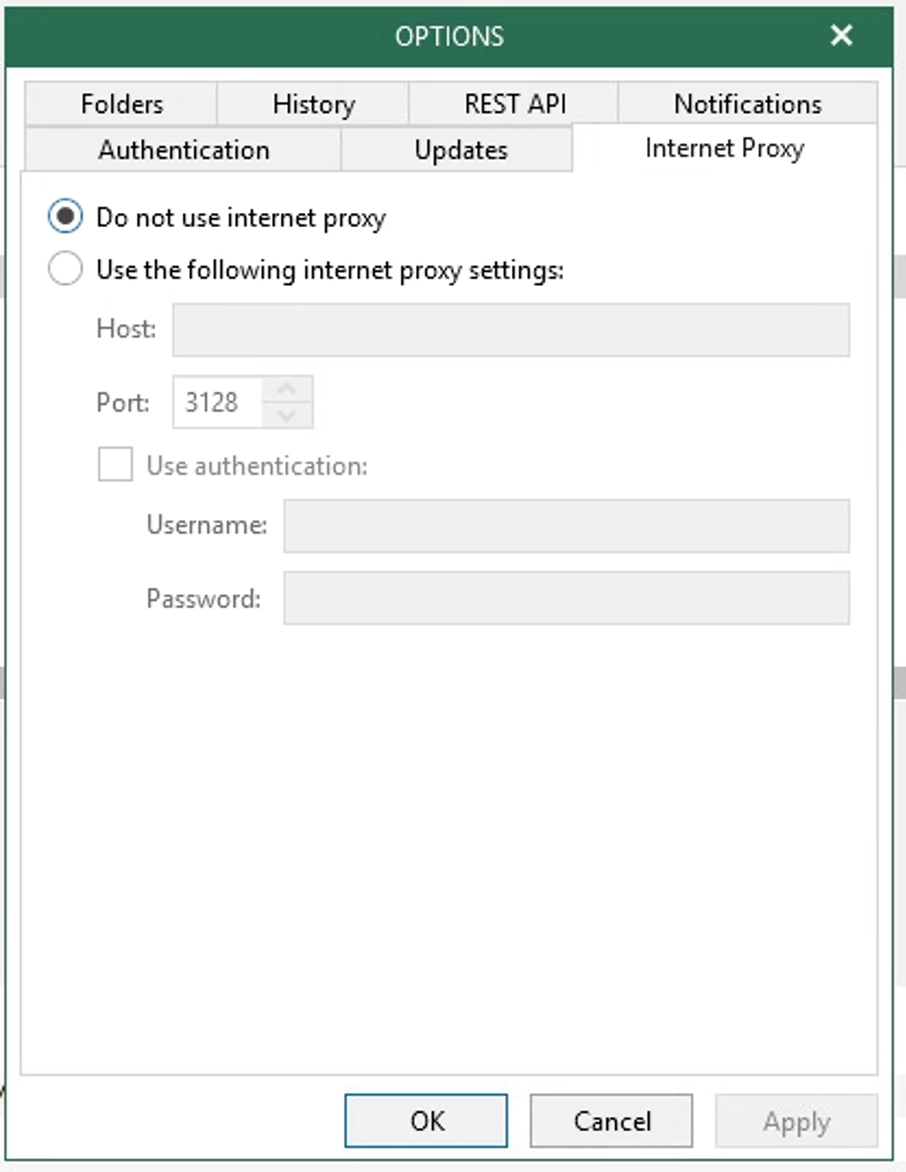Knowing how to configure and scale Veeam Backup for Microsoft Office 365 is straightforward, but there are some additional components you might want to consider. First would be to get familiar with Auxiliary accounts and how they can increase the performance in backing up your OneDrive and SharePoint sites. Then take a closer look into all the cloud offerings that are available for backing up your Microsoft Office 365 data. Last, get familiar with the advanced settings and notifications in the general options. There are many cases where these default settings and configurations would be fine for an organization to back up properly but knowing these options can in some cases greatly improve your performance and optimization when using this product.
Auxiliary accounts
When backing up from Microsoft Office 365, SharePoint Online and OneDrive, Microsoft will place a throttling limit on the download so they can keep consistent access to the data. This throttling metric is provisioned on a per-account login to a single site and is determined by Microsoft. It includes the level of plan you pay for, the size of your organization and the amount of data your site contains. The exact numbers for these parameters are not posted publicly, but you can expect that a company with sub 100 E1 licenses will be on a lower speed tier to a company with over 1,000 E5 licenses.
In Veeam Backup for Microsoft Office 365 version 4, Veeam has come up with the concept of Auxiliary backup accounts. With these auxiliary accounts you will be able to download the SharePoint or OneDrive data over multiple streams without being throttled. You can read more on how to configure these accounts and how to automate deploying multiple accounts with PowerShell from [Microsoft Office 365 automated auxiliary backup deployment guide. Also check out the Managing Backup Accounts section of the user guide for our official documentation on the accounts.
Cloud to cloud options
There are currently three ways Veeam Backup for Microsoft Office 365 can work with the cloud.
Backup as a Service with our Veeam-certified service providers
These providers allow you to make backups of your Microsoft Office 365 data completely hands off. Many of these service providers also offer additional services for extra protection and support when you need to restore data. You can find a service provider from our portal.
Backup directly to object storage
This includes Azure Blob, AWS S3 and S3-compatible object storage, and allows for a limitless repository so you don’t need to worry about expanding your on-prem physical storage. When using AWS S3 storage, Veeam Backup for Microsoft Office 365 offers the option to use infrequent access storage which provides an even lower cost per GB of data stored.
Cloud deployed Windows machine targeted to an Object storage
This allows you to take the footprint for Microsoft Office 365 backup completely off of your on-premises environment and save on storage cost.
Considering these cloud options, you can help lift some of the stress in finding local storage big enough to store your cloud data, lift the load completely off of your on-premises environment, or even lift the responsibility completely from your hands with a Veeam-certified service provider.
General options
General options have several settings related to what items will be backed up in the jobs, the RESTful API settings, notifications, internet proxy for the Veeam Backup for Microsoft Office 365 server and defining how far back you want your sessions data. The folders section of the general options gives the ability to exclude email items you don’t want in your backups, like Drafts, Deleted Items, Junk E-Mail, Outbox, Sync Issues Items, In-Place Hold Items, and Litigation Hold Items. There is also the option to ignore the retention policy for Contacts and Calendar items, so if you have a backup retention of 2 years and contacts or calendar items that were added 2+ years ago, they will still be backed up.
The history tab allows you to configure how many weeks back you would like your backup and restore history to be kept for.
If your company plans on tapping into the RESTful API suite offered for the software, the REST API tab has all of the configuration settings for certificates and ports to connect in under.
The Notification and Updates tabs allows for e-mail notifications for job run reports and alerts when the software has available updates.
The last general option tab can be very helpful for secure environments where the Veeam Backup for Microsoft Office 365 server doesn’t have direct connection to the internet and needs to pass through a proxy.
For more information on these settings, please check out the General Settings section of the user guide.
These additional settings and configurations may not apply to every end user, but it’s crucial for every end user to be aware of so they can make the most informed decision on how the software is deployed. The next section will discuss the restore explorers that are available now with the product and some tips on how to find the day you want to restore.
Series navigation:
- Office 365 Backup quick start: Initial configuration
- Size planning for your Office 365 backup job
- Office 365 Backup: Auxiliary accounts, cloud to cloud
- Office 365: Restoring data with Veeam explorers