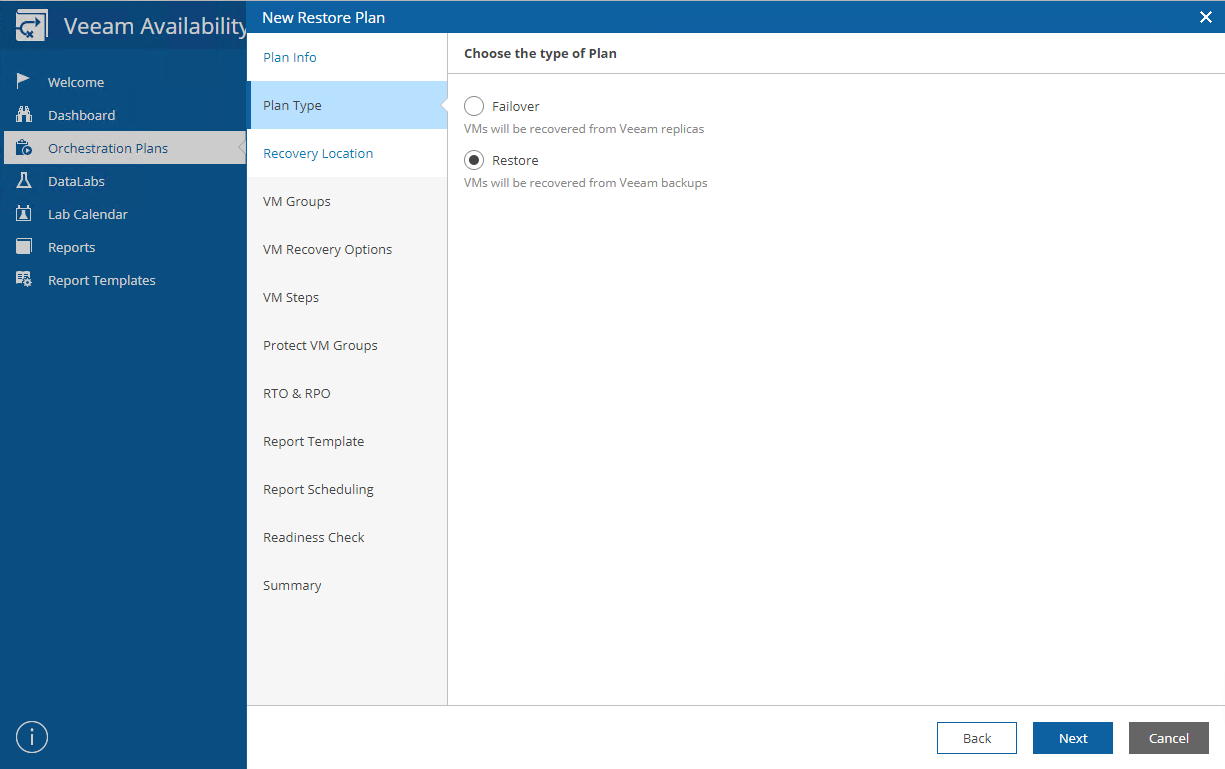One of my favorite features of Veeam Availability Orchestrator (VAO) v2 is the introduction of Restore Plans. After all, who doesn’t want to restore virtual machines (VMs) in a proven, tested, and automated manner?
A closer look at restore plans
In VAO v2, we have two types of Orchestration Plans. First, the Failover Plan we all know and love, which quickly brings your replicas online. They’re really easy to set up — just follow the simple wizard and you’ll be ready to test your disaster recovery (DR) plans and failover in no time at all.
With the introduction of Restore Plans, you can now orchestrate restores from backups with ease. This is a game changer as it means orchestrated DR isn’t just for enterprises or the most mission-critical of VMs — it’s for all organizations, all applications and all data. Using the same, simple wizard, building a Restore Plan is quick and easy. Let’s take a walk through that process.
If you’re familiar with VAO, you may notice we now use the term Orchestration Plans to refer to both Failover Plans and Restore Plans. This makes sense, since we can now orchestrate a number of different aspects of a DR plan.
Simply select the plan type you would like to create. If you are creating a Failover Plan, you can follow the steps in the blog linked above.
Selecting a recovery location for restore plans
When creating a Restore Plan, the only thing that changes is the addition of the recovery location plan step. There are two options for your recovery location.
First, you can simply recover the VMs to their original location.
You can also recover your VMs someplace else, like your DR site. As you can see in the screenshot above, I have a number of sites configured here, some based on tiers of service, and one based on a specific application.
Creating a recovery location is simple.
Just tag your compute and storage resources with vSphere Tags in VMware vCenter. Then, use the new Recovery Location Wizard in the Administration section to create a new recovery location from the resources you tagged. You can see the steps to the wizard here:
Configuring the compute and storage resources is as simple as selecting the tags you created for this purpose. You can choose to enable or disable Instant VM Recovery, and also add re-IP rules and network mapping if needed.
You can find more information on configuring recovery locations in the Veeam Availability Orchestrator User Guide.
The introduction of Recovery Plans opens up a whole new world of possibilities. After all, we’re backing up all of our VMs, right?
Patch testing
The introduction of Restore Plans makes it simple to test patches for our applications. We can use Veeam Availability Orchestrator to run a Veeam DataLab on-demand with a simple click of a button or schedule it to run automatically on certain days at certain times. When doing so, we can opt to leave the lab powered-on for a certain amount of time so we can do things like test the latest and greatest patches in that isolated environment against production-fresh data.
This is especially important in the age of ransomware. There have been numerous ransomware attacks that succeeded due to unpatched systems, but patching is not always as easy as it sounds. DataLabs can help mitigate the risks associated with patching and help make our environments more secure.
What’s even better is that accessing these labs is ridiculously easy — even if those doing the testing have zero experience with Veeam — thanks to direct access to VM consoles within the UI. Plus, because of scopes, those accessing Veeam Availability Orchestrator will only see resources an admin has delegated as relevant to them.
Enabling DevOps
Wouldn’t it be great if you could have a copy of your application environment to test your latest code in? Then throw those changes away and fix things if you needed to? The good news is the orchestration of Recovery Plans and DataLabs allow you to just do that in the same fashion as above.
Don’t let those DR resources go to waste! These are just two ways you can take advantage of the resources that would usually just sit there and collect dust. Veeam Availability Orchestrator makes it easy for application owners to not just protect their applications, but also more easily take advantage of their protection data for alternate uses beyond recovery.
Be sure to check out the Veeam Availability Orchestrator product page to see how you can get your free 30-day trial through the banner below.