A few weeks ago, our engineers helped solve a big problem for an organization that needed to leverage Veeam Agents and Cloud Connect Backup to secure company data stored on the laptops and workstations of their remote workforce (you can read about that scenario here). Another opportunity came our way when we were asked to help this company reconsider their disaster recovery (DR) plan.
It’s the peak of hurricane season, and the company’s leadership asked the IT organization to come up with an enhanced plan for the virtual infrastructure running at their HQ. Their budget numbers were good but not great. Building an additional off-site infrastructure is out of the question and outside of the budget. So, what is the most effective solution?
We suggested they reach out to a Veeam Cloud & Service Provider (VCSP) partner who would assist them with a trial of their Disaster Recovery as a Service (DRaaS) solution. This allowed them to achieve their goal of maintaining flexibility while ensuring affordability with an intuitive platform. Here’s how they went about setting up the solution.
What success looks like
To achieve their goals, the organization utilized Veeam Backup & Replication and the VCSP partner’s VMware Cloud Director platform. Cloud Director provides a pool of compute resources (CPU, RAM, disk, networking) which was used for the replicated workloads. Compute resources are accessed and interacted with through Cloud Director’s Web UI. Veeam Backup & Replication will replicate to the DRaaS provider’s Cloud Director endpoint via native integration.
It’s always the network
Ask yourself, “What’s the most difficult thing about DR for our IT environment?” Most organizations would respond, “Networking.” Why? Consider the questions below, and then let me know how simple your answers were!
- Are you rebuilding your networks at the target site?
- Are you changing virtual machine IPs?
- How are you applying, configuring and monitoring your firewall, load-balancer, or other network services and configurations on your DR site?
- Are there any external users that need to connect directly to the DR site? (SSL VPN)
- Are there any additional sites that need to connect directly to the DR site? (IP-Sec VPN)
- *Insert additional head-spinning questions depending on your environment’s complexity*
A virtual networking environment was built from the trial mentioned above that provides workload connectivity and security when running in the DR site. This networking capability makes ALL the difference with a Veaam-integrated DRaaS solution. The NSX Edge Gateway provides in-house engineers (and/or a managed service provider) self-service access to a whole host of valuable network services!
By re-creating the networking environment (subnets, firewall rules, NAT tables, load balancers and VPN configurations) the prediction was that the failover will work as expected during the on-boarding process and beyond. Many organizations require self-service access to configure networking services at the DR site, which allows them to be flexible with configuration while not maintaining their own data center or colocation presence.
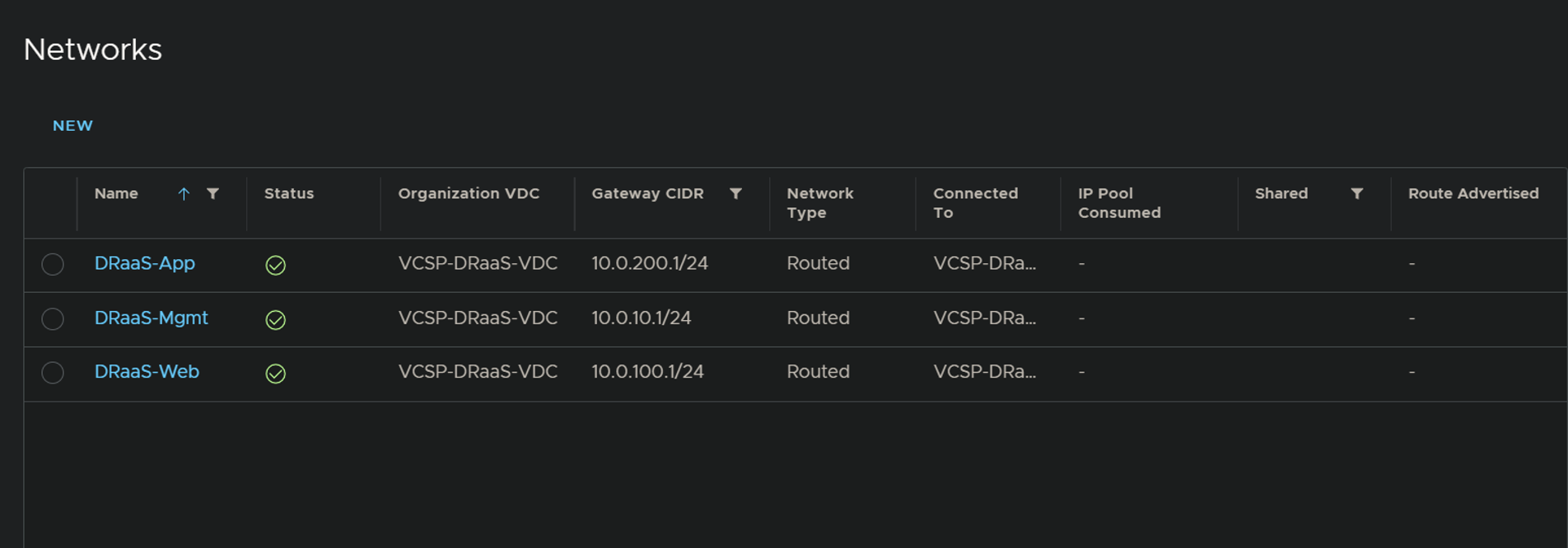

Source to target: Moving the bits
Let’s discuss how Veeam Backup & Replication fits into this scenario. Connection to the VCSP partner’s infrastructure was completed through the Veeam Backup & Replication Console at HQ. Once connected successfully, the organization received a pool of compute resources.
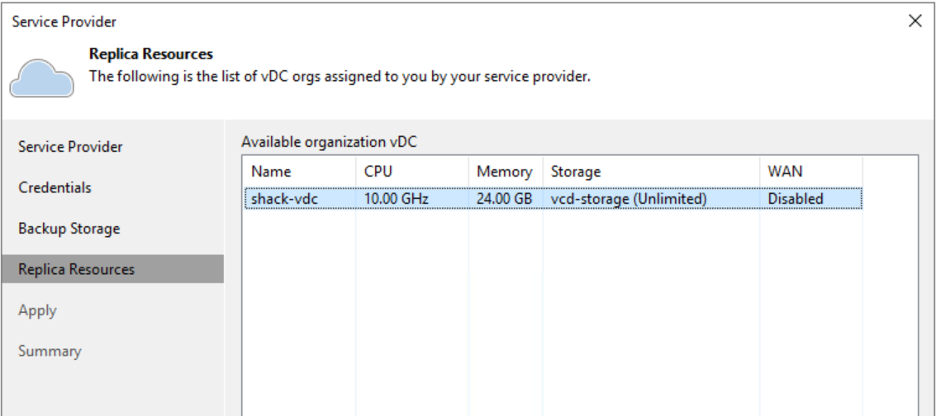
The organization was allocated a healthy amount of CPU, RAM and disk resources for the VM workloads to be used at the DR site. Now it’s time to configure a replication job or two to target the DR site.
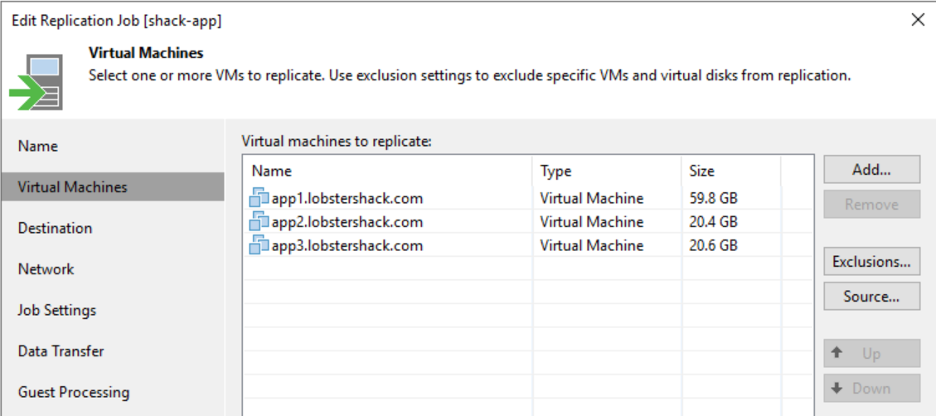
With separate workloads providing different services for the environment, some VMs were put into a separate job. Separate jobs also correlate to separate vApps which keeps unlike workloads apart. This also offers differing RPO targets for different workloads.
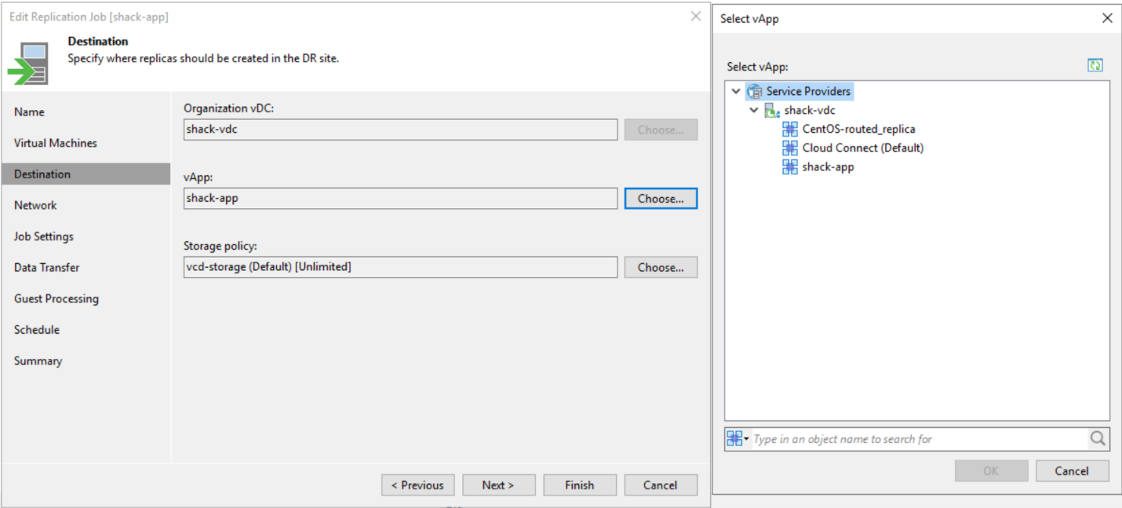
Preparing to fail (over)
We’ve seen replicas move from source to target. What can be done with these replicated VMs? Consider this:
- The VMCE class and exam covers replication and failover in great detail due to relative importance.
- The user guide, as detailed in the links above, covers all operational guidance for replication. It’s a great resource to review the functions of the Veeam Backup & Replication console.
Below are a few tips to getting the most of out of Veeam Backup & Replication with your DR plan.
- Prepare by viewing your replicas and failover plans from the Veeam Backup & Replication Console.
- For a user guide on viewing your replicas and failover plans, go here.
- Test your failover plans
- Testing a cloud failover plan does not switch from the production VM to the replica. Veeam Backup & Replication starts the latest restore point at the DR site and verifies a static IP address comes up on the VM. See networking above or read the guide here.
- Running a cloud failover plan
- Starting the cloud failover plan initiates a full site failover. Click here for a user guide on running a cloud failover plan.
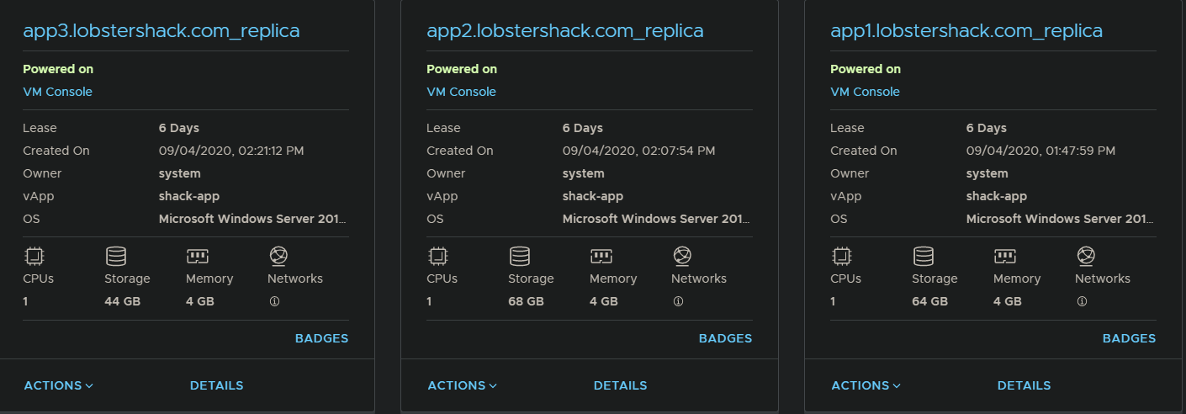
Get the help you need with your DR planning
From natural disasters to cyberattacks, it’s important to have a DR plan in place in case of a catastrophe. Veeam partners with a vast network of cloud and managed service providers who deliver intelligently designed offerings to protect your business’s vital data. Check out our Veeam-powered BaaS and DRaaS page to learn more and to find a VCSP partner that can guide you to the right solution to fit your needs.



