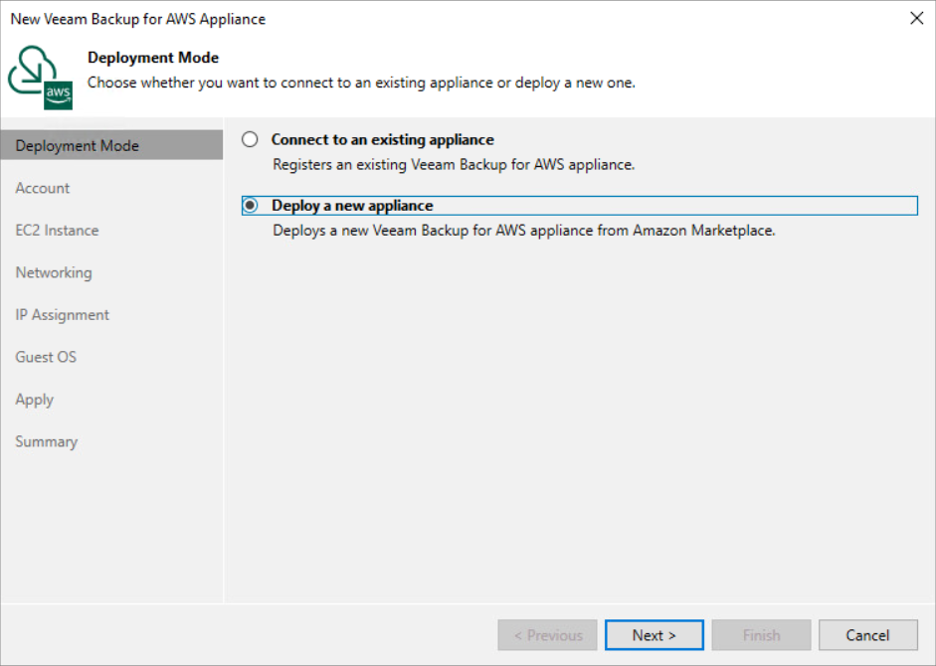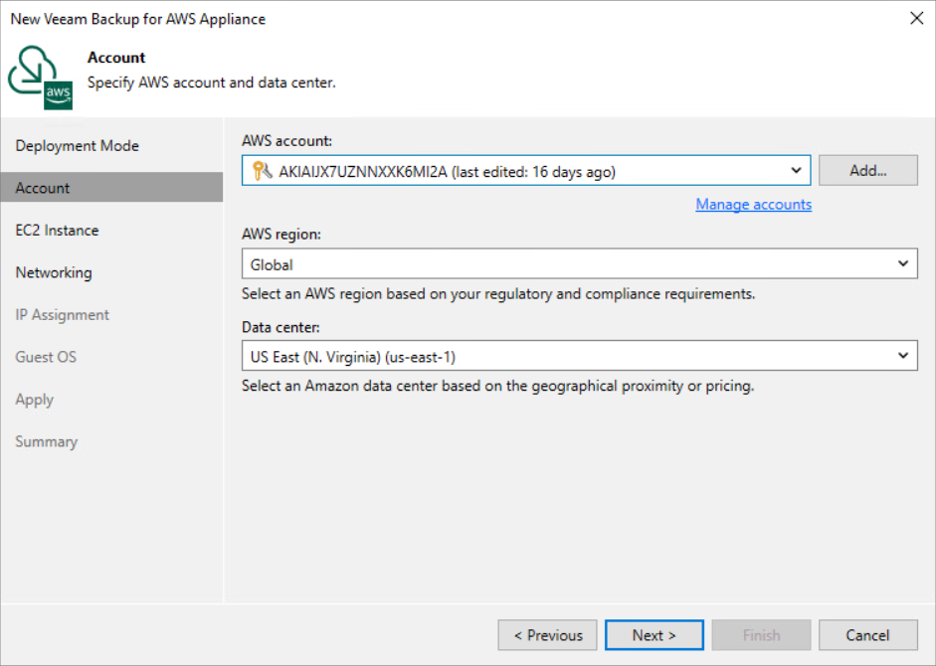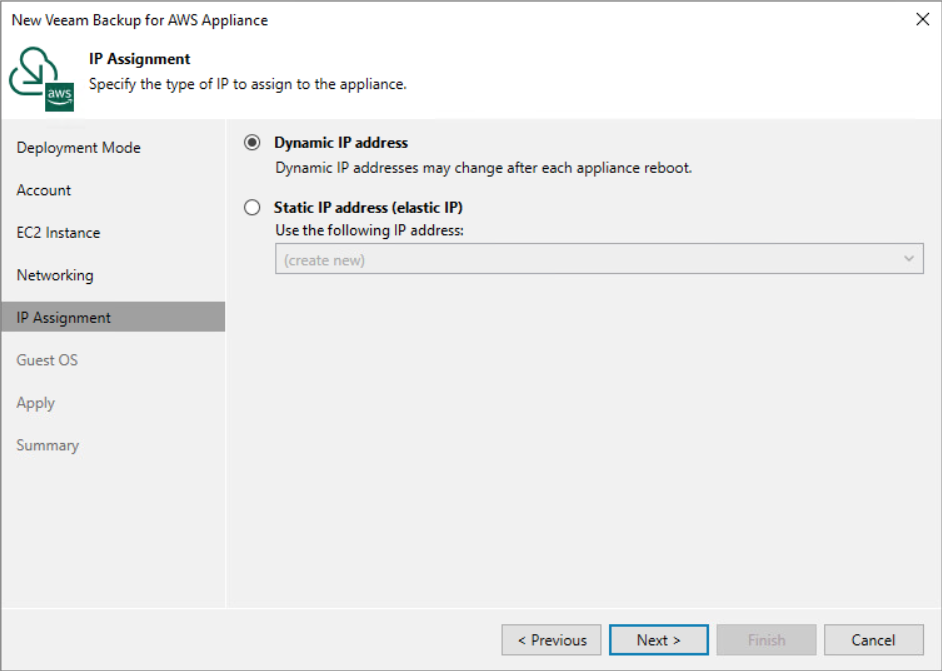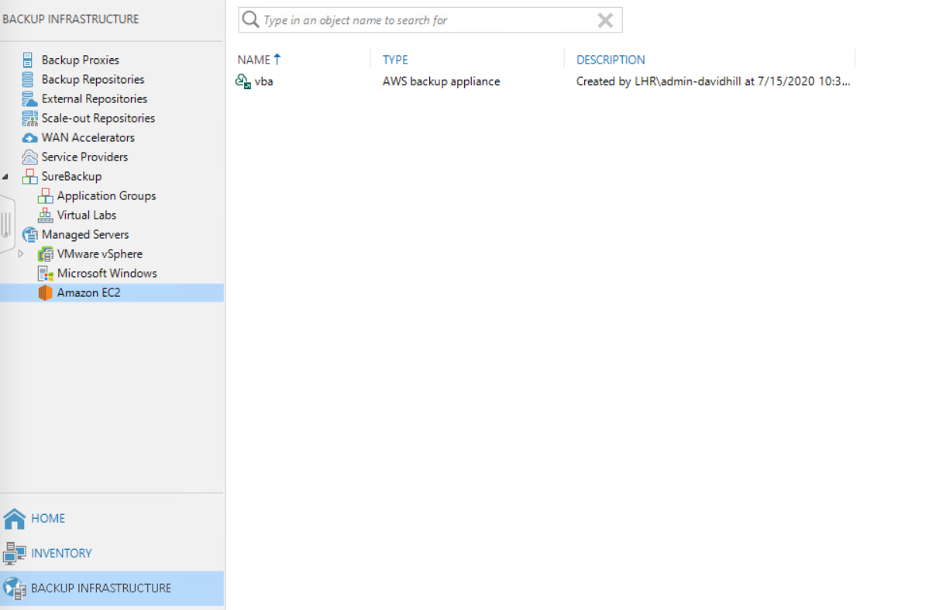NEW Veeam Backup & Replication v10A is now generally available, and it is not your typical alphabetical release… We’ve now brought AWS-native backup and recovery capabilities into the same console you trust to protect all your workloads – cloud, virtual and physical.
With so many companies turning to the cloud for some or all their production workloads – especially in today’s tumultuous times – managing and protecting data across different infrastructures can be complex, costly and inefficient. By bringing AWS-native backup and recovery to Veeam Backup & Replication, Veeam is breaking down the barriers to rapid cloud adoption while eliminating the inherent complexities we just spoke of through:
- Unifying AWS backup, recovery and data management alongside on-premises and other public cloud workloads in a single console
- Unrivaled cloud mobility and data portability, enabling backup, recovery and migration to, from and within ANY environment
- Flexible Veeam Universal License (VUL) that drives greater value while simplifying license management by moving with your workloads, wherever you decide to put them
This all builds on our capabilities within Veeam Backup for AWS (our standalone cloud backup solution), so it is very flexible and scalable, incredibly cost effective, and of course, easy to use. Let’s look at how quick and easy this is to get started.
Getting Started
The first aspect to protecting workloads in AWS, is to deploy an appliance to allow the management and protection of the cloud-based workloads. This is extremely straight forward; you simply pick to either use an already existing Veeam Backup for AWS appliance or to deploy a new one directly from Veeam Backup & Replication.
Note that if you connect to an existing Veeam Backup for AWS appliance of free edition or paid edition, VUL consumption will begin. If a new appliance is deployed, it will be the BYOL edition.
Simply pick or add the AWS account and region you want to deploy the appliance into.
Enter some basic details like appliance instance name, and then pick either an existing VPC, subnet and security group, or let Veeam Backup & Replication create a new one for you.
Decide on dynamic or elastic IP, and then create your credentials and select a pre-existing key-pair.
That’s it – you are now ready to protect all your Amazon EC2 workloads! You will then see under the backup infrastructure tab, the Amazon EC2 appliance under managed servers. At this point you can create a new backup repository in Amazon S3 or connect to an already existing repository to complete the configuration.
Protecting and restoring workloads
It’s also extremely easy to start protecting workloads through the Veeam Backup & Replication integration. In the home area we select jobs, right click anywhere and select Amazon EC2.
We can then create a backup policy within Veeam Backup for AWS and manage them through Veeam Backup & Replication.
Once the backups have been run, the status and details of these backup jobs can be viewed.
To perform a restore of these workloads, we can either choose to restore from a snapshot or the backups in the external repository. Simply pick the backup you want to restore from and right click. If it is an Amazon EBS snapshot, then we can only restore to Amazon EC2, but if it is a backup stored in an Amazon S3 repository we can also restore to other platforms, including Microsoft Azure or even perform Instant VM Recovery to VMware vSphere.
With AWS-native backup and recovery in Veeam Backup & Replication v10A, all the tasks are run locally to AWS. With all the data being stored in Amazon S3 object storage repositories, it keeps the costs of data protection in the cloud at a minimum.
Any Veeam customer can start using this new cloud capability today with your existing VUL instances (including gifted VUL instances if you still license per-socket). Simply upgrade to 10A and download and install the plugin. Not a Veeam customer? Our fully featured 30-day FREE trial also features all this new AWS goodness.