- Veeam Support Knowledge Base
- How to use Windows Management Instrumentation (WMI) Tester [WBEMTest] to Test WMI Connectivity
How to use Windows Management Instrumentation (WMI) Tester [WBEMTest] to Test WMI Connectivity
Purpose
Solution
Opening Windows Management Instrumentation (WMI) Tester
- Open a Run prompt
Win+R or Right-click Start and select Run - Run the command: wbemtest
Connecting to a Network Node and Namespace
- Click “Connect…” in the upper right corner of the application.
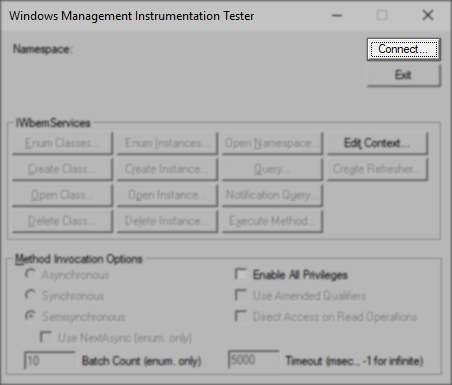
- Specify the Namespace to connect to in the Namespace field.
- When testing WMI to a Windows Machine, use: root\cimv2
- When testing WMI to a Hyper-V Server, use: root\virtualization\v2
- When testing the connection to a remote server, add that remote machine's hostname before the Namespace and enter credentials. For example: \\<hostname>\root\virtualization\v2 or \\<hostname>\root\cimv2
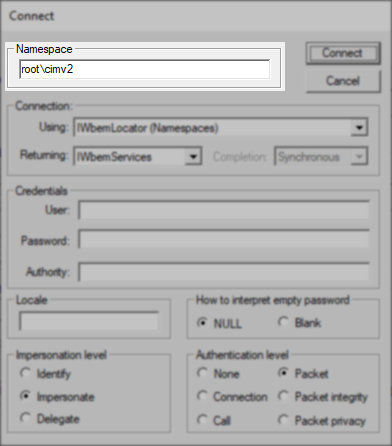
Connect to Local WMI
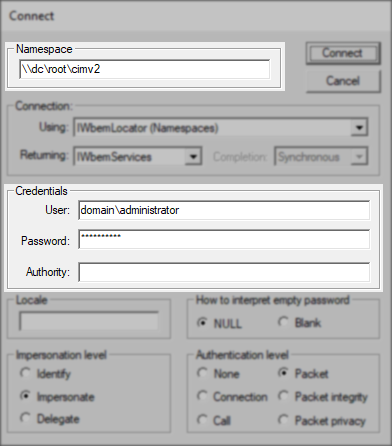
Connect to Remote WMI
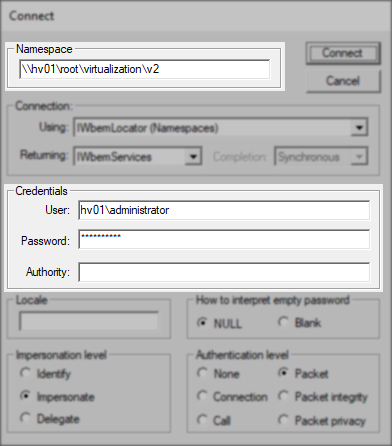
Connect to Remote Hyper-V
- After entering the Namespace and Credentials (if applicable), click the “Connect” button.
- If the connection was made successfully, no pop-up error will occur, and the namespace specified will be shown.
- If there was a connection issue, a pop-up will appear with details.
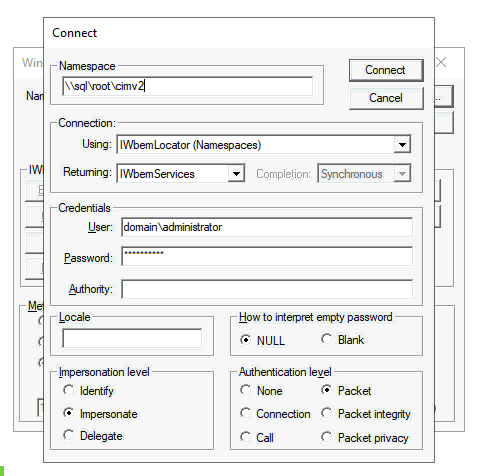
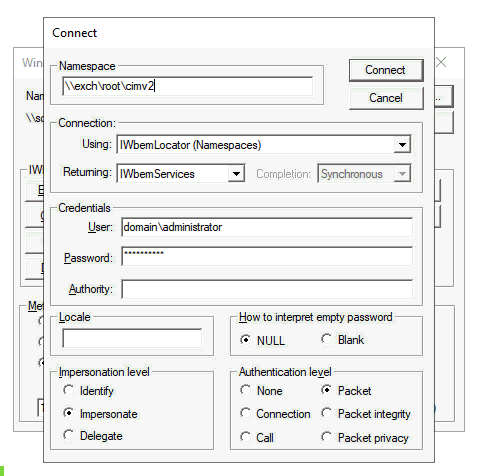
When an error is displayed, a "Facility" will be indicated. The "Facility" can help identify the initial point of investigation.
For example, a Facility entry of Win32 along with "The RPC server is unavailable" means that no connection could be made to the machine specified on the connection page. Possible causes:
- The hostname specified cannot be resolved by DNS.
- The hostname provided is invalid.
- There is a firewall blocking RPC traffic.
A Facility entry listing WMI means a connection could be made via WMI, but a WMI-level error occurred. For example, a "Facility: WMI" along with "Invalid Namespace" could mean that either the namespace was misentered or the namespace specified does not exist.
To report a typo on this page, highlight the typo with your mouse and press CTRL + Enter.
Spelling error in text
Thank you!
Your feedback has been received and will be reviewed.
Oops! Something went wrong.
Please, try again later.
You have selected too large block!
Please try select less.
KB Feedback/Suggestion
This form is only for KB Feedback/Suggestions, if you need help with the software open a support case
Thank you!
Your feedback has been received and will be reviewed.
Oops! Something went wrong.
Please, try again later.