- Veeam Support Knowledge Base
- Unable to mount disk: unsupported disk type
Unable to mount disk: unsupported disk type
Cheers for trusting us with the spot in your mailbox!
Now you’re less likely to miss what’s been brewing in our knowledge base with this weekly digest
Oops! Something went wrong.
Please, try again later.
Challenge
When attempting to perform a Guest Files (Windows) Restore the operation fails with the following error:
Unable to mount disk: unsupported disk type
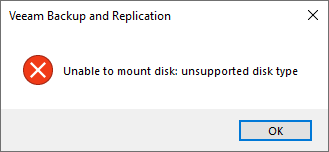
Solution
It is critical that the "Before You Begin" page regarding Guest File (Windows) Restores is reviewed to confirm restore compatibility.
There are specific requirements listed in the user guide regarding restores from volumes using ReFS or Data Deduplication.
The following steps should only be performed after confirming that the volumes of the backed-up server are compatible with the Mount Server.
Reboot the Mount Server
There are several processes involved in the Guest Files (Windows) Restore operation. Failures may indicate a software or OS level issue. It is therefore advised that as the first step of troubleshooting, the Mount Server should be restarted.
Reinitialize VDK driver on Mount Server
The VDK driver is used by Veeam Backup & Replication to help the Windows OS mount VMDK files and view their content. This driver is exclusively used with vSphere VMs; this step is unnecessary for Hyper-V environments.
Perform the following steps on the Mount Server specified in the repository settings where the backup files are stored.
- Open an Administrative Command Prompt (or PowerShell)
- Navigate to:
cd "C:\Program Files\Common Files\Veeam\Backup and Replication\Mount Service"- Execute the following command to uninstall the VDK driver:
.\vdk.exe remove- Execute this command to install the VDK driver:
.\vdk.exe install- Reboot the Mount Server (optional)
Review Anti-Virus Exclusions on Mount Server
Antivirus may interfere with the Guest Files (Windows) Restore operation. This can have effects ranging from performance degradation to complete failures due to antivirus locking files or preventing access.
Ensure that the following antivirus exclusions are in place on the Mount Server associated with the repository where the backup files are stored.
How to configure antivirus exclusions to prevent interaction with Veeam Backup & Replication
Manually Clear FLR Cached Files on Mount Server
During a Guest Files (Windows) Restore files are cached in temp folders. If the file-level restore process is not terminated cleanly, those temporary files can be left behind and cause issues.
Perform the following steps on the Mount Server specified in the repository settings where the backup files are stored.
- Navigate to
C:\Windows\Temp - FLR temp files will be stored in folders with 9 characters a dot and 3 more characters (e.g.
ni0awns0.xgw,0pob3q21.dc0,pynkisu0.3vl). Contained in this folder may be a file starting with "veeamflr" and having the extension ".flat" (e.g.,veeamflr-f1d5438a3b610f99-0000.flat) - After confirming no restore operations are occurring, remove the folders mentioned in step #2.
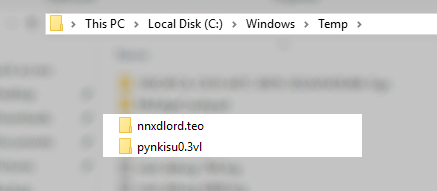
More Information
Workaround
If the Windows FLR (Guest Files (Windows) Restore) continues to fail after attempting the steps outlined in this KB, please attempt a Guest Files Restore > Linux and other...
Other Guest Files (Windows) Restore messages:
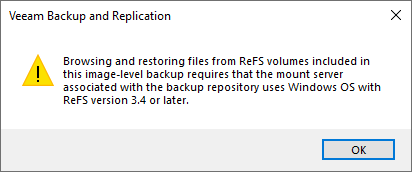
Browsing and restoring files from ReFS volumes included in this image-level backup requires that the mount server associated with the backup repository uses Windows OS with ReFS version 3.4 or later.
This warning indicates that the Mount Server, specified in the repository settings where the backup files are stored, is running an OS that does not support the ReFS version in use by the server that was backed up. To ensure ReFS compatibility, edit the repository and change to a Mount Server running the same or newer OS than the backed-up server.
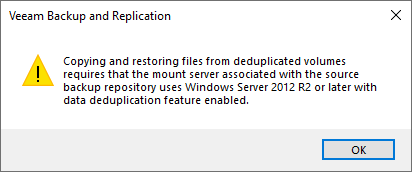
Copying and restoring files from deduplicated volumes requires that the mount server associated with the source backup repository uses Windows Server 2012 R2 or later with data deduplication feature enabled.
This warning indicates that the Mount Server, specified in the repository settings where the backup files are stored, is running an OS that does not have the Deduplication role enabled. Enable the deduplication role on the Mount Server so that it can read the Deduplicated volume.
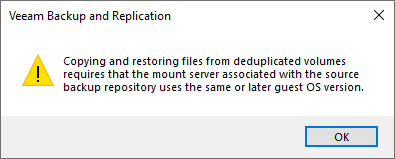
Copying and restoring files from deduplicated volumes requires that the mount server associated with the source backup repository uses the same or later guest OS version.
Review: ‘The revision level is unknown’ upon Guest OS File restore
To report a typo on this page, highlight the typo with your mouse and press CTRL + Enter.
Spelling error in text
Thank you!
Your feedback has been received and will be reviewed.
Oops! Something went wrong.
Please, try again later.
You have selected too large block!
Please try select less.
KB Feedback/Suggestion
This form is only for KB Feedback/Suggestions, if you need help with the software open a support case
Thank you!
Your feedback has been received and will be reviewed.
Oops! Something went wrong.
Please, try again later.