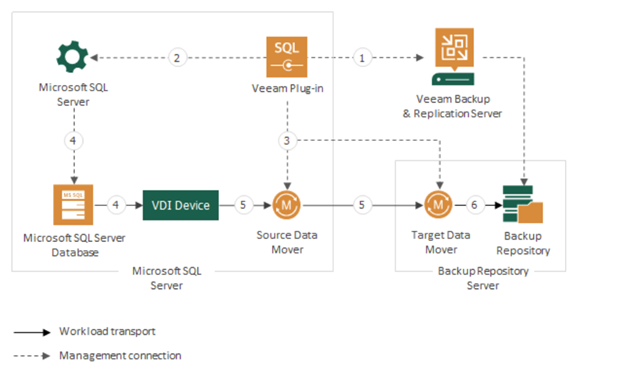Veeam Data Platform is here and includes so many new features and enhancements for database administrators. When it comes to data protection, there are many tools that are either homegrown or built in the database platform that can be used. Veeam aims to simplify that task not only for database administrators but for other administrators who need to protect company assets as well. For everything ranging from new support for Microsoft SQL, recovery enhancements for PostgreSQL and enterprise application plug-in updates, there is something for everyone. Let’s start with what’s new, and end with the enhancements to already key features of Veeam Data Platform.
Delight Your Database Administrator
NEW Veeam Plug-in for Microsoft SQL Server empowers your database administrator to send backups directly to Veeam repositories. You can use the plug-in to create native application-level backups for the following types:
- Full backup
- Differential backup
- Log backup
- Copy-only full backup
- Copy-only log backup
Let’s break down the fundamentals for how this plug-in works. First, the plug-in integrates with Microsoft SQL Management Studio 18x. This Veeam plug-in can be shown on the toolbar and it is recommended but not required. The plug-in is installed on the SQL Server(s) you want to protect and performs backup and restore processes. The installation package for the plug-in can be found in the Veeam Backup & Replication installation ISO. You also have the choice to use the installation wizard or command-line interface for installation and create backup-related tasks. Next, you need to configure the plug-in in order to connect to Veeam Backup & Replication servers and add the backup repository you want to target with your SQL backups. Now that we have access to our target, we can create a backup job and leverage Microsoft SQL Server Management Studio or a third-party scheduling tool for database backup. When a backup is happening, a command will be issued to SQL, which will then write a stream of data to a virtual device interface (VDI) device. Source data movers that run on SQL read the data from the VDI and transfer it to the target data mover on the Veeam repository. The first time the backup runs, a job will be created and available to view from the Veeam Backup & Replication console.
When it comes to recovery, you have a variety of options like restoring the entire database back to its original location or to another server and point-in-time restores of the database through transaction log backups. Veeam has supported Microsoft SQL databases for a while now, but the new Veeam plug-in offers more flexibility for database backups, including support for Cluster Shared Volumes and backups of individual Microsoft SQL Server databases. So now, both database administrators and data protection specialists have the freedom of choice with how they want to protect their most critical assets. You can view the full list of requirements here.
Simplify PostgreSQL Recovery
New Veeam Explorer for PostgreSQL provides intuitive and GUI-driven standardized recovery for backup administrators. PostgreSQL has a huge impact on this release not just from a data protection perspective but also for running the Veeam Backup & Replication database itself. I am sure there will be a follow up blog on this topic, so stay tuned. For now, let’s focus on data protection specifically with PostgreSQL. This new Veeam Explorer is built into Veeam Backup & Replication, so it will be available upon the upgrade or new installation of V12 as part of the ISO. First, in order to perform recovery tasks, we need to have the data properly backed up. Here are the basics – the new explorer supports PostgreSQL on Linux, so for backup settings, we must make sure we enable the application-aware image processing option during job creation. Also, the account used for data recovery must be a Linux user with root permissions on the target machine. When you start recovery, you browse the items in the backup before restoring it to production. In the explorer, you have a few options for recovery – you can either restore a single instance or multiple instances to its latest state or point-in-time, or to another server. This functionality is also available in enterprise manager, where you can delegate restore operator tasks to specific end users through a web console. You can also publish the instance, which will temporarily attach that instance to a target server without launching a restore. I can see some administrators using this feature in their dev environment or testing updates before doing it in production. The nice thing is, you now have the flexibility to either keep those changes, export them or discard them completely.
Enterprise-grade Protection Management
Simplify the management of large and complex environments with flexible policy-like jobs and new at-a-glance recovery time objective and recovery point objective (RTO and RPO) status views with specific service level agreement (SLA) compliance reporting. This new Veeam plug-in management extends the functionality for how we manage agents for Windows and Linux to our enterprise application plug-ins for SAP Hana, Oracle RMAN and SAP on Oracle. Now you can perform deployment, data protection and administration tasks all from the Veeam Backup & Replication console.
Let’s start with deployment. In Veeam Backup & Replication, under the inventory tab, you can create a protection group. This group will allow you to discover and specify the machines you want to install and manage the Veeam plug-in. You can also have multiple protection groups, depending on their type of machine and location. Once your discovery scan is scheduled, you will have the option to install application plug-ins and select the type of plug-in you want to configure. Another thing is that you can also upgrade or uninstall any of your plug-ins from the console as well. Once the rescan is complete and your plug-ins are deployed, you can create application backup policies to protect the machines that reside in the group. Depending on the plug-in, you can create different types of policies that can be found here. You can then perform an active full backup and start or stop a backup policy directly from the console. To ensure you follow data protection best practices, you can create backup copy jobs to immediately copy a backup and send it to another location, therefore following the 3-2-1-1-0 Rule.
Let’s not forget that reporting is key when it comes to ensuring that you meet SLAs for critical applications. You can view defined statistics for machines in the backup policy and see how they are processed in the backup period, including backup data size, duration details and a list of warnings or errors (if any). Finally, we get to my favorite part: Recovery! Veeam didn’t disappoint with this release and has enhanced recovery options for critical applications. These multiple restore options include recovering back to the original or new location as well as redo log restores.
What I found to be the most interesting are the new recovery tokens. A Veeam operator can now create a recovery token from the console in order to give access to someone on selected backups of databases only. These permissions are valid for only 24 hours and allow someone to perform recovery without having full access to the Veeam Backup & Replication console. I can think of a few use cases for this, especially when it comes to large IT teams that want to be able to investigate or test against certain databases in a short period of time.
There are plenty of reasons to check out V12, but if you are struggling with database protection, the features highlighted above will be your top priority to test. Veeam offers trial licenses that can be found here for up to 30 days. Feel to try out these new features and let us know what you think!