- Veeam Support Knowledge Base
- Exchange Logs Not Being Truncated
Exchange Logs Not Being Truncated
Cheers for trusting us with the spot in your mailbox!
Now you’re less likely to miss what’s been brewing in our knowledge base with this weekly digest
Oops! Something went wrong.
Please, try again later.
Challenge
Cause
Exchange truncation may not occur for the following reasons:
- The Backup Job is not configured to trigger truncation.
- The VSS operation occurring during the job is not notifying the Exchange VSS writer that a backup has occurred.
- The Exchange VSS writer is receiving notification that a backup has occurred, but an issue within the Exchange software prevents truncation.
Veeam Agent for Microsoft Windows will only trigger Exchange to perform transaction log truncation if all disks that contain Microsoft Exchange databases and logs are included in the scope of the backup job.
For example, if a Veam Agent Backup Job was configured to back up an Exchange server using volume-level backup, and the volume that contains the Exchange transaction logs is excluded from the Backup Job, truncation would not be triggered.
Solution
Confirm Truncation Is Enabled Within the Backup Job
Application-Aware Processing must be enabled to cause a Veeam Backup Job to trigger Exchange log truncation.
Confirm this by editing the job, going to the Guest Processing tab, and ensuring the Enable application-aware processing is checked.
In addition to ensuring Application-Aware Processing is enabled, check that truncation is enabled for the Exchange server. Click the [ Applications... ] button, then in the window that opens, highlight the Exchange server and click [ Edit ]. Within the processing setting window, make sure that the job is set to either "Require successful processing (recommended)" or "Try application processing, but ignore failures," then make certain "Process transaction logs with this job (recommended)" is selected.
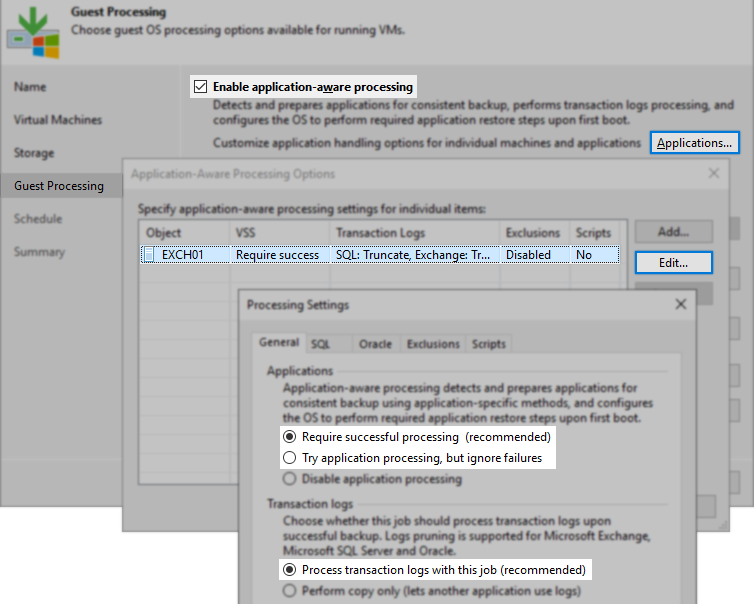
Check if the Job Is Notifying the Exchange VSS Writer
On the Exchange server that was backed up review the logs to determine whether Veeam has notified the VSS writers of the "BACKUP FINISH" event.
- For Veeam Backup & Replication Backup Jobs, navigate to C:\ProgramData\Veeam\Backup and open the most recent VeeamGuestHelper log file.
- For Veeam Agent for Microsoft Windows Backup Jobs, navigate to C:\ProgramData\Veeam\Endpoint\<jobname>\ and open the most recent Job.Backup log file.
Within that log file, search for: "Notifying writers about the 'BACKUP FINISH' event."
After that line will be a list of each VSS writer notified of the 'BACKUP FINISH' event. When the Exchange VSS writer is notified that it has been backed up, it handles the truncation process. There may be multiple lines regarding the Microsoft Exchange VSS Writer, the most important of which is the one ending in "Ok." This signifies that the notification was successful.
Example:
Notifying writers about the 'BACKUP FINISH' event.
Truncate logs: [true].
Notifying a VSS writer about the successfully backed up components. Writer name: [Microsoft Exchange Writer]. Class ID: [{guid}]. Instance ID: [{guid}].
Writer was notified about the successfully backed up component. Component's logical path: [Microsoft Exchange Server\Microsoft Information Store\EXCH-MBX]. Component name: [guid].
Writer was notified about the successfully backed up component. Component's logical path: [Microsoft Exchange Server\Microsoft Information Store\EXCH-MBX]. Component name: [guid].
Notifying a VSS writer about the successfully backed up components. Writer name: [Microsoft Exchange Writer]. Class ID: [{guid}]. Instance ID: [{guid}].. Ok.
Entries about other writers were removed from this example for conciseness.
- If the Microsoft Exchange VSS Writer is being notified of the BACKUP FINISH event, the investigation should shift to reviewing the Window's Events for entries from the Exchange application regarding truncation and backup events.
- If the Exchange VSS writer is missing from the log or failed during the VSS operations, investigate the VSS writer's current state by running the following in an Administrative Command Prompt on the Exchange server:
vssadmin list writers
If the writer is not listed or is in a failed state, the Exchange server should be rebooted, and then it should be verified that the writer returns and shows as Stable/No Error. Once this has been done, retry the Veeam job and verify log truncation.
Review Event Viewer on the Exchange Server
Within Event Viewer on the Exchange server, look for any Exchange-related errors. If the Exchange configuration utilizes Distributed Availability Groups (DAG), the replication process between the different nodes can prevent log truncation if there are any errors. These will show with the event source MSExchangeRepl. Generally, if there are errors, these are not caused by Veeam Backup & Replication processes and should be addressed in the Exchange and/or Windows configuration. To isolate whether the issue is caused by a Veeam Backup & Replication process or within VSS itself, enable the Windows Backup role on the Exchange server and run a native Windows Backup (system state). Alternatively, test manual shadow copy creation and truncation as documented in KB1980: Using the Diskshadow Utility to manually test VSS operations
More Information
To report a typo on this page, highlight the typo with your mouse and press CTRL + Enter.
Spelling error in text
Thank you!
Your feedback has been received and will be reviewed.
Oops! Something went wrong.
Please, try again later.
You have selected too large block!
Please try select less.
KB Feedback/Suggestion
This form is only for KB Feedback/Suggestions, if you need help with the software open a support case
Thank you!
Your feedback has been received and will be reviewed.
Oops! Something went wrong.
Please, try again later.