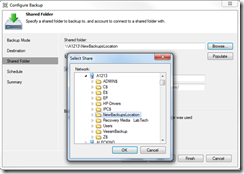Read the full series:
|
Ch.1 – Architecture & Requirements |
Ch.9 – Volume recovery |
Imagine you’ve setup your Veeam Endpoint Backups to use an external USB drive as a repository. After a while you set up a brand new NAS for home needs and decide to use it as a backup target. Reasonable question: can I migrate all existing backup files from one location to another without losing any supported functionality? The answer is yes you can! The procedure is pretty simple – let’s take a closer look.
My backups are stored on a removable hard drive in the default location (%volume% VeeamBackup/Backup Job %ComputerName%) because I’ve used the backup job auto configuration from the Endpoint’s setup.
What I want to do is move my backups to the shared folder from my NAS and got the existing backup chain continued by backup job. I copy the existing job’s folder with all the backup files or just the backup files (.vbk, vbm and .vibs) to the new location. Now I only need to repoint the backup job to this new location thru the ‘Configure backup’ wizard:
Thanks to the .vbm file, which keeps the metadata of the chain, Veeam will automatically detect and continue the existing backup chain next time this job starts:
Please note this approach does not refer to the cases when you want to move the backups created locally or on shared folder destination to the VBR repository, however, you can move backup files between veeam repositories by following the described approach.
Conclusion
While there is not directly a UI task for moving your backups, the procedure itself is very simple. Just move the backups to the new location, repoint your backup job to the new location through the backup wizard and the next time the backup runs, it will detect your backup files again and you are good to go.
Read the next chapter:
- Ch.15 – BitLocker support