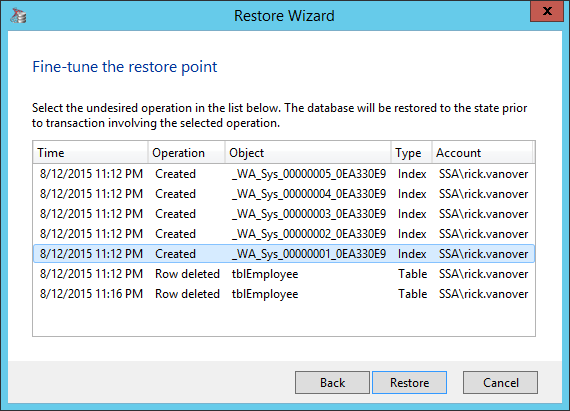When we released Veeam Explorer for Microsoft SQL Server last year, I was very excited about this new Explorer. It truly addresses the database restore situation with ease for virtualized SQL Server systems running as a virtual machine (VM) on VMware vSphere and Microsoft Hyper-V without requiring the expertise of a SQL Server database administrator (DBA). In this blog post, I’ll focus on a simple way to restore a SQL Server database from a Veeam backup job.
There are three ways Veeam Explorer for Microsoft SQL Server works to restore SQL Server databases: From the image-based backup restore point, from a log replay to point in time, and from a log replay to a specific transaction. In each situation, the SQL Server database is restored without taking the application (SQL Server) or the entire VM offline. Once the VM backup job is set up, it couldn’t be easier to restore a SQL Server database. Also, in each situation the restore starts from the User Interface of Veeam Backup & Replication; part of Veeam Availability Suite:
This step will launch Veeam Explorer for Microsoft SQL Server and from there all VMs with SQL Server installed (this saves time so VMs that are not running SQL Server aren’t displayed) are shown in the wizard to start the process:
In this example, I’ve selected the SSA-SQLDEMO3 VM running SQL Server and I’ll restore a particular table that I have previously deleted some data in using a script in SQL Server Management Studio. Veeam Explorer for Microsoft SQL Server will then really show its value with the restore options. The restore wizard will present the initial three options identified above (whole database from the restore point of the image-based backup, a point in time from the log replay, or perform to a specific transaction):
I’ve selected the restore to a specific transaction as I made a few changes to the database (deleted two records from a table) that I’d like to restore. Veeam Explorer for Microsoft SQL Server will show those two deleted rows from the tblEmployee table that I have shown below:
Veeam Explorer for Microsoft SQL Server will then combine the data in the image-based backup and the SQL Server database log information to restore the database to the state right before the two deleted records.
Veeam Explorer for Microsoft SQL Server will then complete the task to restore the SQL Server database without impacting the other databases on this SQL Server VM. It’s important to note here that you do not need to have any expertise in using SQL Server Management Studio, the osql SQL Server utility or any other specific SQL Server scripting. You can use Veeam Explorer for Microsoft SQL Server to get the best High-Speed Recovery for your Modern Data Center. Additionally, you can get more information on Veeam Explorer for Microsoft SQL Server or give it a try yourself: